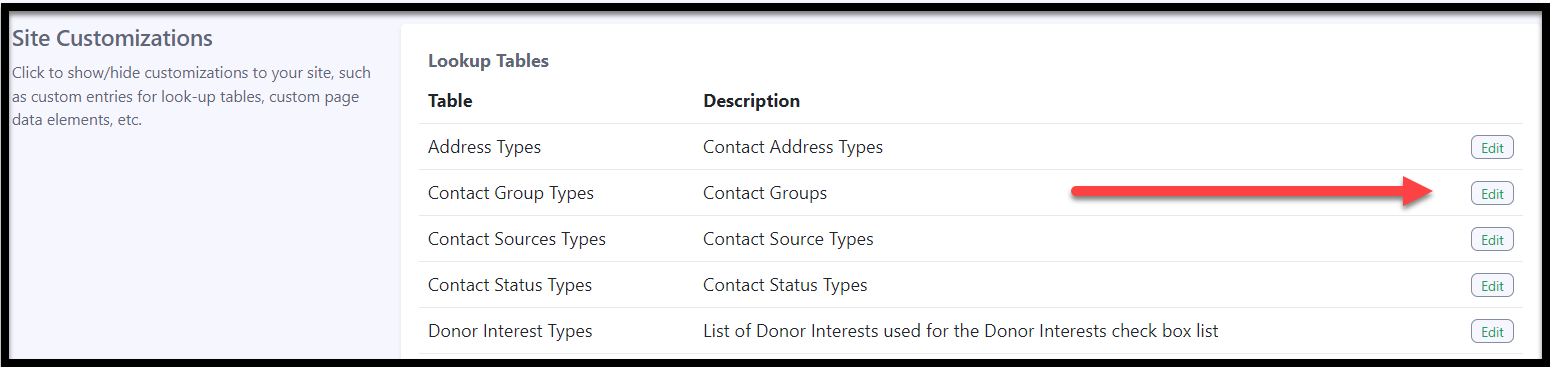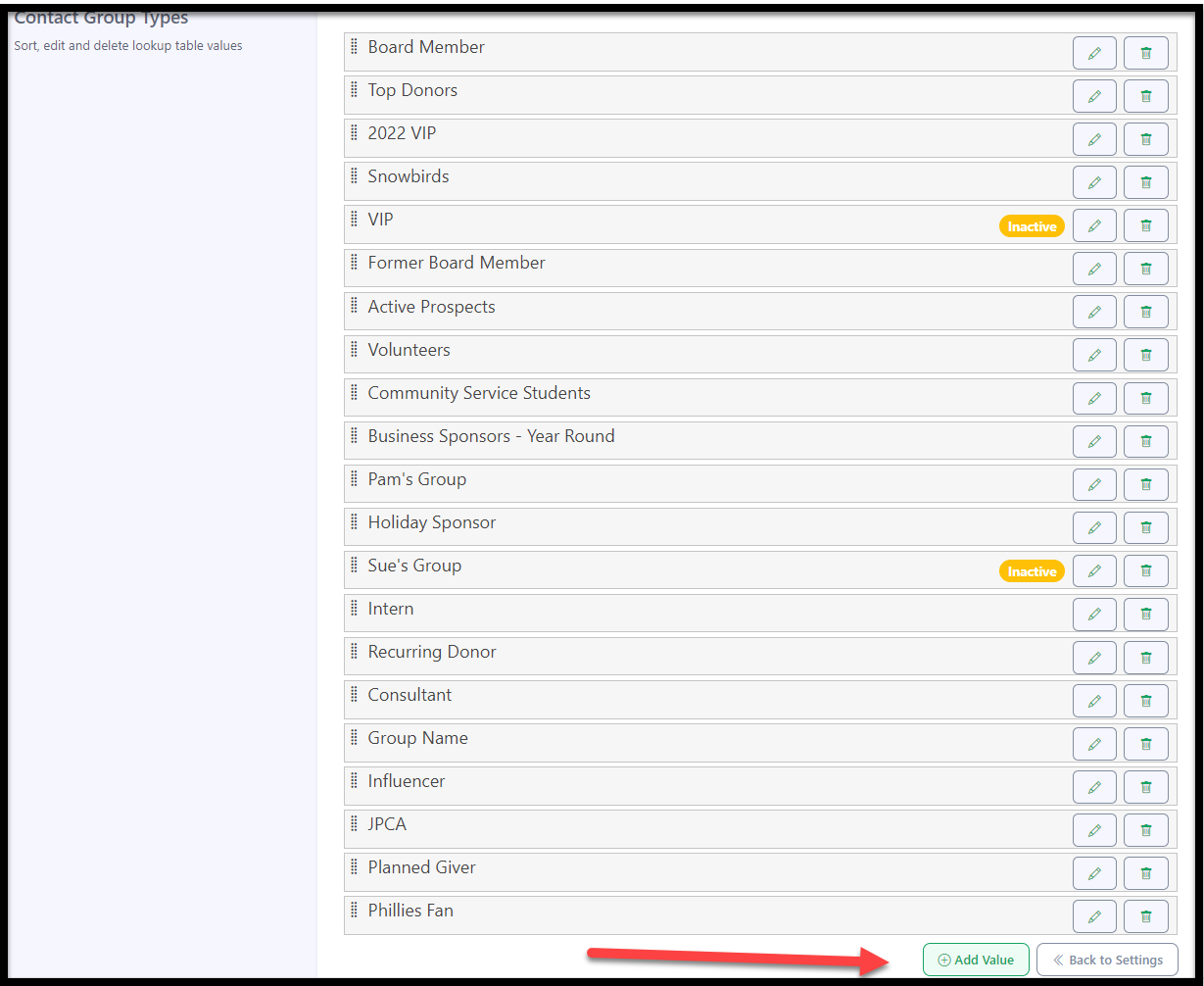How to Create a Contact Group
- A Contact Group is a way of identifying a group of people within your database.
- A contact may be a part of one, or many different Contact groups.
These groups will appear as checkboxes on their Contact Record and can be used to identify groups of people for a report, or mailing.
Create a Contact Group
1. Go to your profile icon on the top right-hand side of Eleo and select 'Site Settings'.

2. In the 'Jump to' menu, select 'Customizations'.

3. Next, click on 'Lookup Tables'. Here, you'll find the standard fields used across the software, where you can customize the available options to suit your needs.

Click Edit next to Contact Group Types.
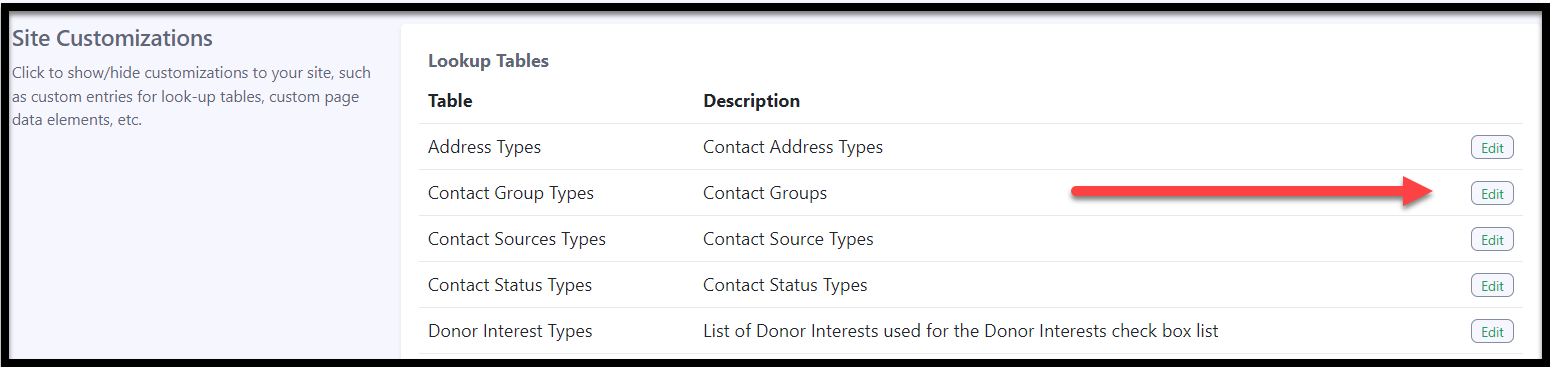
All contact groups are displayed here. If you're new to this or haven't used it before, the list will be empty. To create a new group, simply click on 'Add Value'.
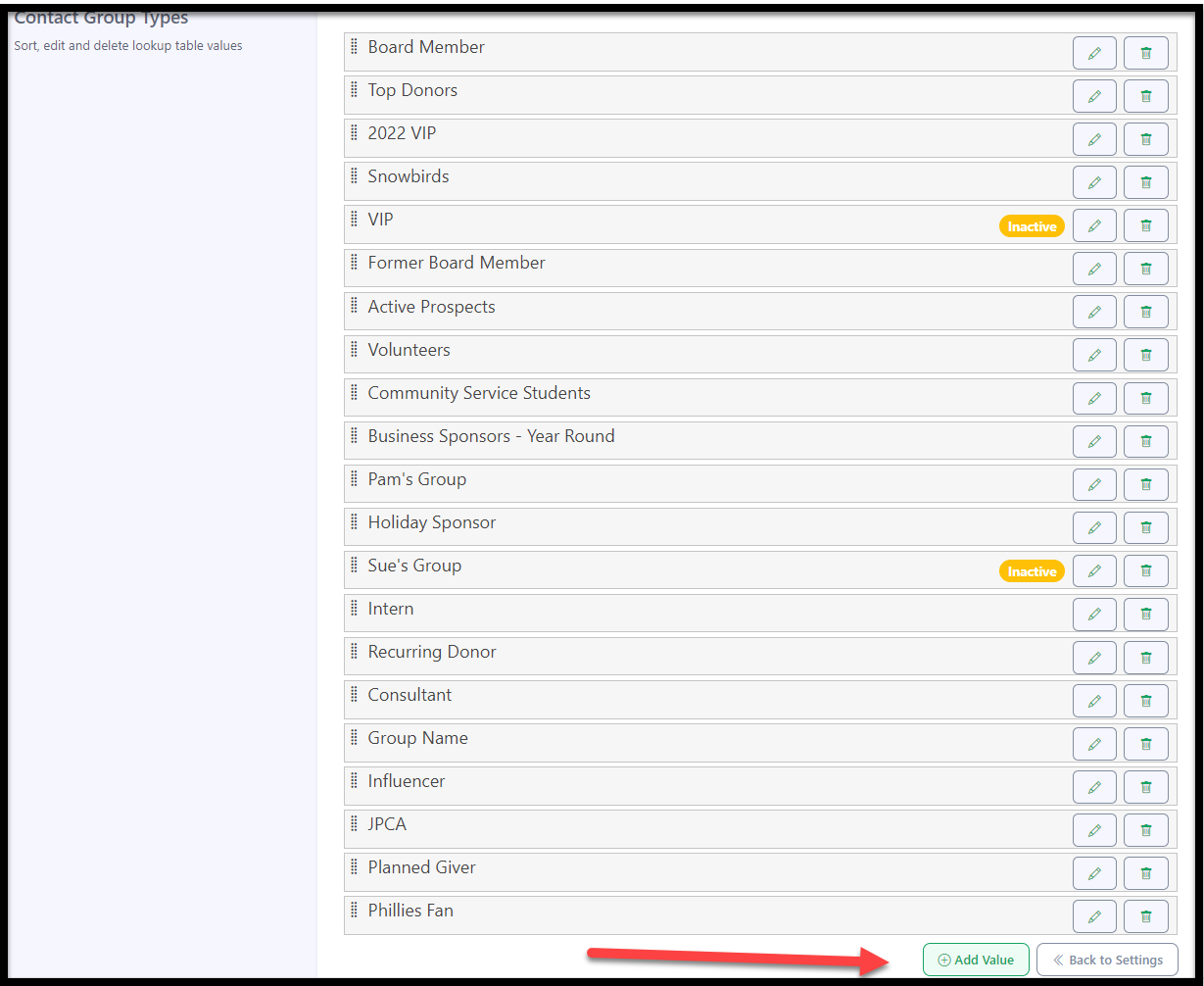
6. Enter the name of the contact group in the ‘Display Value’ field. You can also add a description if desired. Be sure to select the 'Active' toggle to ensure the group appears in the record. Don’t forget to click ‘Save’ to finalize your changes.

- The order of your Groups can be edited by drag and drop, if needed.

Adding a Contact to a Contact Group
Contact Groups can be added in the Contact Record under the 'Groups, Interests, and Prospect Information' section.

Click the pencil icon to add this contact to a contact group.
NOTE: The gear icon to the left of the pencil edit icon can be used to easily add new contact groups under the Lookup Tables right from this screen!

Press the toggle to add the contact into a group(s). Be sure to click 'Save'.

They will now be listed in that group(s).