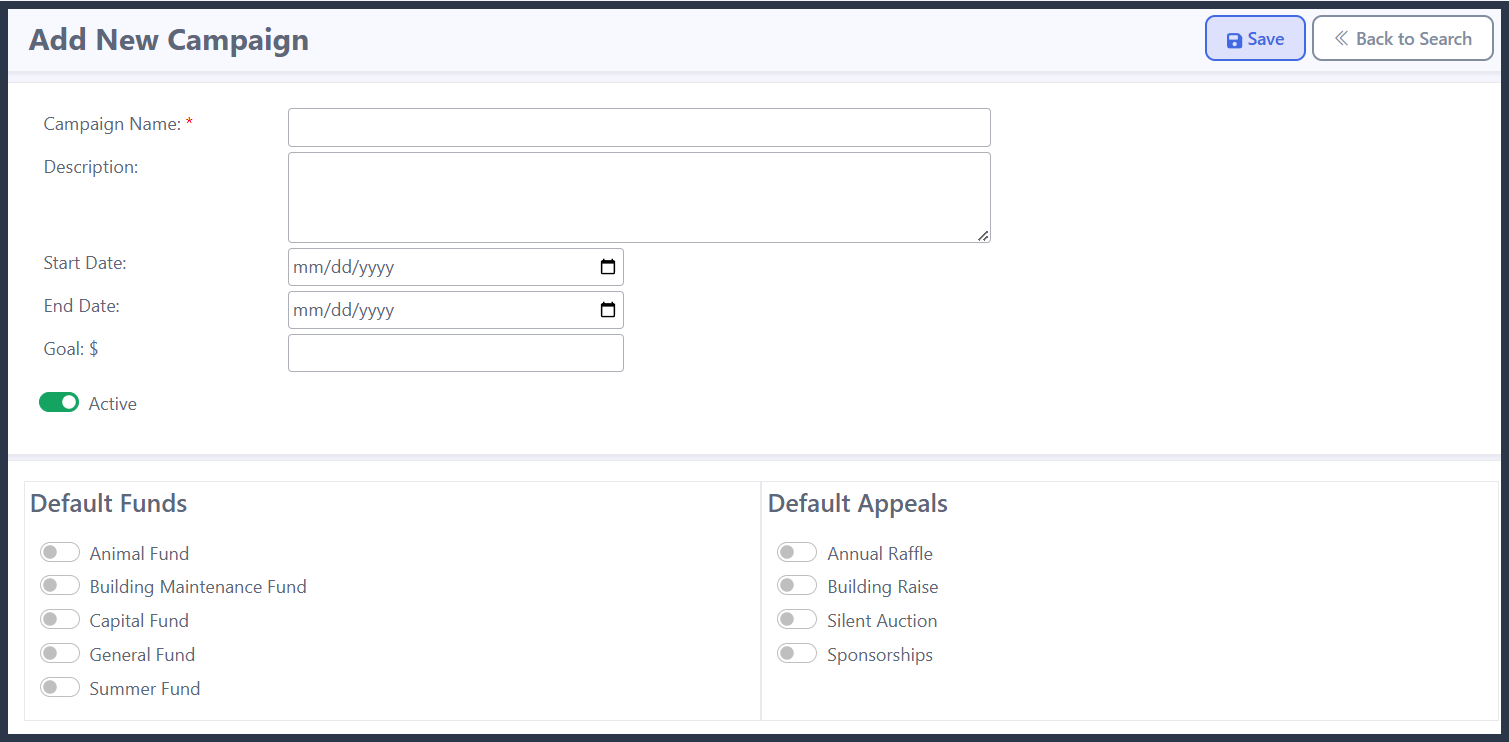How to Add a Campaign
- Click on the profile icon, in the upper right-hand corner of your screen, and then on Site Settings.
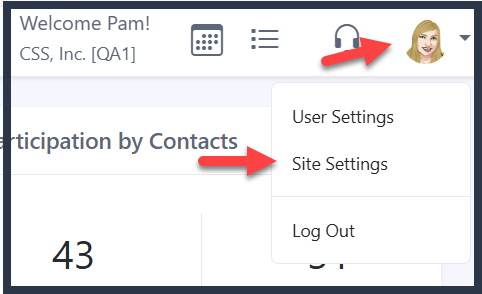
- Click on 'Gifts' in the 'Jump to' menu at the top of the page, or scroll down to Gift Settings.

- Click on the pencil icon to the right of Campaigns to add/edit.

- Click on ‘Add Campaign’.

Enter the corresponding information for your campaign. Anything with a red asterisk (*) is required, while all other fields are optional. When you're done, click on ‘Save’ and you will return to your Site Settings.
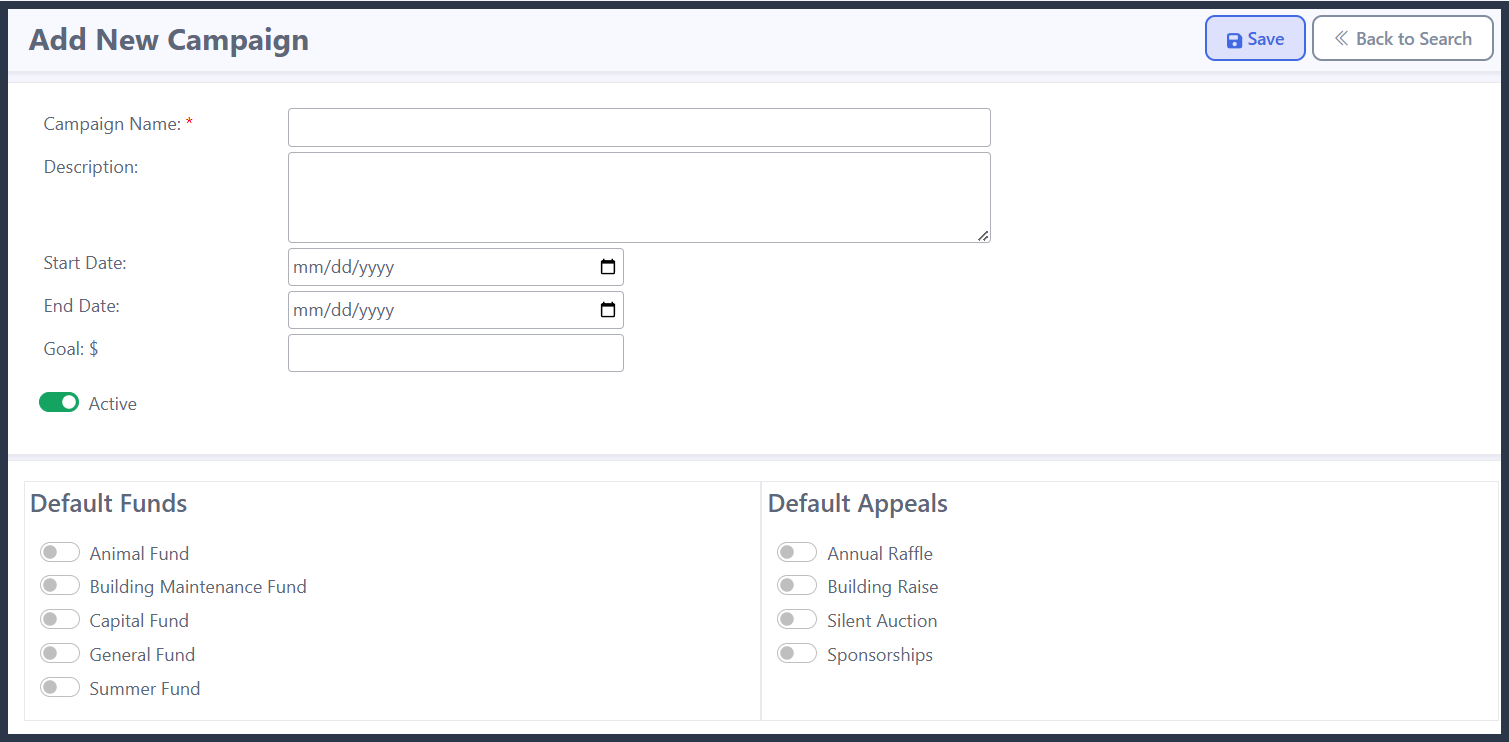
-
- Campaign Name: the code that represents an organized effort to raise a specific amount of money for a particular purpose in a specified period of time. This name will appear as an option in the dropdown menu when you enter a gift in Eleo.
- Description: details about this campaign.
- Start Date and End Date: The dates of this campaign.
- Goal: The fundraising target for this campaign.
- Active: Whether the campaign appears as an available option to use in gift entry, Gift Search, Web Forms, and other parts of the database. To inactivate a campaign, navigate back here, toggle this to off, and ensure that you click on 'Save' so that it is no longer an option throughout your account.
- Default Funds: a fund that you can pre-set so that when you enter a gift with this campaign, the one you selected will appear.
- Default Appeals: an appeal that you can pre-set so that when you enter a gift with this campaign, the one you selected will appear.