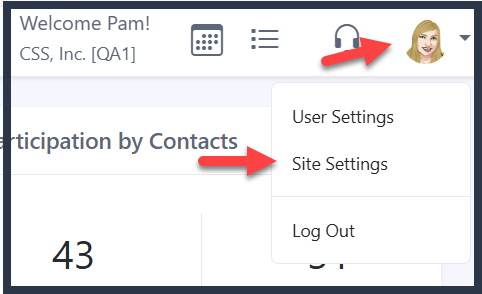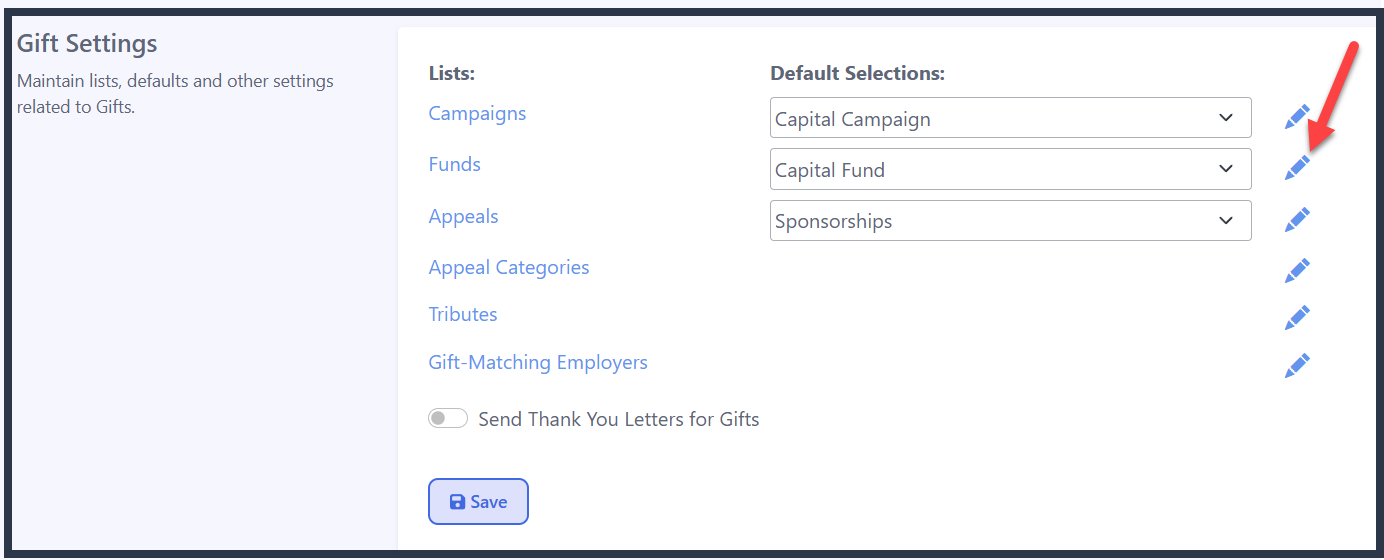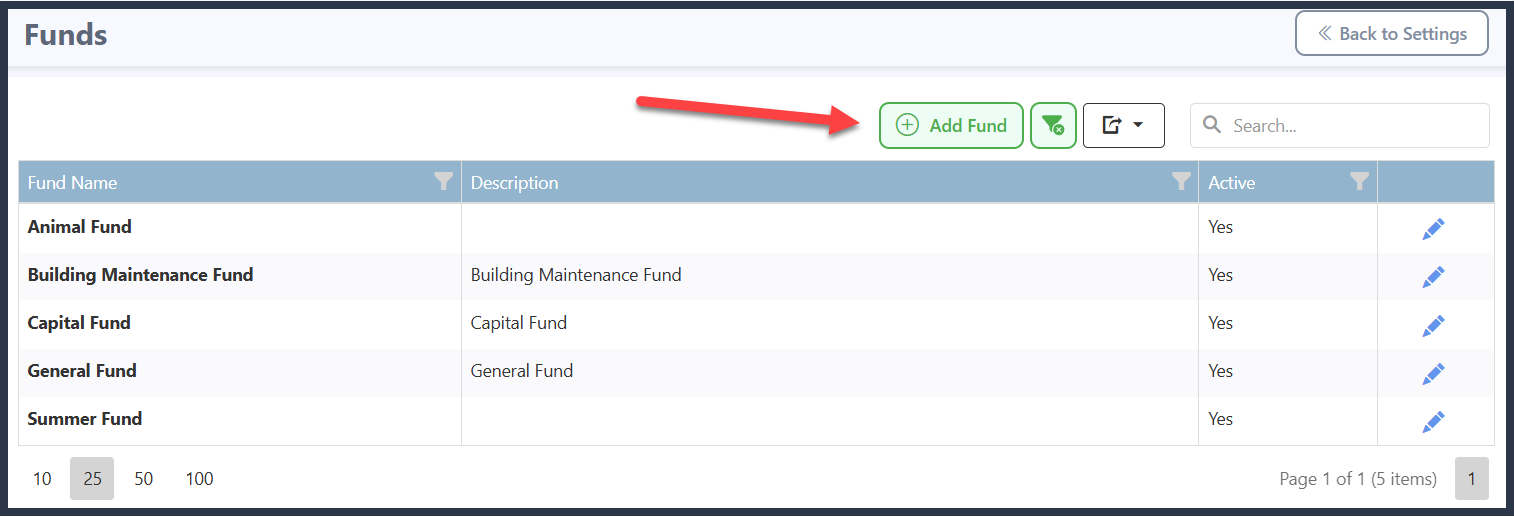How to Add a Fund
These are the steps for adding a campaign to the Gift Settings.
Click on the profile icon, in the upper right-hand corner of your screen, and then on Site Settings.
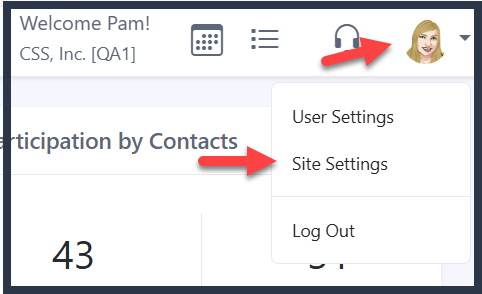
Click on 'Gifts' in the 'Jump to' menu at the top of the page, or just scroll down to Gift Settings.

Click on the pencil icon to the right of Funds to add or edit.
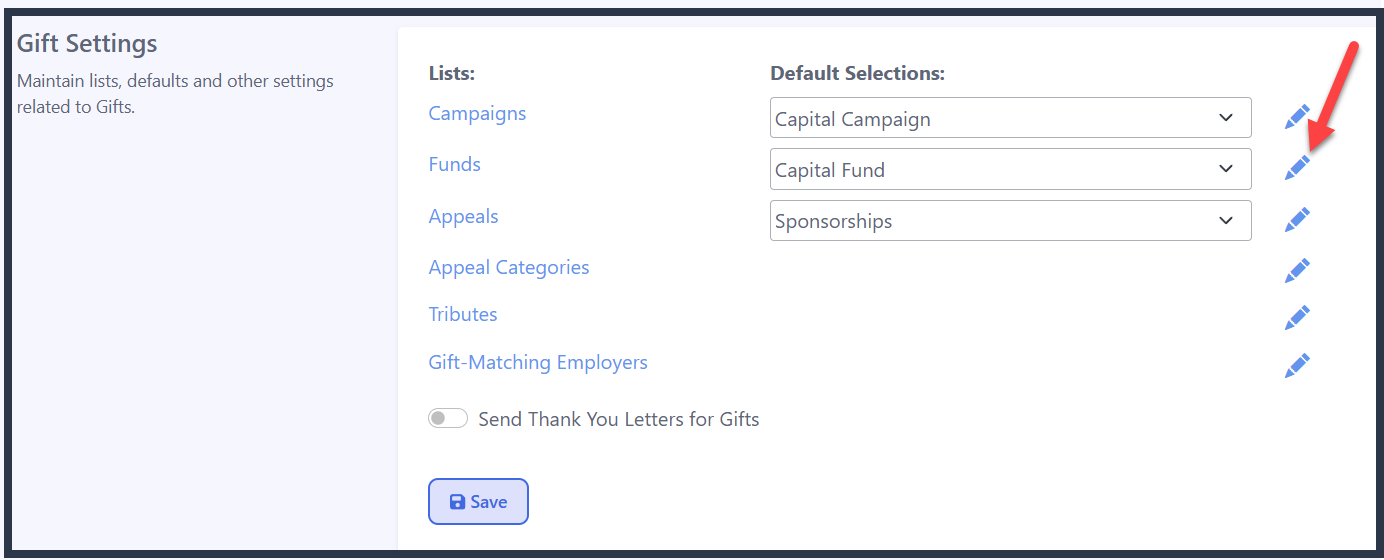
Click on 'Add Fund'.
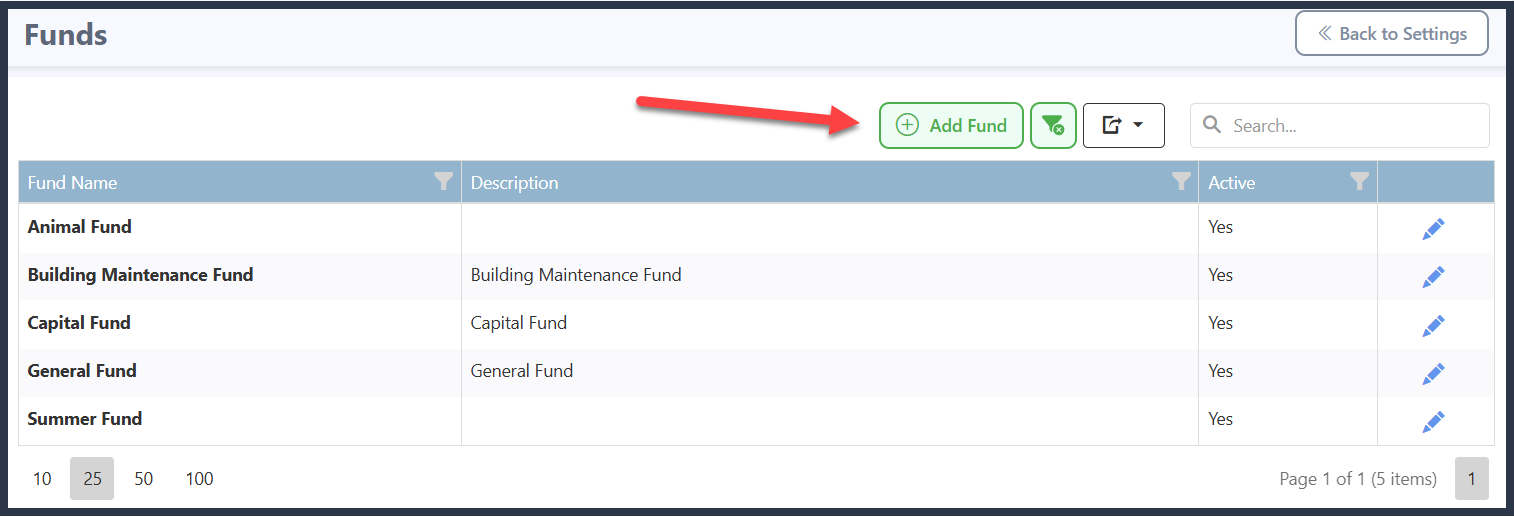
Enter the corresponding information for your fund. Anything with a red asterisk (*) is required, while all other fields are optional. When you're done, click on ‘Save’ and return to your Site Settings.

- Fund Name: the code that represents a specific place (Ex. a bank account) where donations are held for a specific project, program, or general usage for the nonprofit.
- Description: details about this fund.
- Goal: the fundraising target for this fund.
- GL Account: the General Ledger account for this fund, which is used for Accounting/Bookkeeping purposes.
- Active: whether this fund appears as an available option to use in gift entry, Gift Search, Web Forms, and other parts of the database. To inactivate a fund, navigate back here, toggle this to off, and ensure that you click on 'Save' so that it is no longer an option throughout your account.