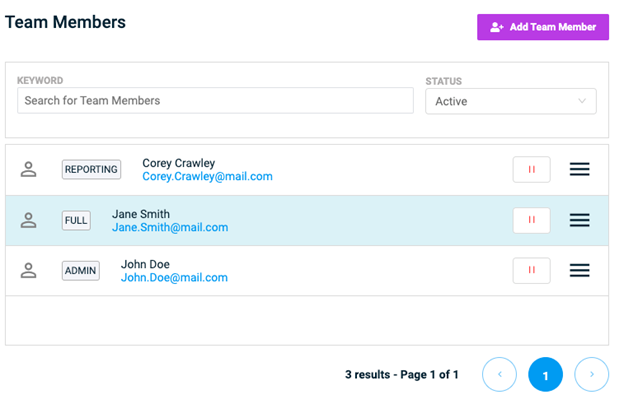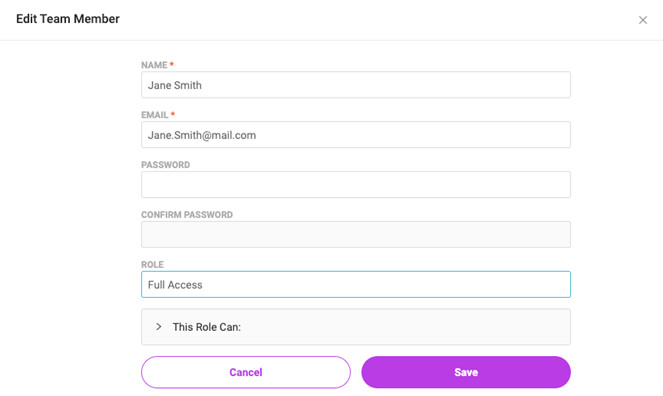EleoPay: Creating & Editing New Users
Administrators in EleoPay can assign roles and permissions to their team members (users). Each assigned role has its own list of pre-selected permissions.
Add a new user:
Select Settings from the toolbar.
On the top tab, click on Team Settings.
Click on Add Team Member.
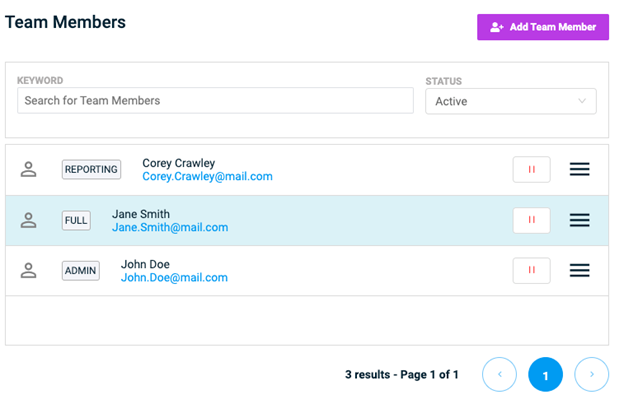
On the Add Team Member page, enter the information for the new team member.
Select their Role from the dropdown.
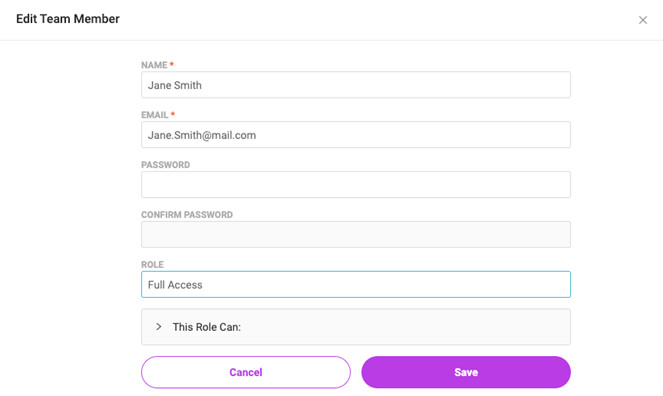
- Click Save.
View/edit users:
Note: You must be an Admin to edit or deactivate team members.
Select Settings from the toolbar, then navigate to the Team Settings tab. Here, you will see a list of all Team Members, where you can view or edit user information and access by clicking on that users' name.
- To pause a user’s access, click the pause icon to the right of their name. The icon will change to a play icon, indicating that access is paused. To reactivate access, click the play icon.