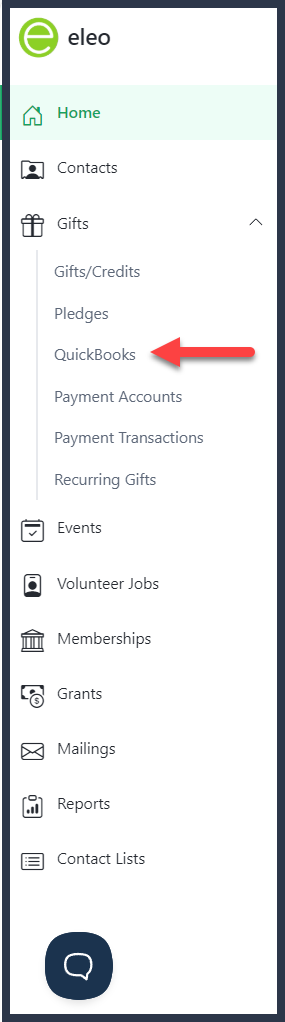How to Send Gifts to QuickBooks
Please note, the QuickBooks integration will have to be set up in order to send gifts from Eleo to QuickBooks.
Processing QuickBooks Transactions
Looking Up an Existing Customer in QuickBooks to Link to
Excluding Gifts from QuickBooks
Sending Single Gifts to QuickBooks
Processing QuickBooks Transactions
Click on 'Gifts' in the main navigation on the left-hand side of the screen. Then select 'QuickBooks'.
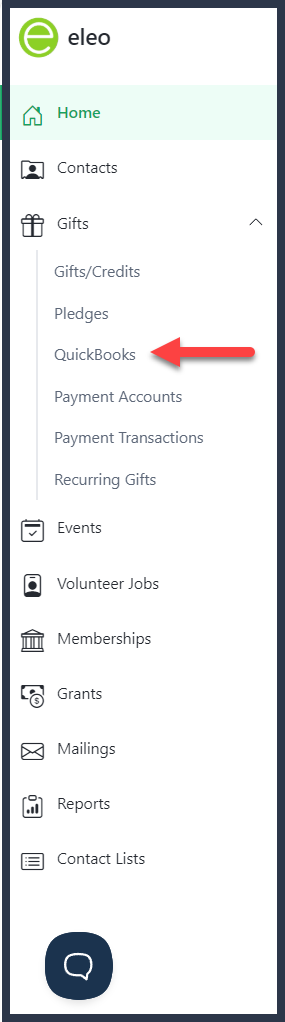
2. Select the date range of the gifts you are looking to send to QuickBooks. Then select 'Review Selected Transactions'.
Transaction Types: select or de-select any gift transaction types you need or do not need included
Exclude gifts that were previously processed: Typically, the default setting is to leave selected, so any gifts previously sent to QuickBooks from Eleo will not be sent again. However, if you need to make changes, you have the option to do so.
Exclude gifts marked 'Do Not Sync': Typically, the selected option will remain enabled, ensuring that any gifts previously marked as 'Do not sync to QuickBooks' will not be included. However, if necessary, you have the flexibility to make changes.

Any gift transactions that meet your criteria will display. If there are any issues, they will appear in red.
- In this example, the fund highlighted in yellow is not set up to be linked to QuickBooks.
- The area highlighted in orange on the right-hand side shows an 'X' if you wish to exclude any gifts from processing to QuickBooks.
- If you recognize a contact that is listed as <to be added> that you know exists in your QuickBooks account, you can click the 'Look up in QB' button to map them to that record.
- If everything looks good, press 'Process Transactions'.

Looking up an existing customer in QuickBooks
- If you selected 'Lookup in QB' you will see the following screen.

- Clicking on the dropdown will allow you to search by the customer ID, name, company, email, or phone number.

- Once you identify the correct name, click on it. It will then populate in the dropdown field. Press 'Select'.

- Now you will see that the customer you updated should be connected to an existing QB customer ID rather than the <to be added> wording.

- When you press 'Process Transactions', you will see a spinning circle and may also see a progress bar.

- Once it is done, you will see this 'QuickBooks - Batch Summary' screen. It will let you know if everything was processed successfully.

- If you go into your QuickBooks account, you should now see the new transactions there.

- If you click 'Edit' on this screen, it will give you these details including the invoice & payment. You will also notice the Eleo Gift # is listed under the Description for your reference.

Excluding Gifts from QuickBooks
If you need to exclude any gifts from being sent to QuickBooks via the Eleo integration, please select the 'Exclude this gift when auto-processing QuickBooks' option within the Gift Screen. These gifts will be excluded by default when processing.

Sending a Single Gift to QuickBooks
To process a single gift, note the Gift Number at the top of the gift record you would like to send. Then go to Gifts > QuickBooks and you will see the screen below. Enter the Gift # you want to send and press 'Review Selected Transactions'. Confirm everything on the screen and then process when you are ready.

QuickBooks Batch Log Report
Once you have sent data over to QuickBooks using the Eleo integration, you can run the QuickBooks Batch Log Report. You can filter by Fund, Deposit dates, gift dates, or gift amounts.

Here is an example of the report.