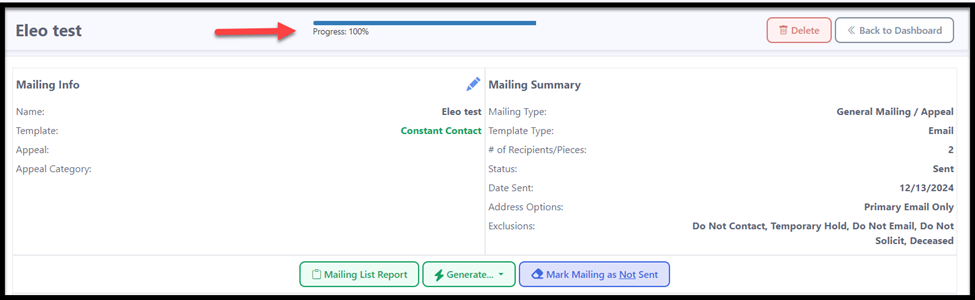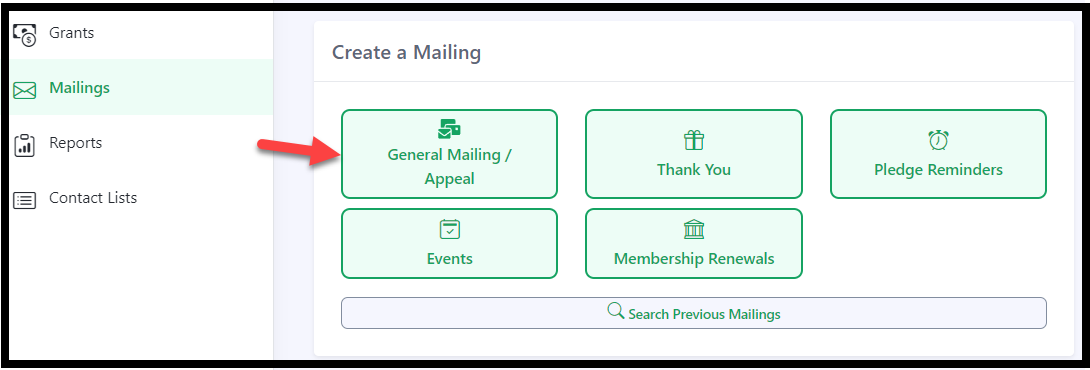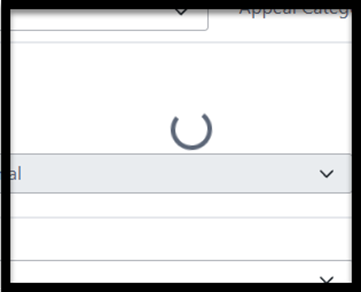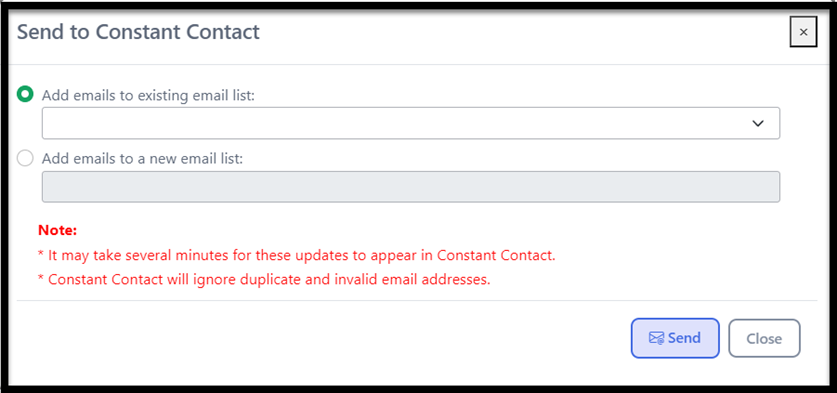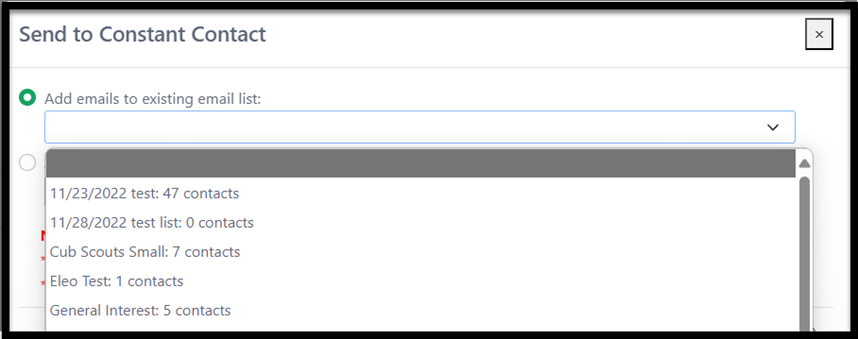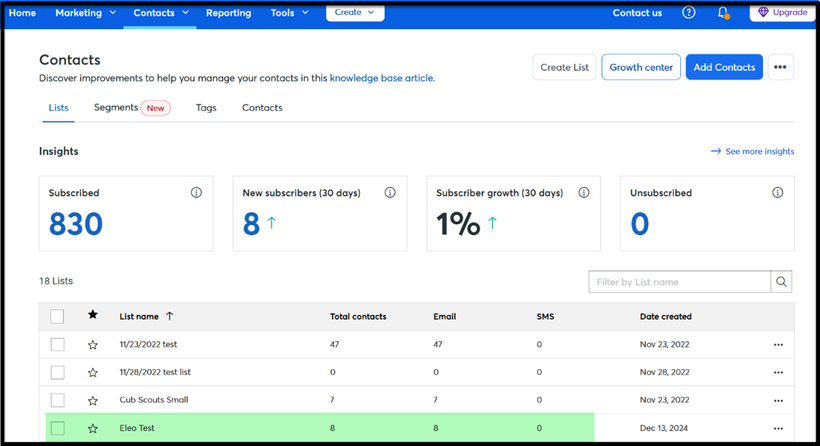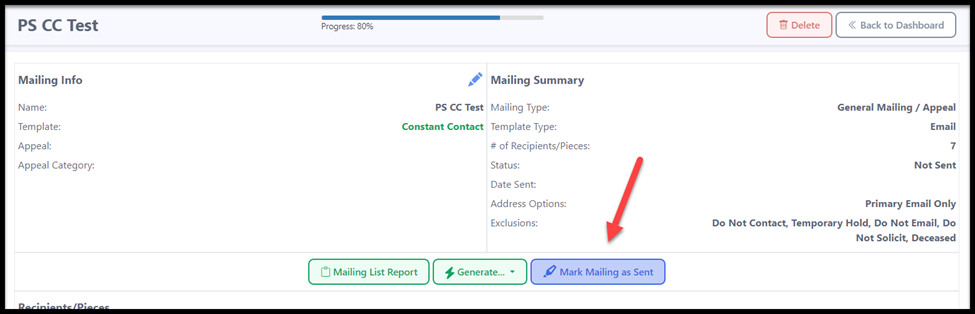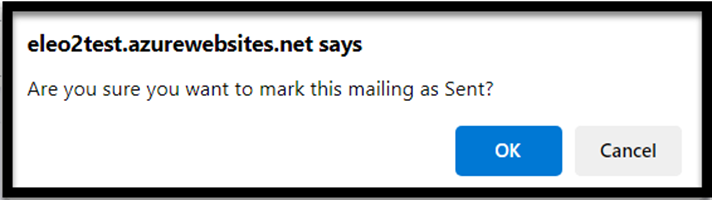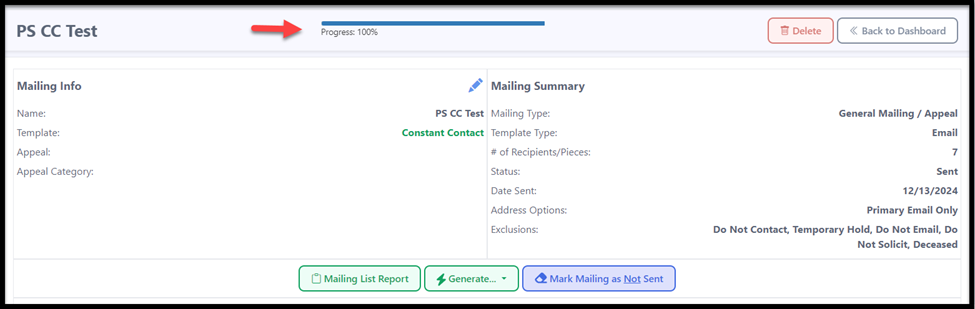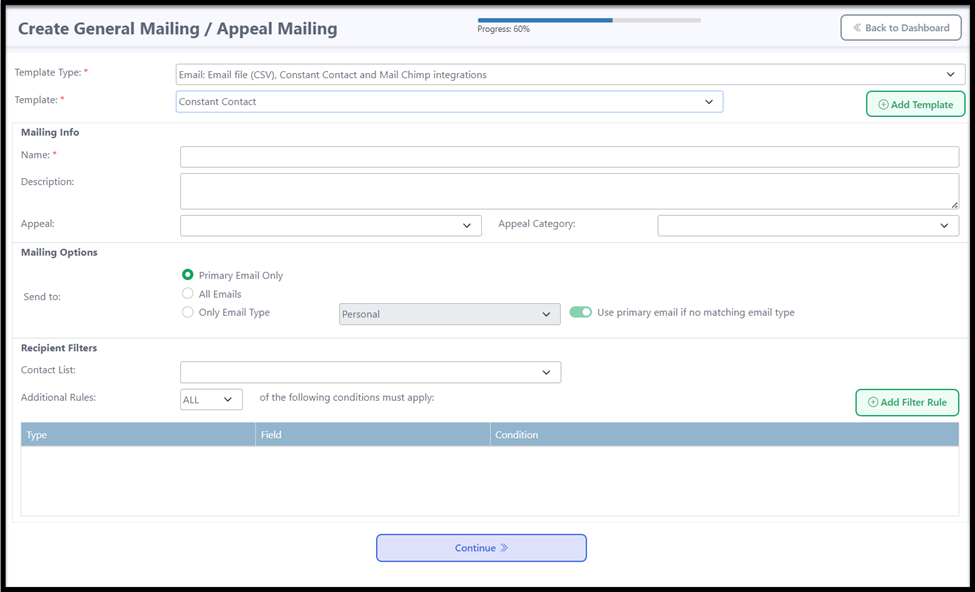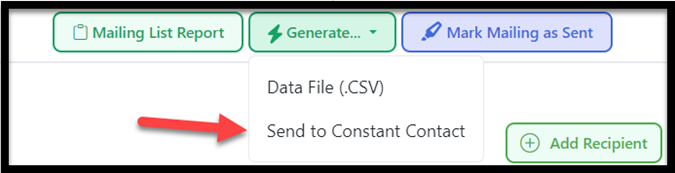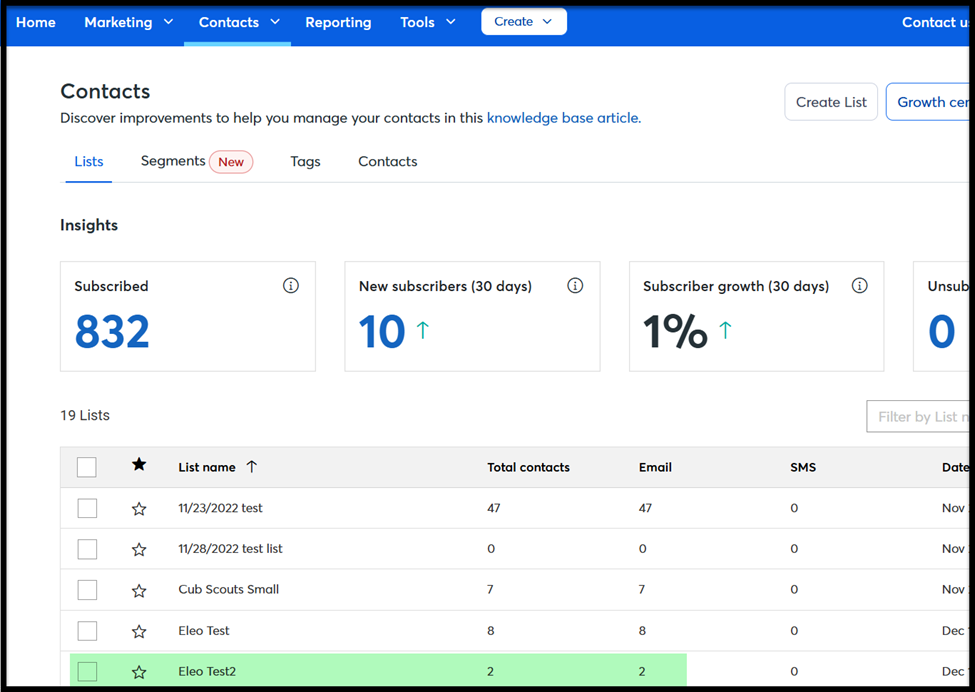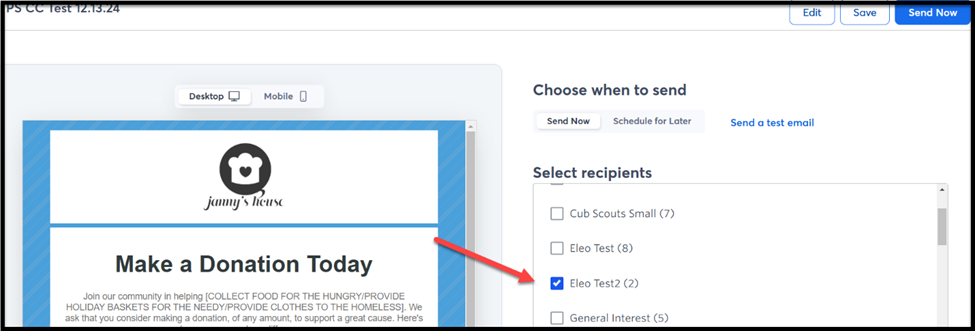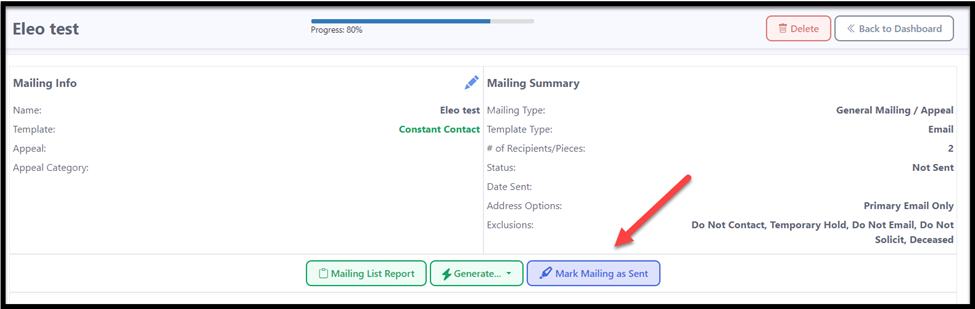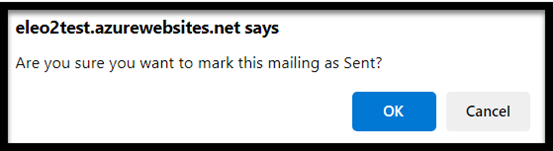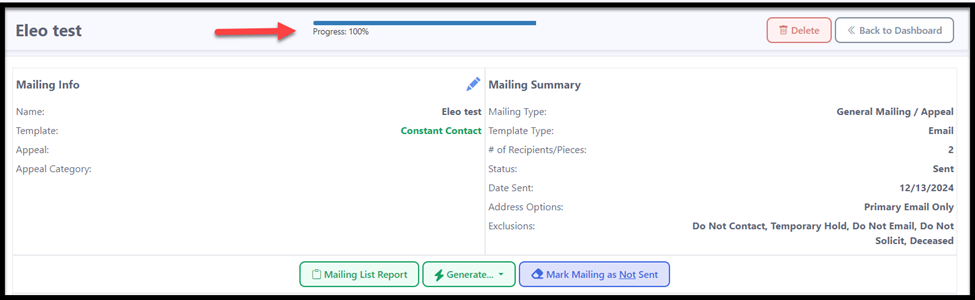How to Send an Email List to Constant Contact
NOTE: Your Constant Contact integration must be set up in Eleo's Site Settings before sending an email mailing.
How to Create an Email Template
How to Send Emails to an Existing Email List in Constant Contact
How to Send Emails to a New List in Constant Contact
How to Create an Email Template
- You will need an email template created first. To do this, click on mailings in the main navigation, and then select 'Email' under Add/Edit Templates.


NOTE: Eleo Email Templates are just a list of fields to be sent to Constant Contact. You will not write the body of the email in there. Emails should be written, formatted and sent directly from Constant Contact.
Press 'Add Template'.

- Give the template a name. You can use the same template each time you need to send a list to Constant Contact.
- Template Type: Should be General Mailing/Appeal
- Description: Optional if you wish to add any notes about this template
- Active: Status of this template. Must be active to use.
- Available Fields to Include: fields you can use in your email template
- Selected Fields: fields that will be sent to Constant Contact. Send To Email is included by default

NOTE: Our integration with Constant Contact only will send email, first name and last name. If you need additional fields included, you will need to download the email mailing out of Eleo and manually upload it to Constant Contact.
- Be sure to 'Save' your template at the top of the page when you are done.
How to Send Emails to an Existing Email List in Constant Contact
Once your email template is created, go to Mailings in the main navigation, and then select 'General Mailing/Appeal'.
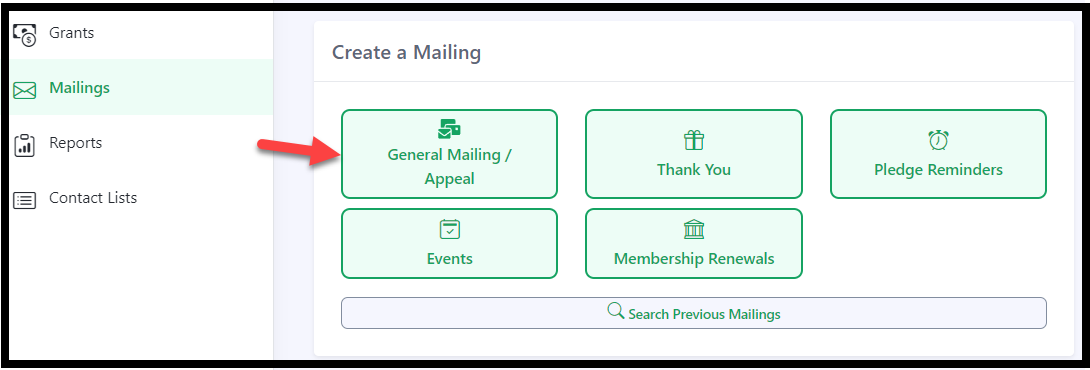
2. Then select your template type which in this case will be Email.

3. Select your template from the list. This will then open additional options on the page.

4. Fill out the rest of your mailing options.
Description: optional if internal notes needed
Appeal / Appeal Category: optional, if you want any associated with this email mailing
Mailing Options: Send to Primary email on file in the contact record, send to All Emails in all records selected, or only a certain Email Type to send to
Recipient Filters: select an existing Contact List to send this email mailing to, or Add a Filter Rule as needed to select who will be included in this mailing
When you made all selections, choose 'Continue'.
You should see the spinning wheel.
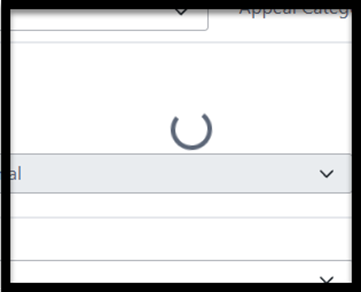
6. You will see a screen like this. It will list the contacts that met your previous filters.
NOTE: Anyone without an email is automatically excluded.
The fields shown in the grid at the bottom are just display view, and not the fields selected in your template.

You typically will select 'Generate' - Send to Constant Contact here. This will open this window.
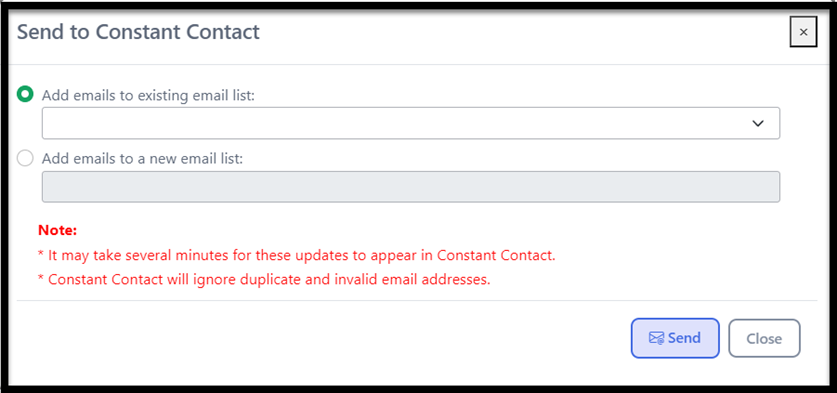
If you have an existing email list to add these records to, select the top option and then locate the email list you would like to add them to.
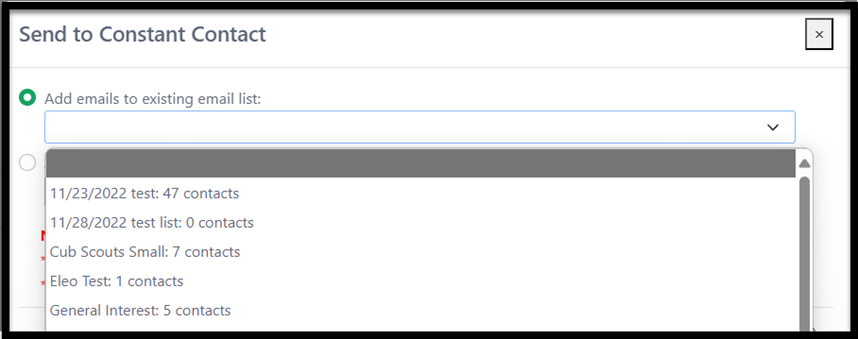
10. Then press 'Send'.
REMINDER: This will just send the names and emails to Constant Contact. It will NOT be sending any actual emails. You will need to log into your Constant Contact to do so when you are ready.

- You should see the system working and then a green message at the bottom of your screen if the email list has been sent successfully.

Now you can go into your Constant Contact account. You may have to click 'refresh' and then you should see the names added to your list.
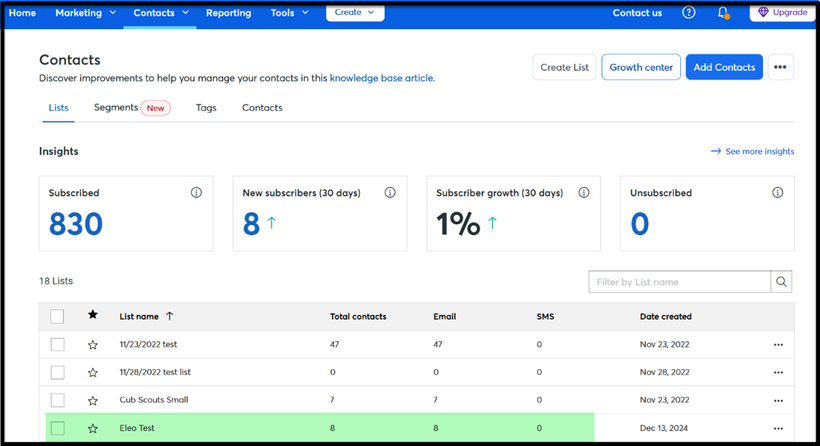
- Connect that list to your email mailing and send when you are ready.
If you have not already, you can mark this mailing as sent at any time in Eleo. This will add a log to all of the contacts included in the mailing's records that they received this mailing. Press 'OK' to confirm this action.
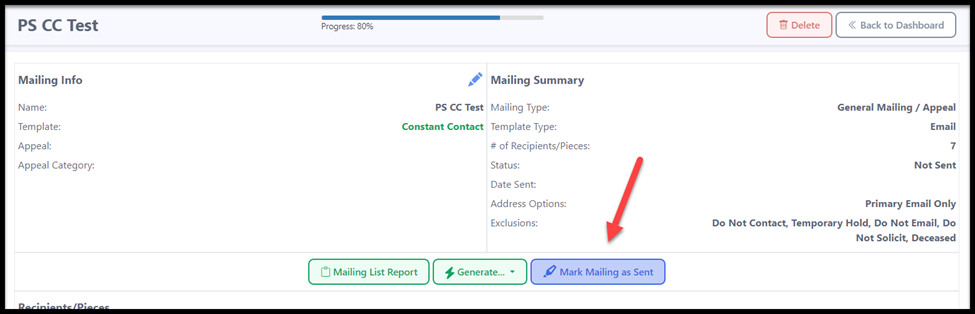
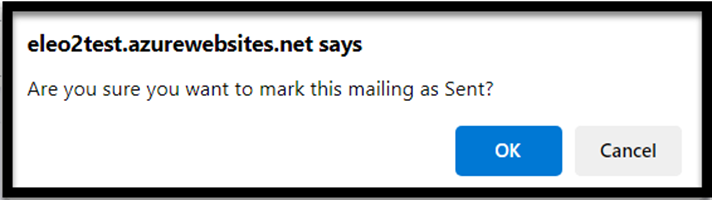
Your progress bar at the top of the page will now show 100%! All done!
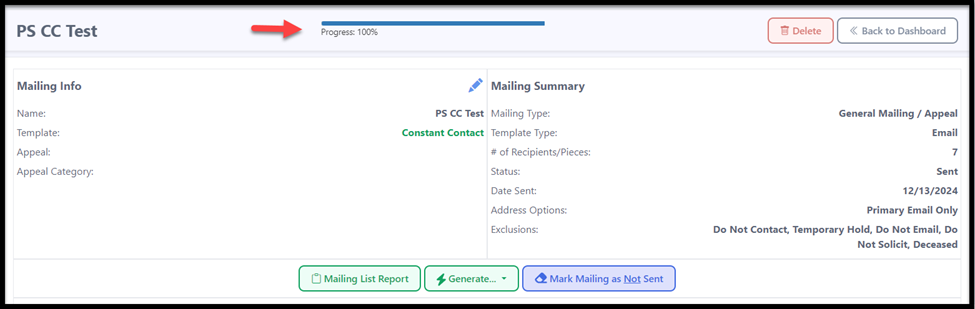
How to Send Emails to a New List in Constant Contact
Once your email template is created, go to Mailings in the main navigation, and then select 'General Mailing/Appeal'.
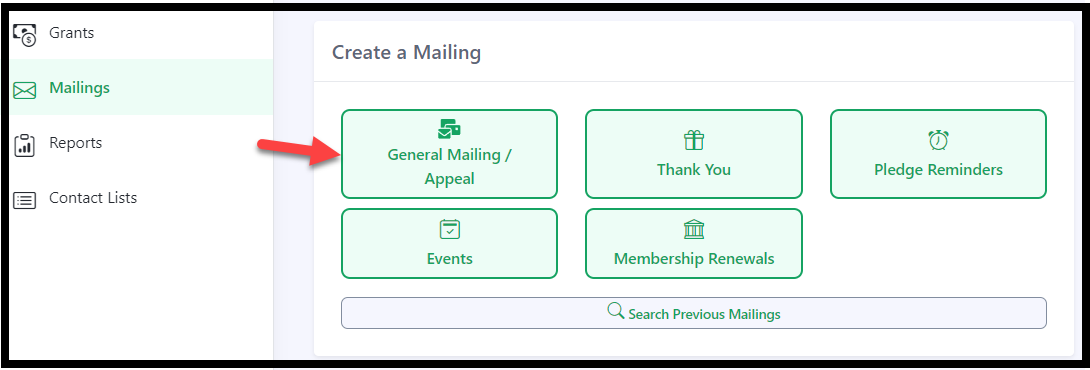
2. Then select your template type which in this case will be Email.

3. Select your template from the list. This will then open additional options on the page.

4. Fill out the rest of your mailing options.
- Description: optional if internal notes needed
- Appeal / Appeal Category: optional, if you want any associated with this email mailing
- Mailing Options: Send to Primary email on file in the contact record, send to All Emails in all records selected, or only a certain Email Type to send to
Recipient Filters: select an existing Contact List to send this email mailing to, or Add a Filter Rule as needed to select who will be included in this mailing
When you made all selections, choose 'Continue'.
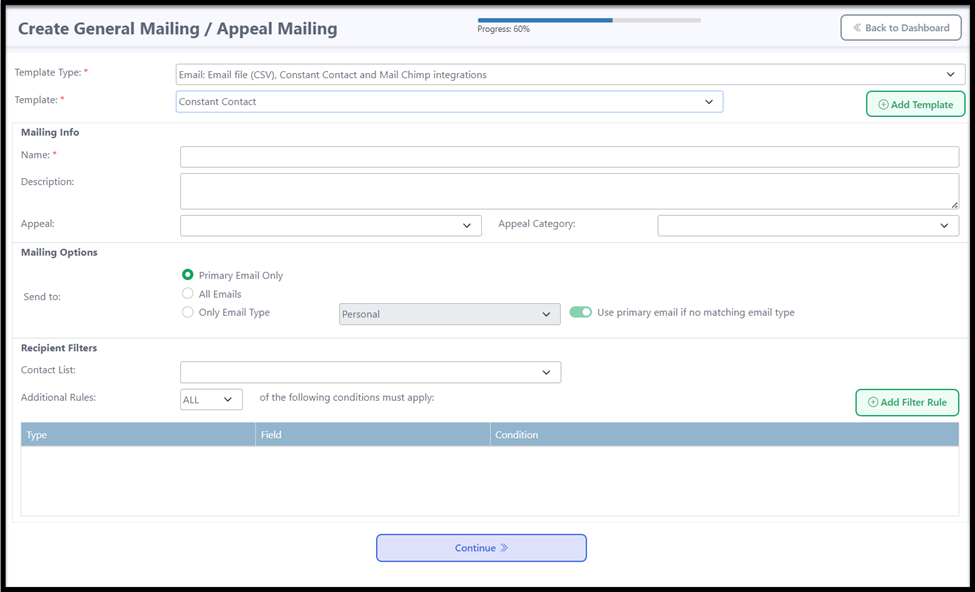
You should see the spinning wheel.
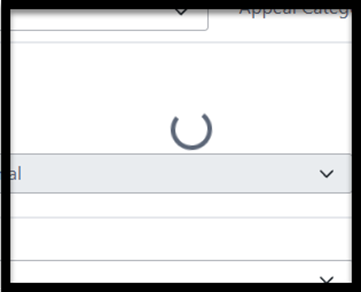
6. You will see a screen like this. It will list the contacts that met your previous filters.
NOTE: Anyone without an email is automatically excluded.
The fields shown in the grid at the bottom are just display view, and not the fields selected in your template.

You can download the Mailing List Report if you would like.
Select 'Generate' - Data File (.CSV) if you have fields other than name and email to download this to manually upload to Constant Contact.
Select 'Generate' - Send to Constant Contact to send over names and emails to Constant Contact.
Mark Mailing as Sent - you may select this at any time to add a log to each person in this mailing's contact record that they were sent this email mailing.
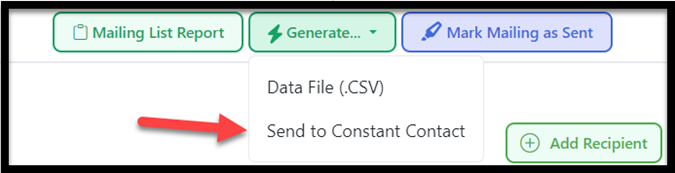
- You typically will select 'Generate' - Send to Constant Contact here. This will open this window. Select 'Add emails to a new email list' and give your list a name. Then press 'Send'.
REMINDER: This will just send the names and emails over to Constant Contact and is NOT sending any emails. You will need to go into your Constant Contact to send them out when you are ready.

You should see a green confirmation message if it is successful.

10. Go to Constant Contact and refresh if needed. Go to Lists and new one should be there.
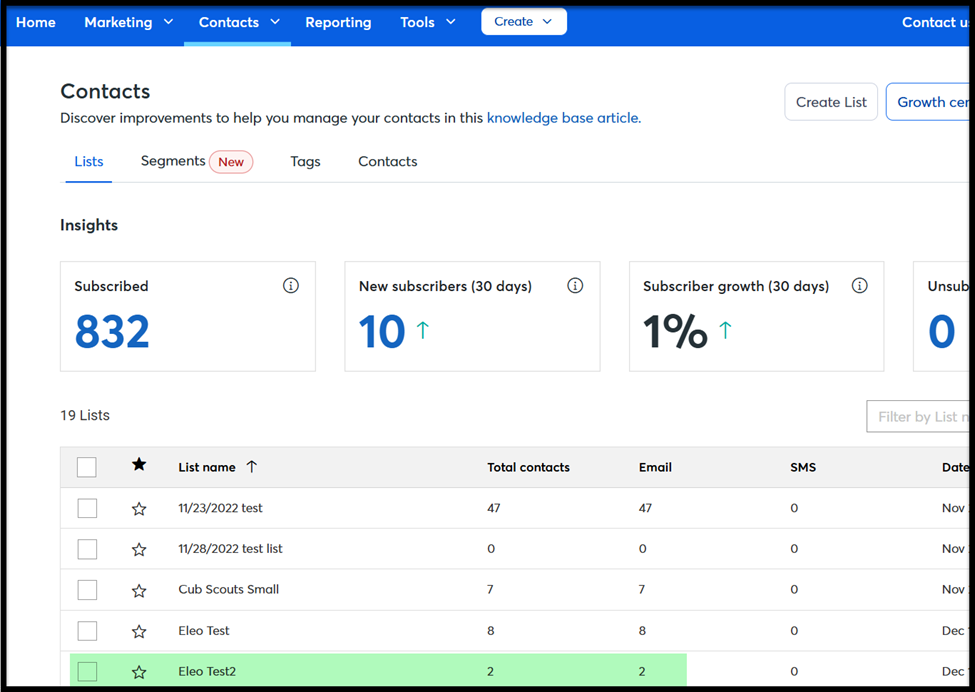
Attach the list to your email and send from Constant Contact when you are ready.
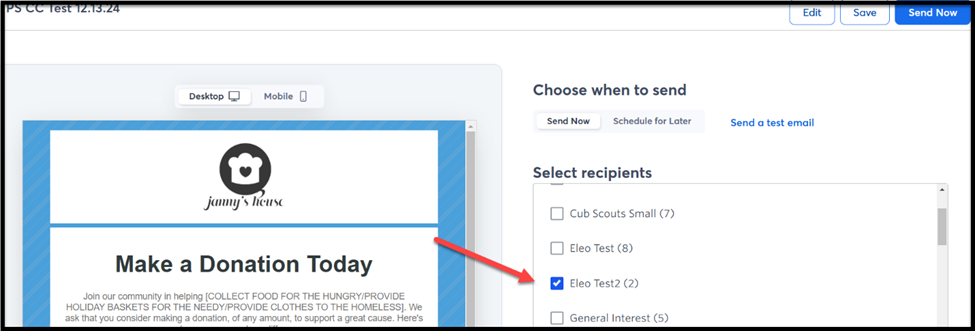
You can go back to Eleo and 'Mark Mailing as Sent' if you would like so a log is added to all records included in this mailing's history.
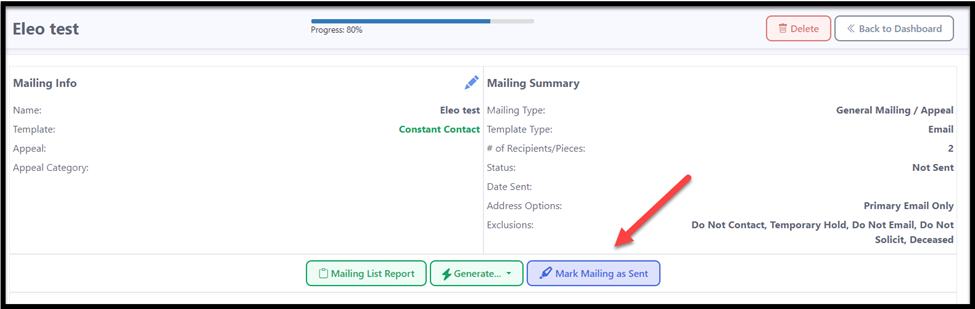
13. It will prompt you to confirm. Press 'OK'.
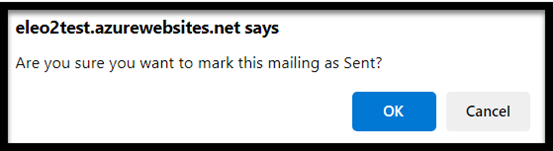
14. The Progress bar will now show as 100%. Complete!