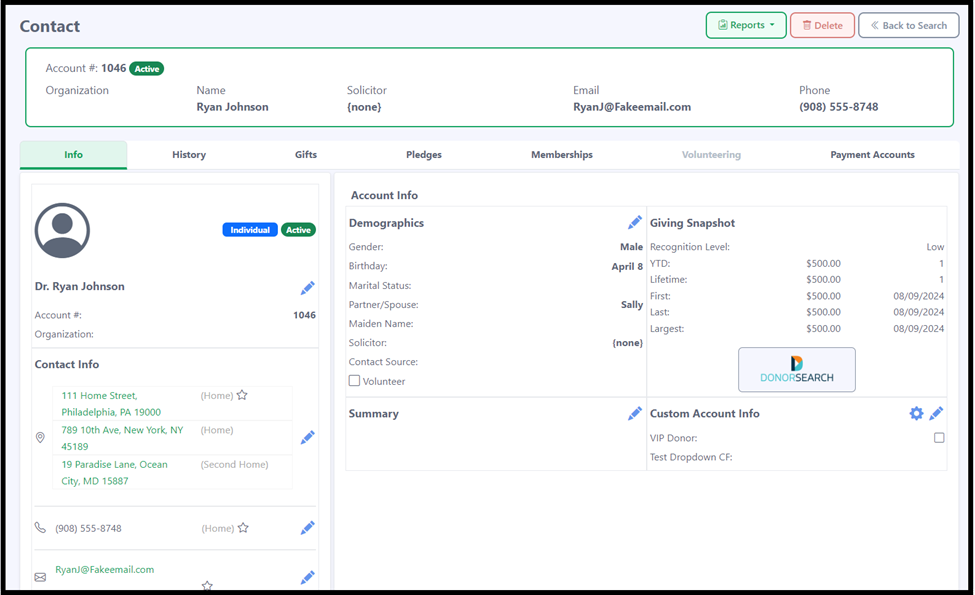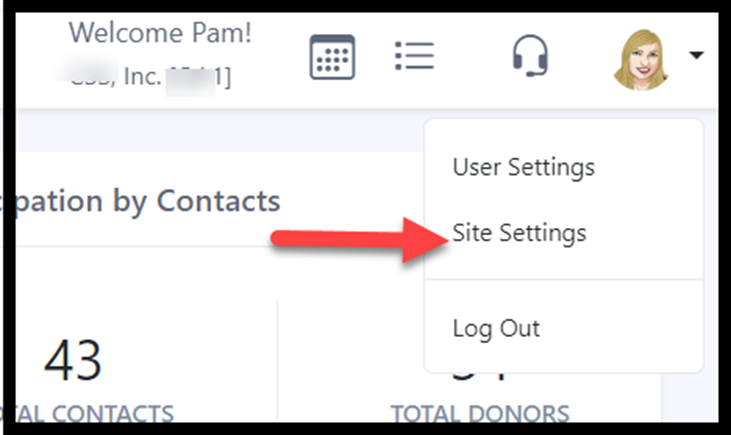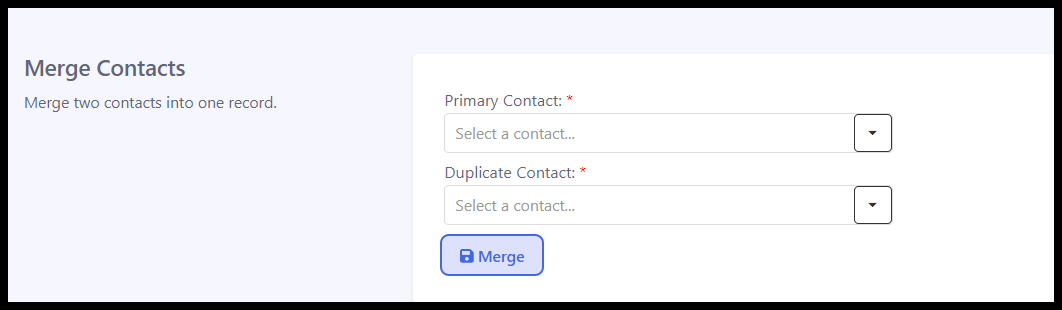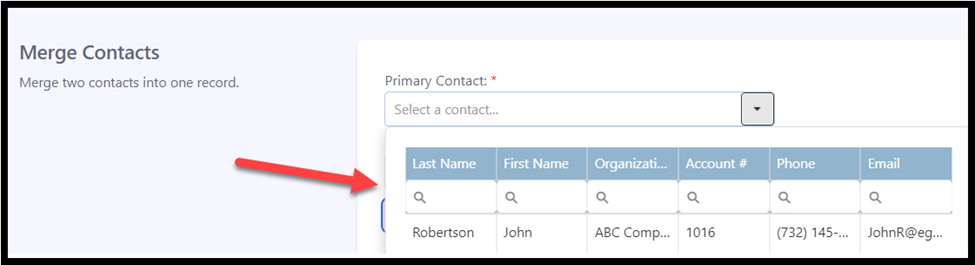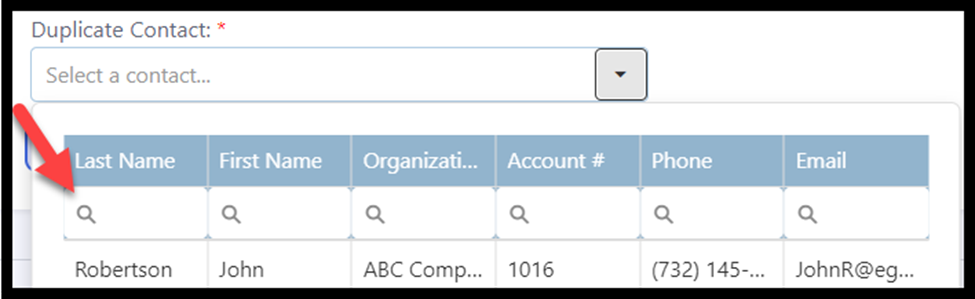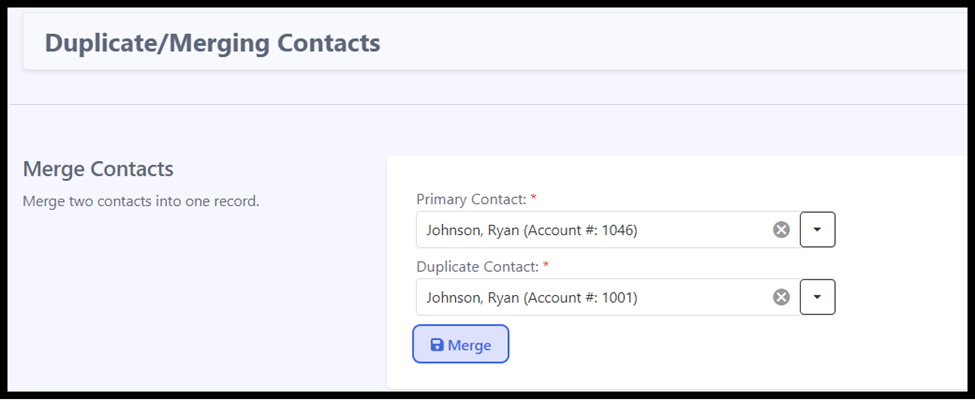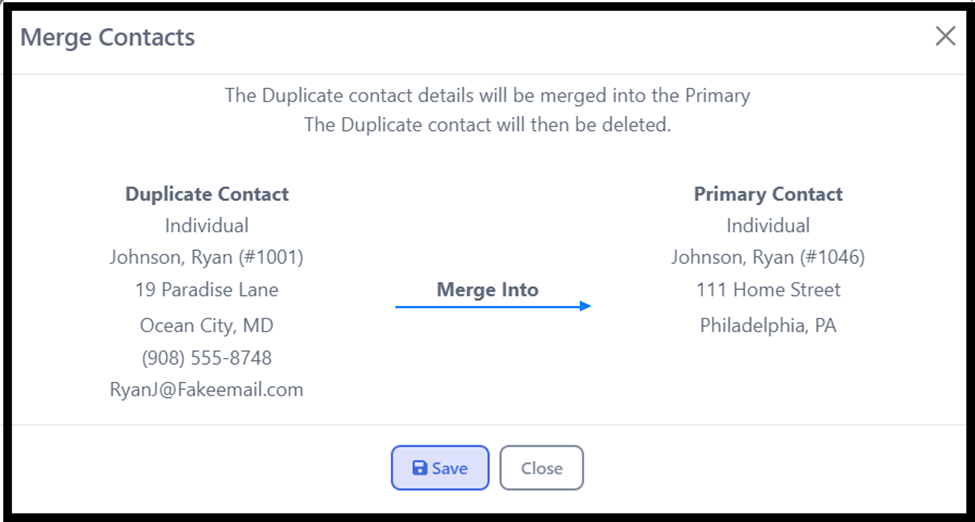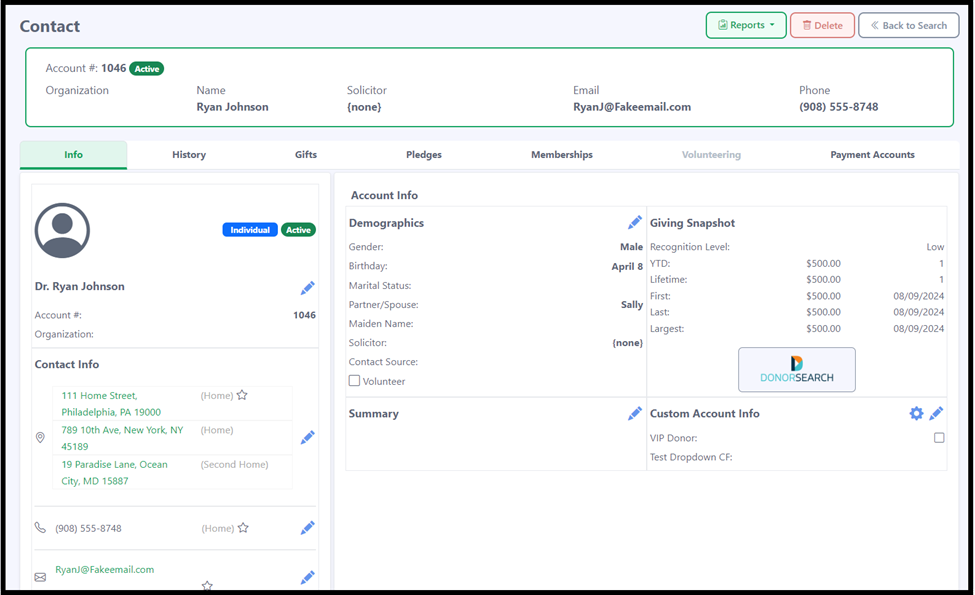Merging Duplicate Contacts
If you already know that two records should be merged, you can use the Merge Contact tool.
Important: This action is permanent and cannot be undone. Proceed with caution!
Click on your profile icon in the upper right-hand corner and select 'Site Settings'.
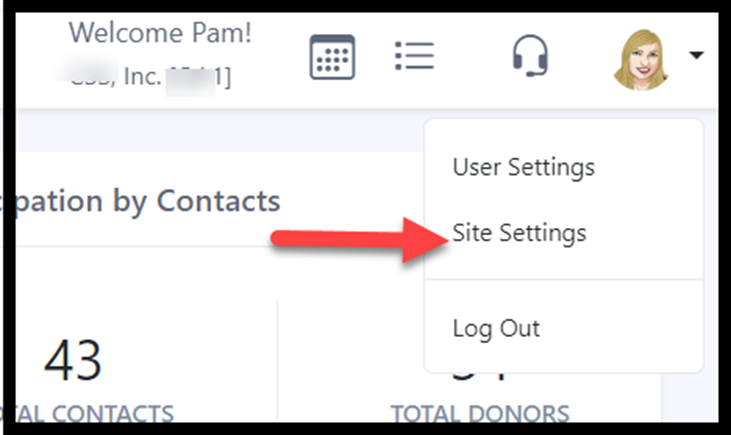
2. In the 'Jump to' navigation, select 'Tools'.

3. Select 'Merge Contacts / Duplicate Search'.

You will be using the 'Merge Contacts' section at the top of the page.
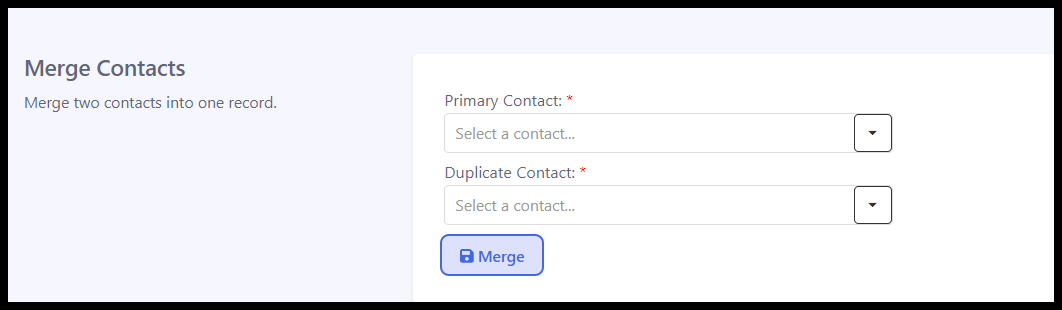
Select the dropdown menu under Primary Contact to choose the record you want to retain as the final version after combining data. Use any of the available search fields to locate the desired record. For example, you can search by Last Name—entering "Smith" will display all matching records.
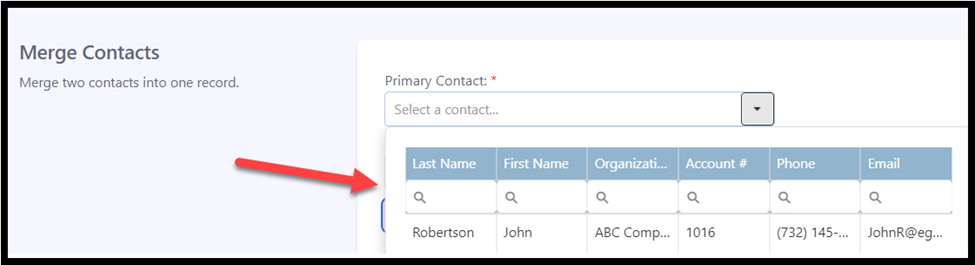
Next, open the Duplicate Contact dropdown to search for and select the contact you wish to merge into the Primary Contact.
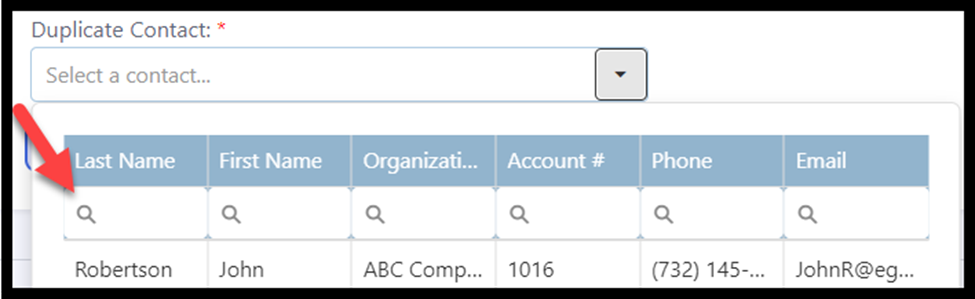
Confirm you selected the correct records, and press Merge.
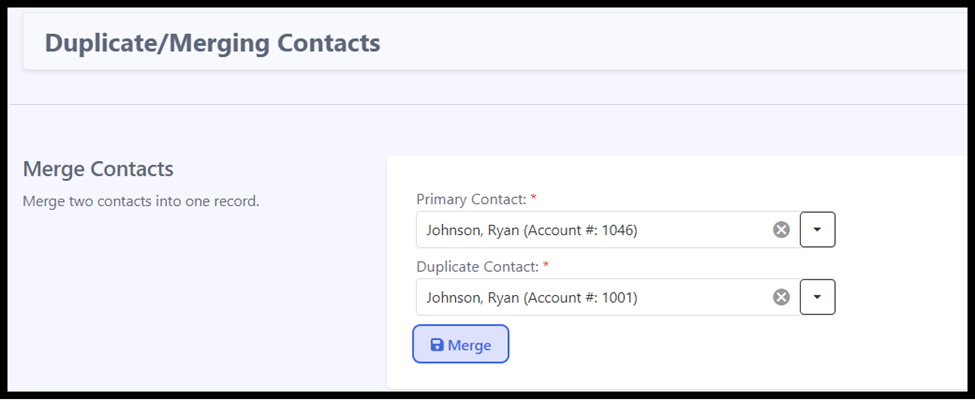
A visual display of the Duplicate Contact's information will appear, showing the details that will be merged into the Primary Contact's record. The Primary Contact's name will remain unchanged, while addresses, phone numbers, emails, and gifts will be consolidated into the final record. Press Save if everything looks good and the records will be merged.
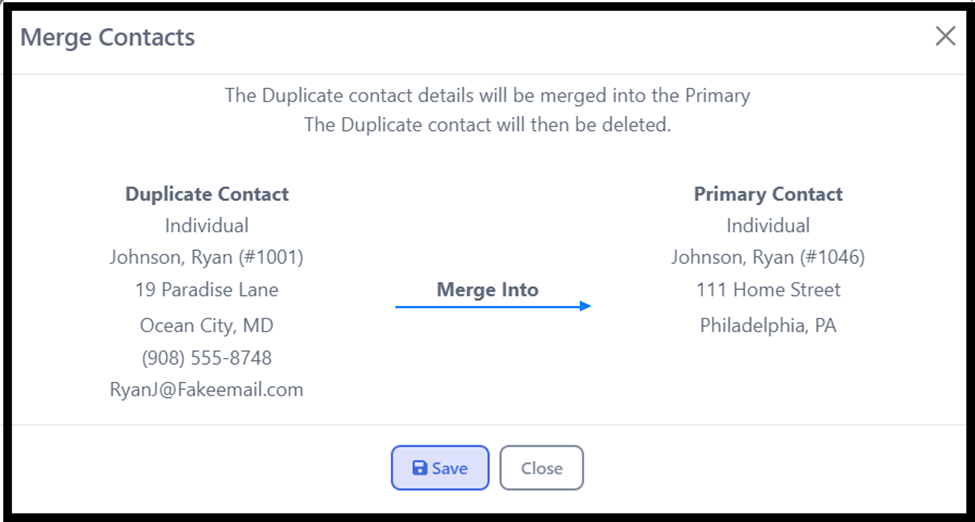
9. Here’s an example of a final record based on the provided example. As you can see, the data has been successfully consolidated.