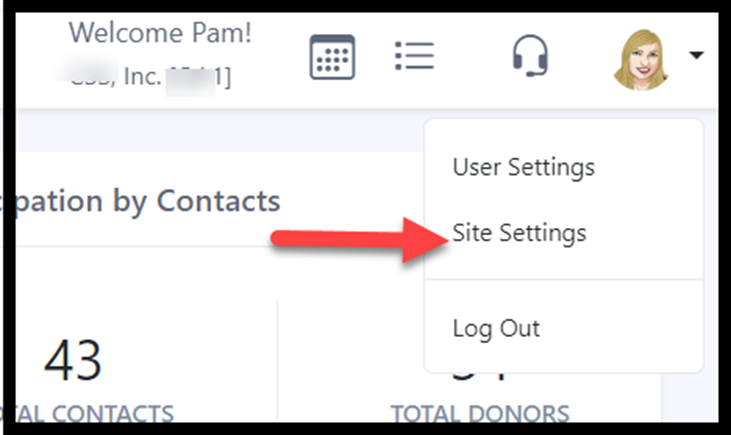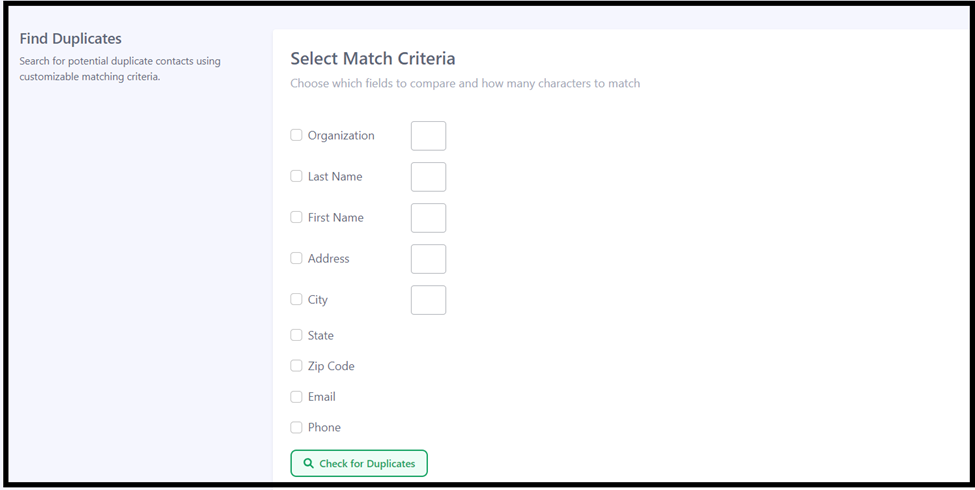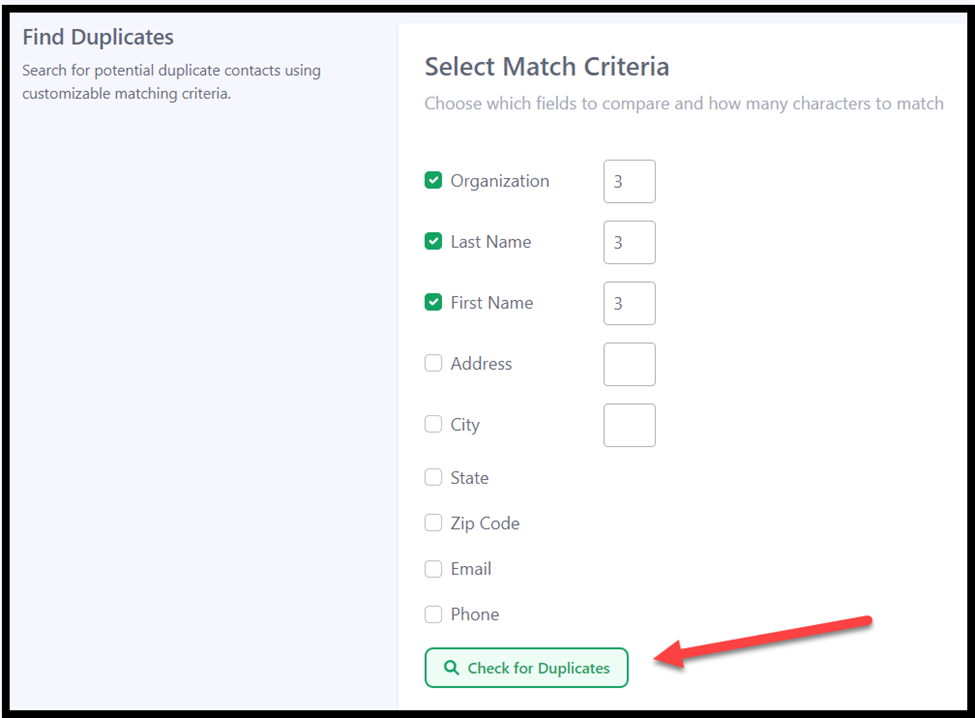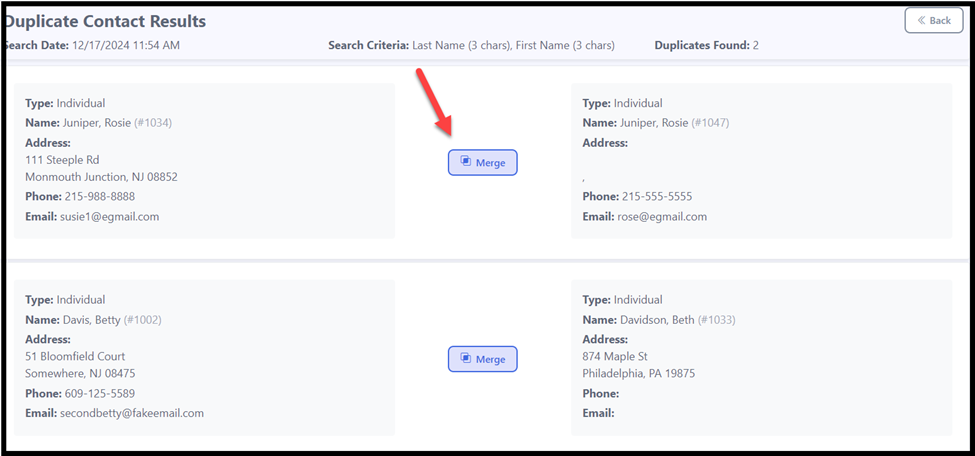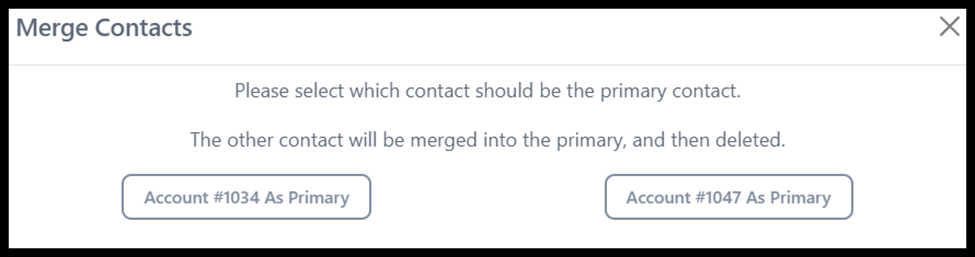Find Duplicates With Duplicate Search
If you would like to search your database for potential duplicates, follow these steps.
Important: Merging records is permanent and cannot be undone. Proceed with caution!
Click on your profile icon on the upper right-hand side. Then select 'Site Settings'.
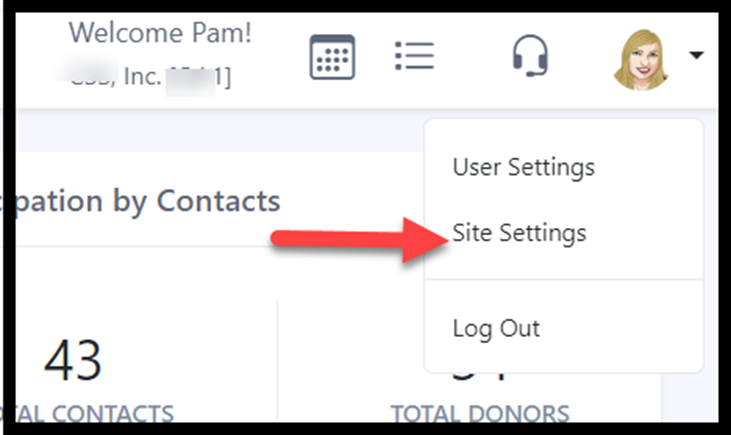
From the 'Jump to' menu at the top, select 'Tools'.

Then select 'Merge Contacts / Duplicate Search'.

Select the fields you wish to compare and specify the number of characters to match (if applicable). Then, click Check for Duplicates.
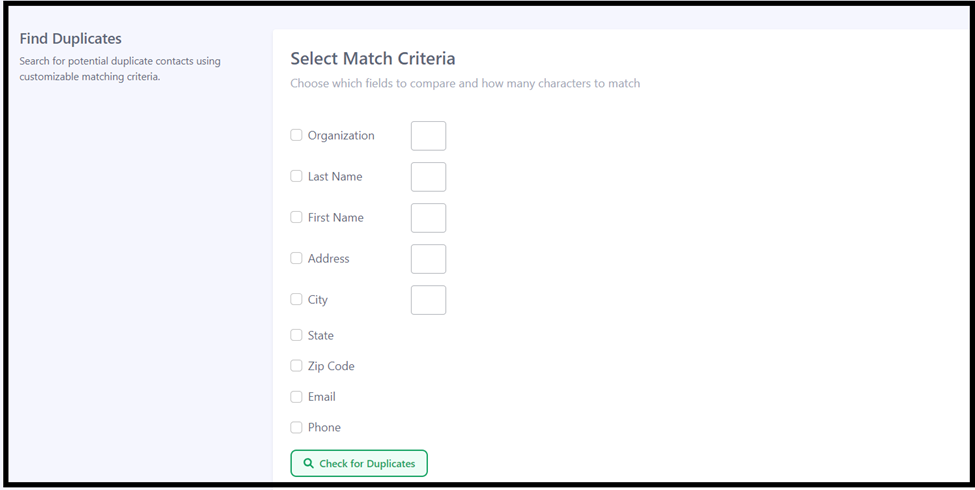
Here is an example:
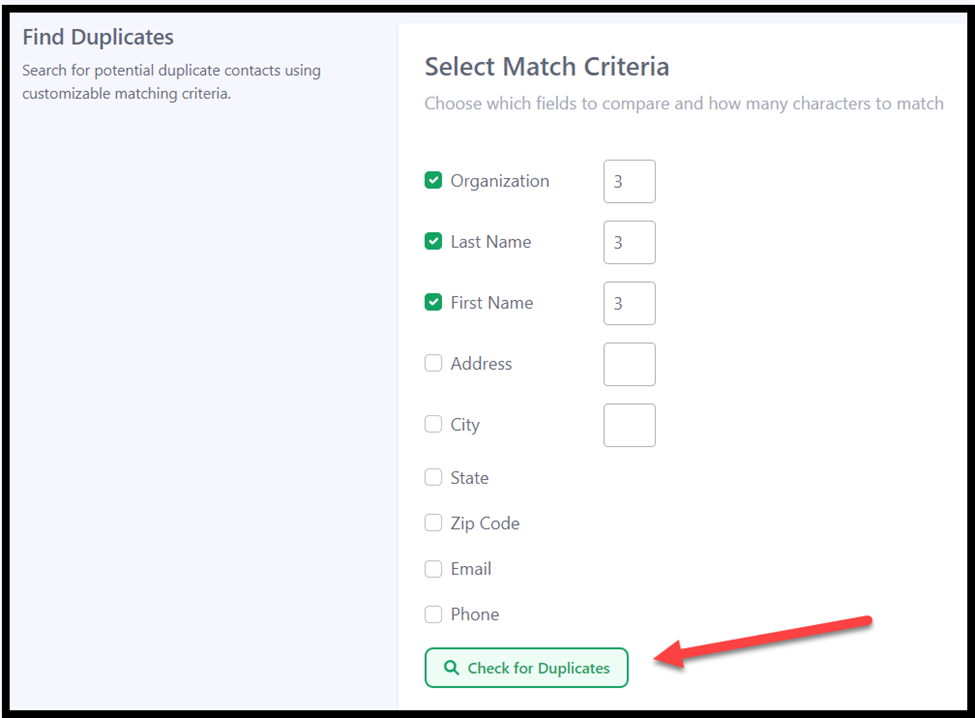
6. Here are the results for the example above. You now have the opportunity to review potential duplicates. Some results may not be relevant but matched your search criteria. If you identify any records that should be combined, select Merge.
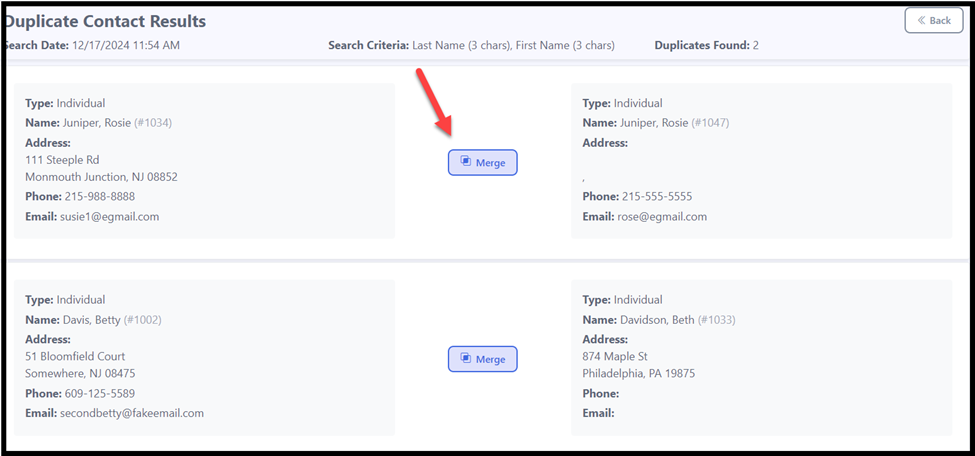
Once you click the Merge button, you will be prompted to choose the primary record—the one that will be retained at the end with all of the combined data.
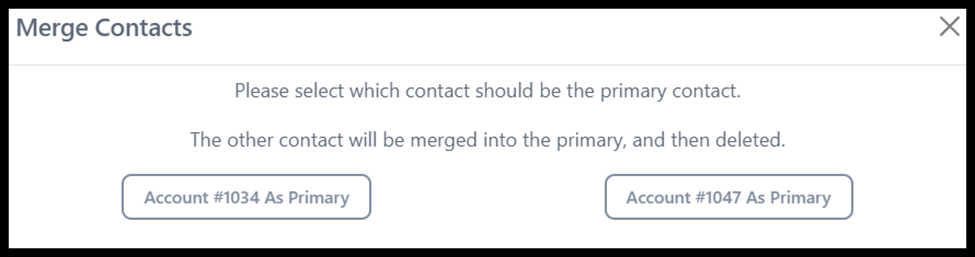
8. Make your selection, and it will open for review. If everything looks good, click Save. If you change your mind or selected the wrong record, click Close to try again.
NOTE: The name from the Primary Contact will be kept. Addresses, phones, emails and gifts will be combined into the retained record.

9. The page will refresh, and the merged duplicates will no longer appear. Continue merging additional records as needed.
- You can verify the records you've merged by performing a Contact Search.