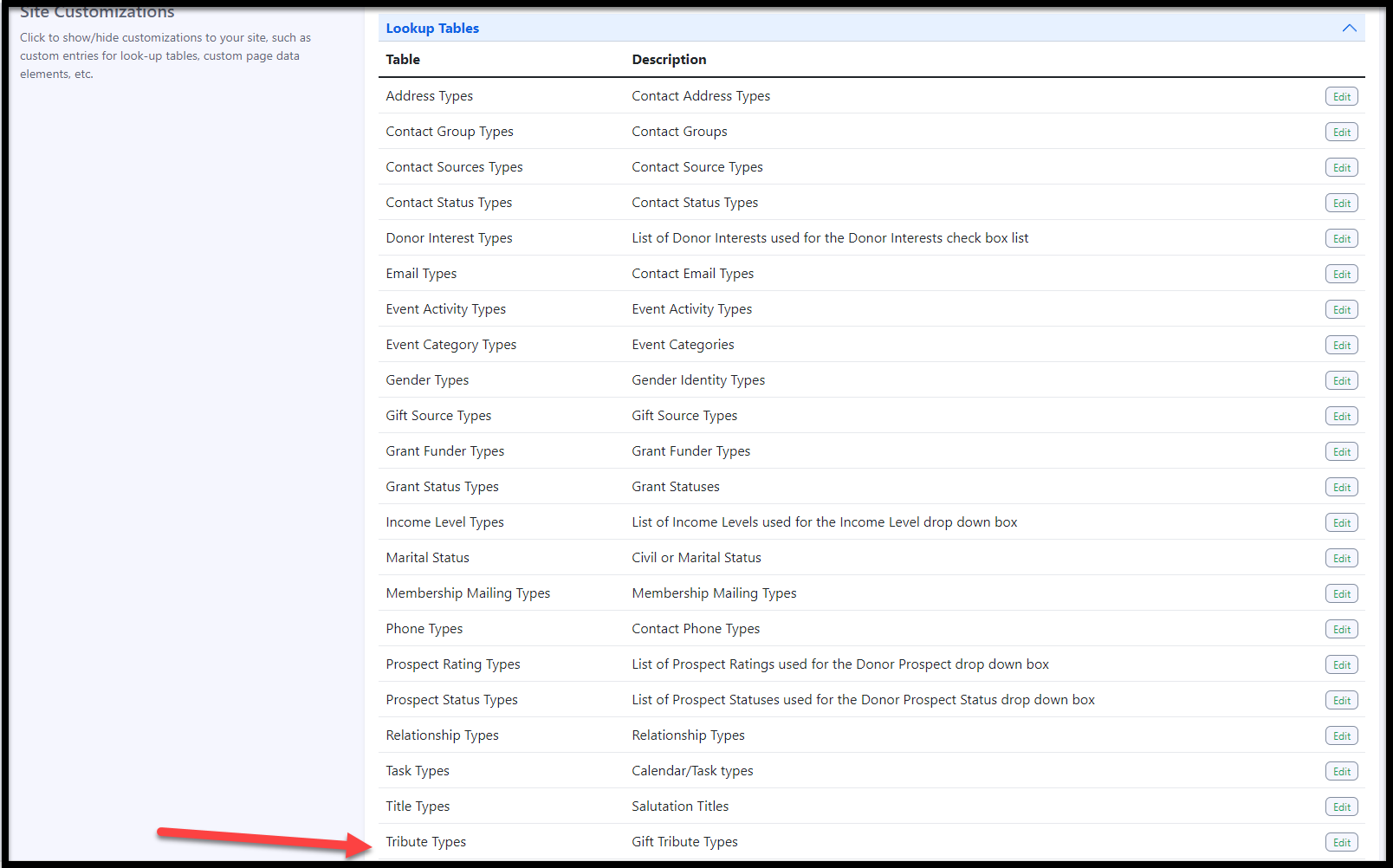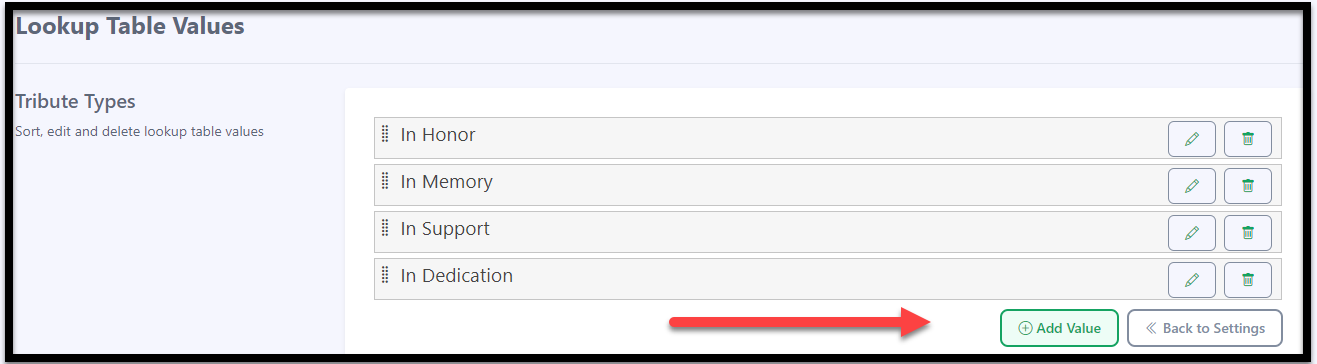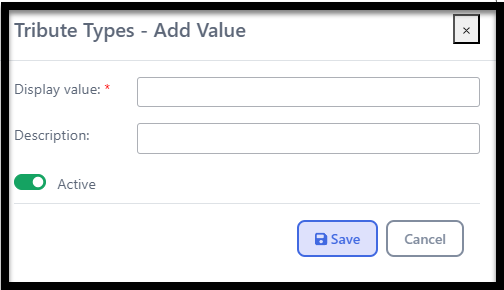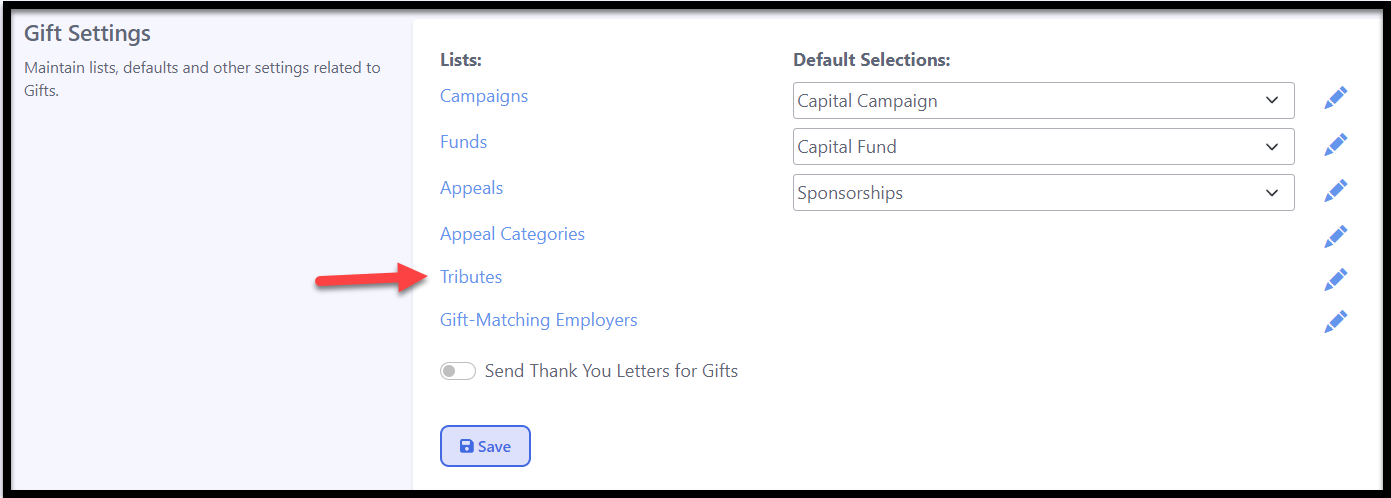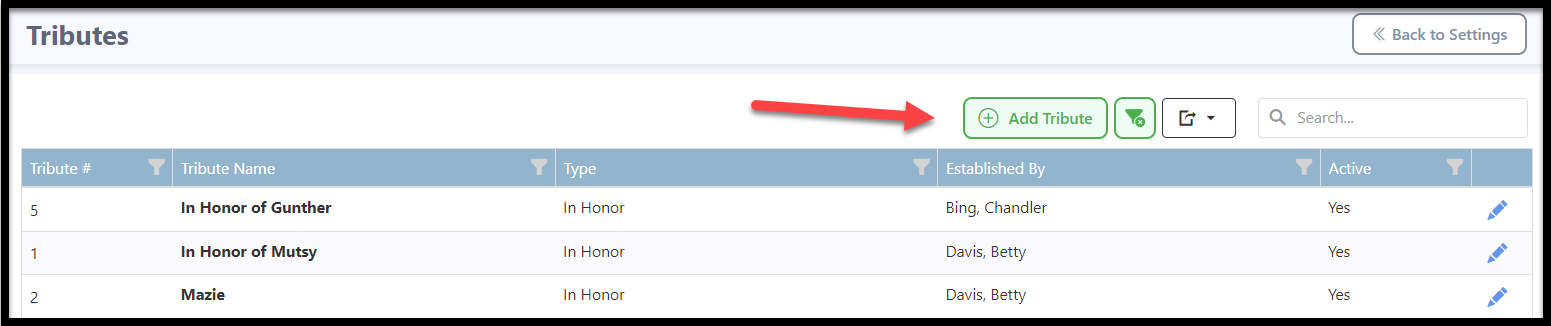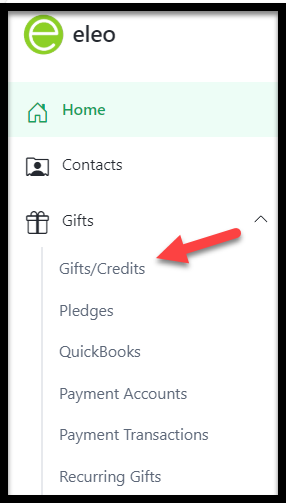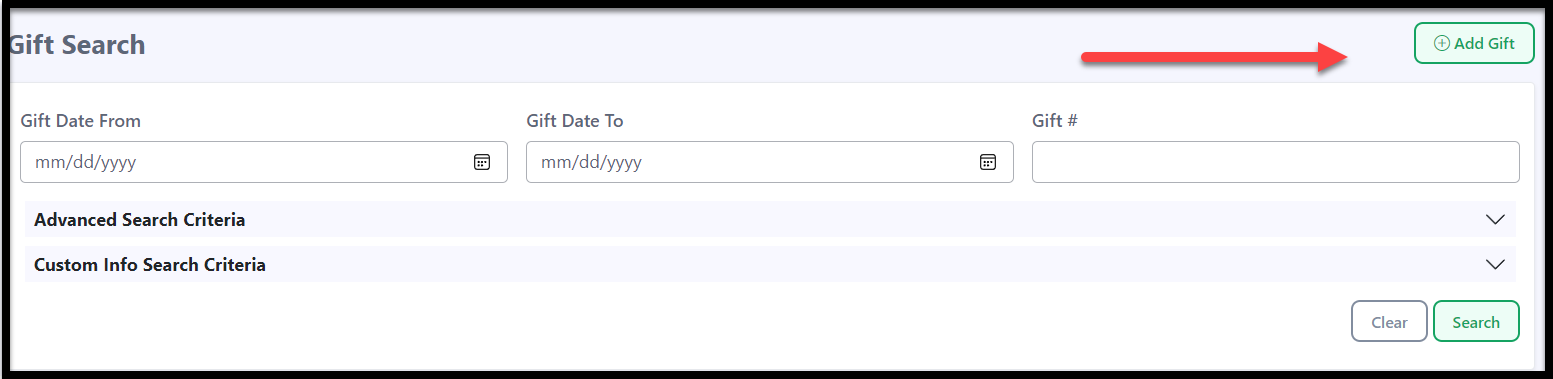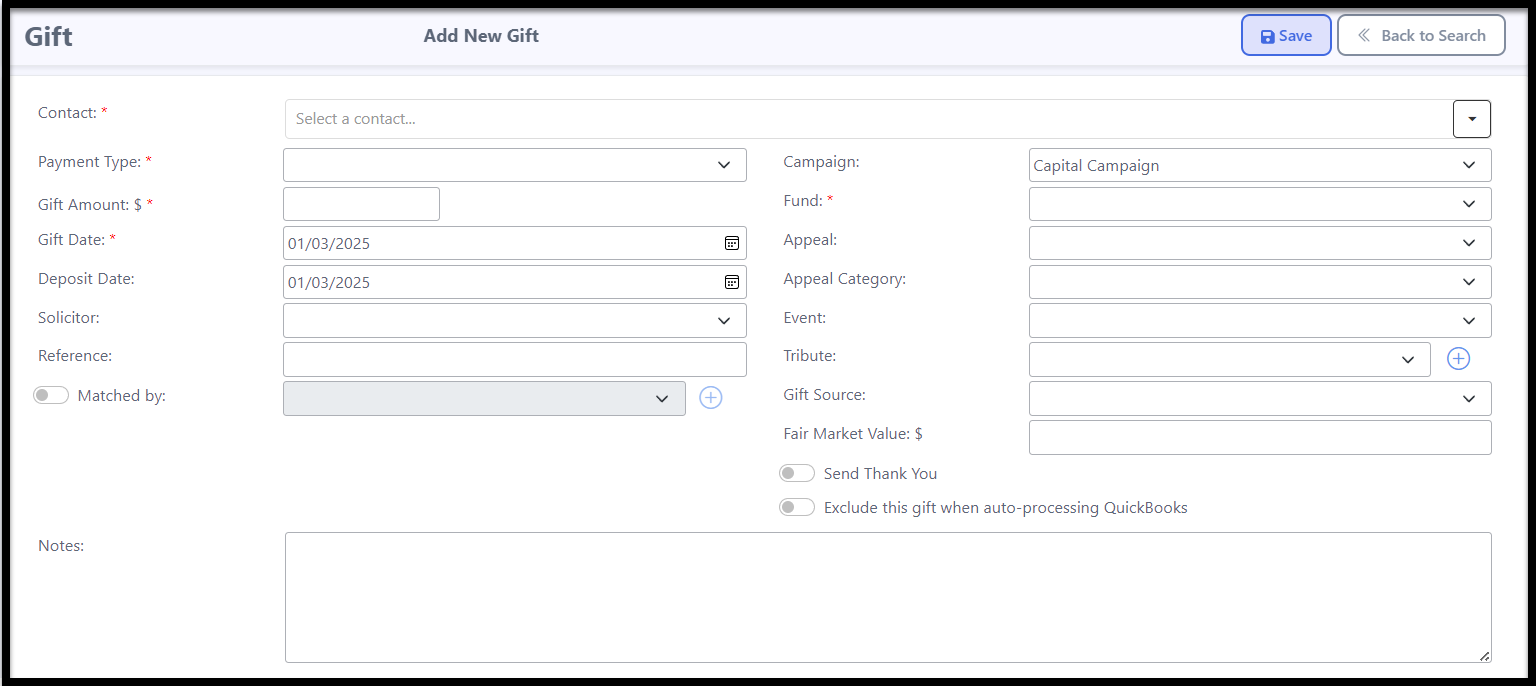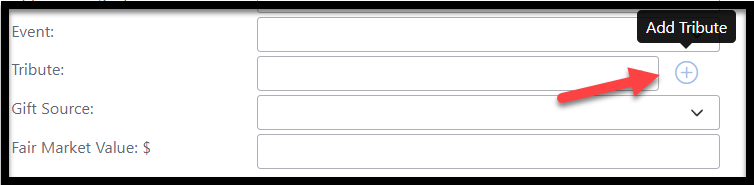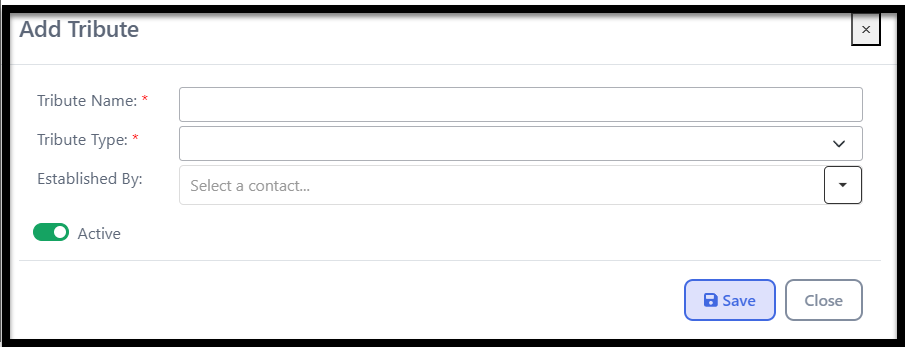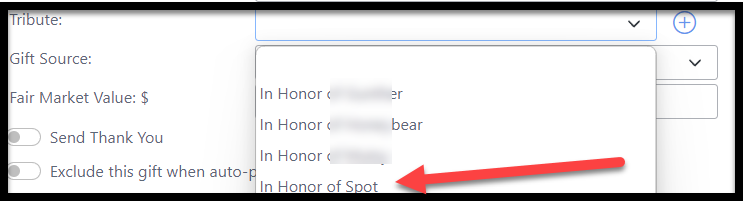How to Create a Tribute
A Tribute is a donation made to honor or commemorate a specific person or event.
Tribute Types
The typical types of Tributes which are defaulted in Eleo are In Honor Of and In Memory Of. If you need any additional options, you will need to create them first.
- Go to your profile icon on the top right hand side. Then select Site Settings.
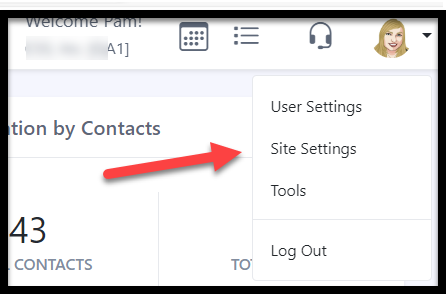
In the Jump To Menu at the top, select Customizations.

Then in the Site Customizations section, click on the Lookup Tables.

Find Tribute Types and click on it.
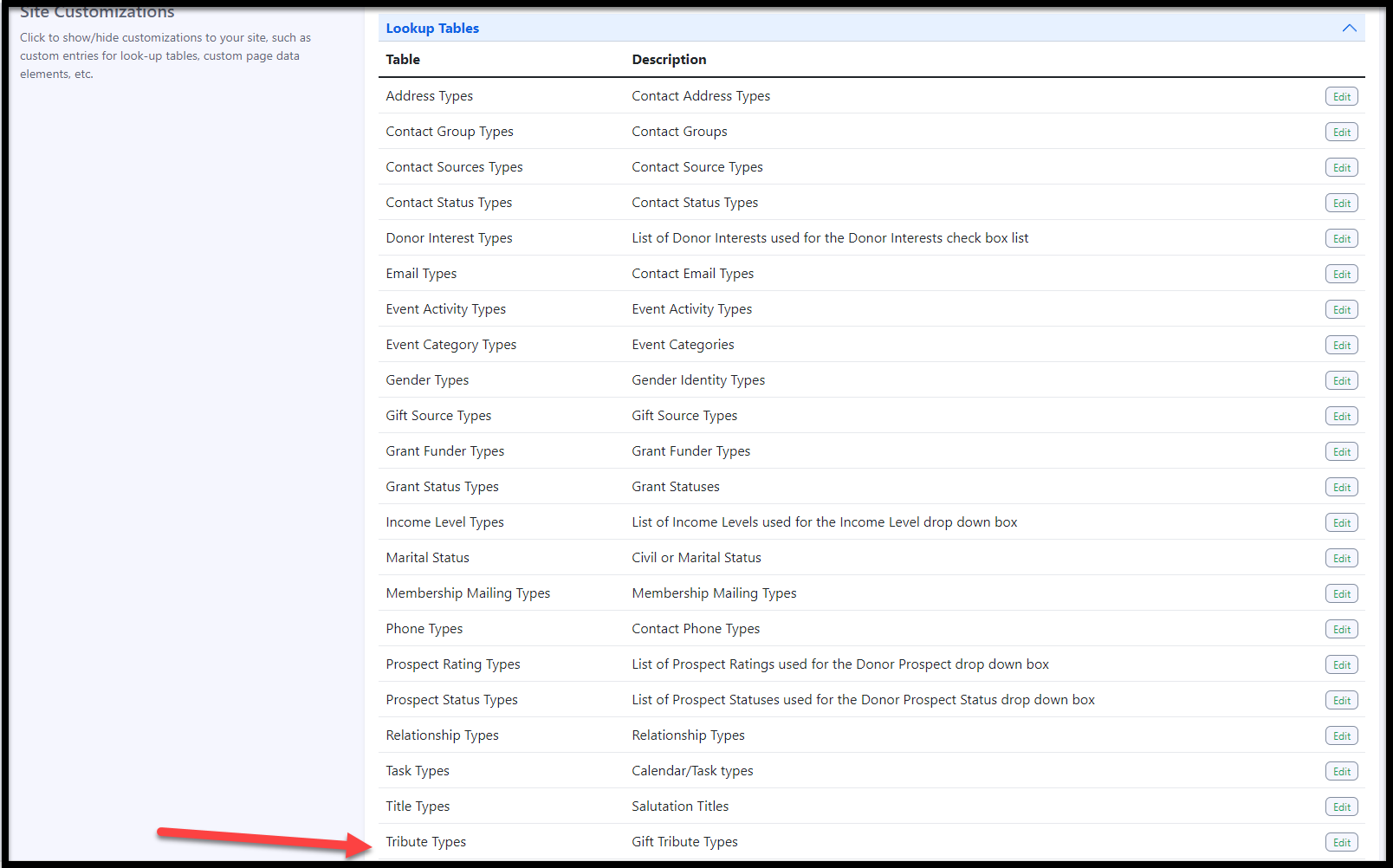
Any defaulted or previously created tribute types will be listed. To add a new one, select the green Add Value button on the bottom.
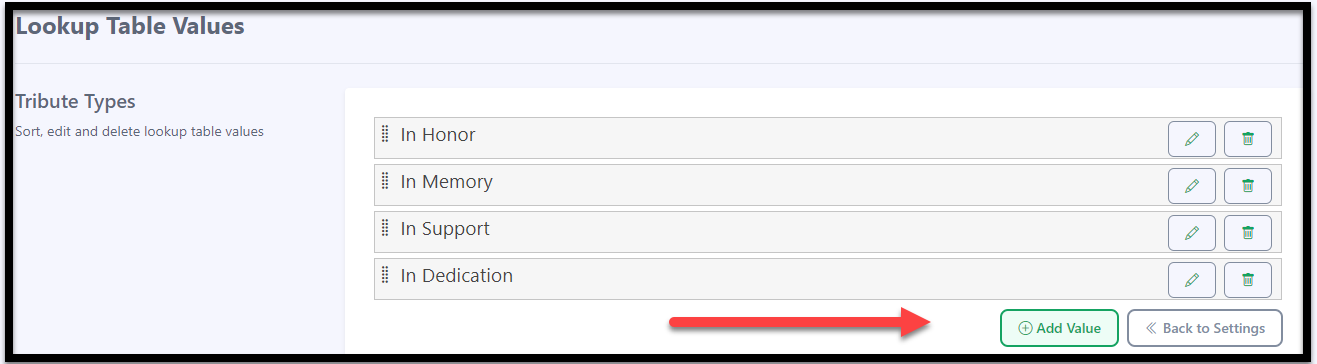
Complete the Display Value field to specify the tribute type. The Description field is optional and serves as an internal reference. Ensure the Active toggle is turned on to enable this tribute type. Don't forget to click Save when you're finished!
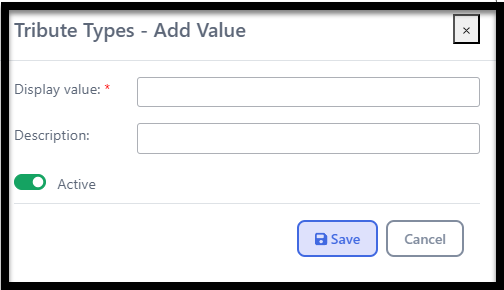
Setting Up a New Tribute
You can set up a New Tribute in 2 ways: from site settings, or directly within the Gift screen.
Setting up a Tribute Within Site Settings
Click on your profile icon in the top right, then select Site Settings.
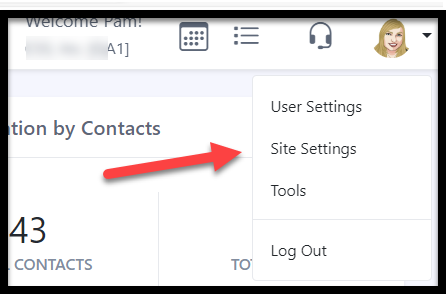
In the Jump to Menu at the top, select Gifts.

Then click on Tributes, or the pencil icon to edit.
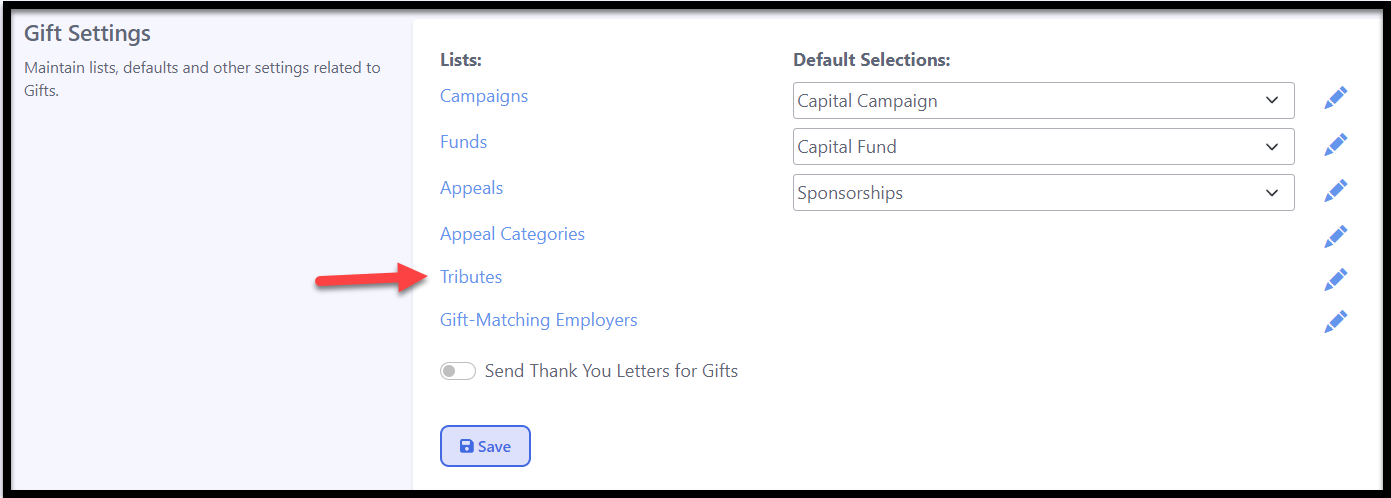
Click on the Add Tribute button.
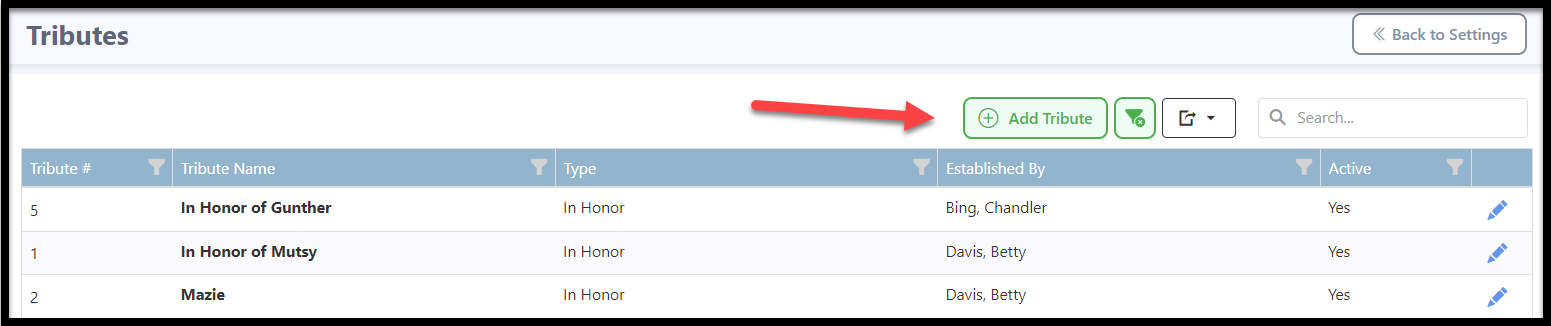
Please provide the required information. For the Tribute Name, you can simply enter the name of the person, animal, or event being recognized, or you may include phrases like "In Honor of" or "In Memory of" if you prefer. Next, choose the appropriate Tribute Type.
If you know who created this tribute, you can select their name from your existing list of contacts in the Established By field, but this step is optional. Ensure the "Active" toggle is turned on to enable the use of this tribute. When you are done, press Save.

Setting Up a Tribute Within the Gift Screen
Another option is creating a new tribute while you are in the gift screen.
Go to Gifts in the main navigation on the left-hand side.

Then click on Gifts/Credits.
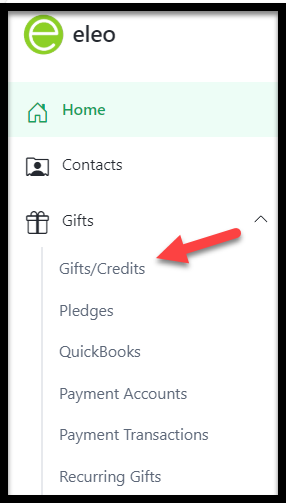
Select the Add Gift button on the top right.
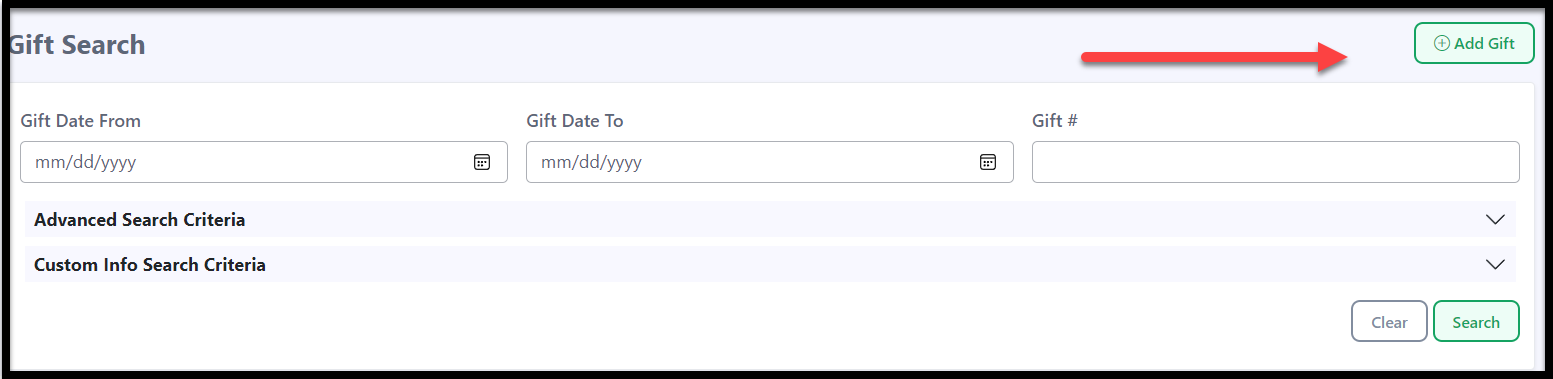
Select the Contact you want to add the gift for. Then fill out any gift details that you have. All required fields have an asterisk (*) next to them.
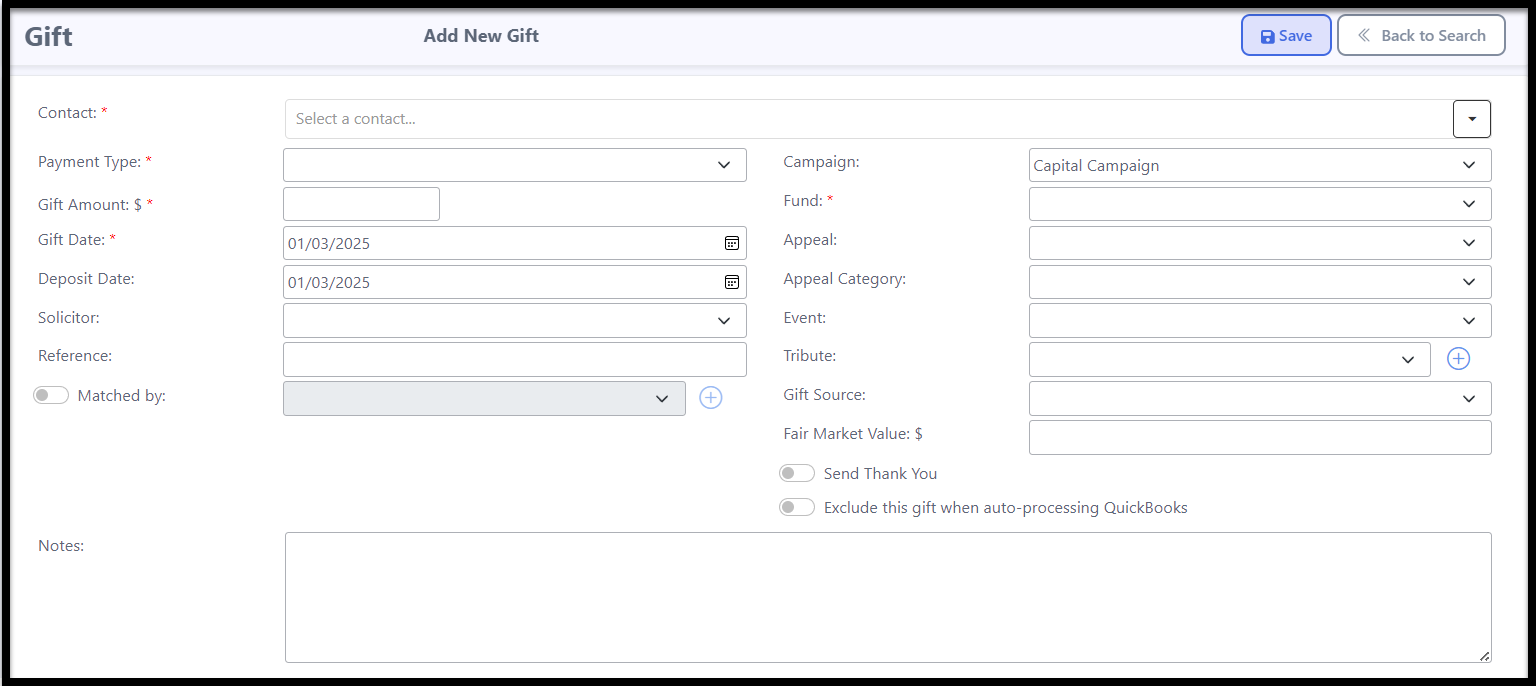
You will see that there is a plus sign (+) next to the Tribute dropdown. Select this to set up a new tribute.
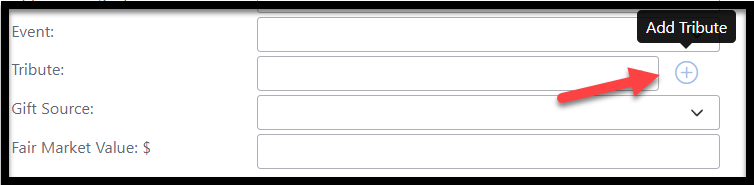
Please provide the required information. For the Tribute Name, you can simply enter the name of the person, animal, or event being recognized, or you may include phrases like "In Honor of" or "In Memory of" if you prefer. Next, choose the appropriate Tribute Type.
If you know who created this tribute, you can select their name from your existing list of contacts in the Established By field, but this step is optional. Ensure the "Active" toggle is turned on to enable the use of this tribute. When you are done, press Save.
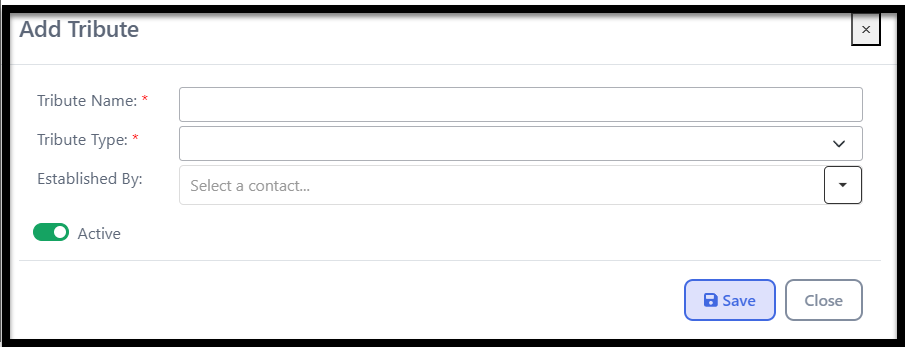
The tribute will now be accessible in the Tribute dropdown, which you may select to associate it with the gift you are entering.
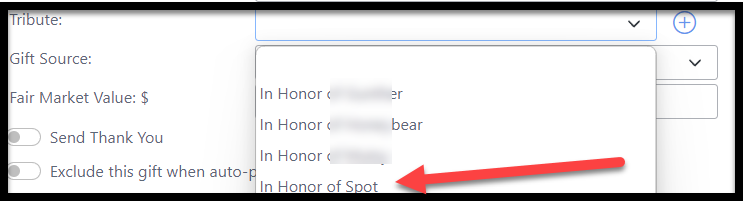
- Finish entering the gift and be sure to press Save.