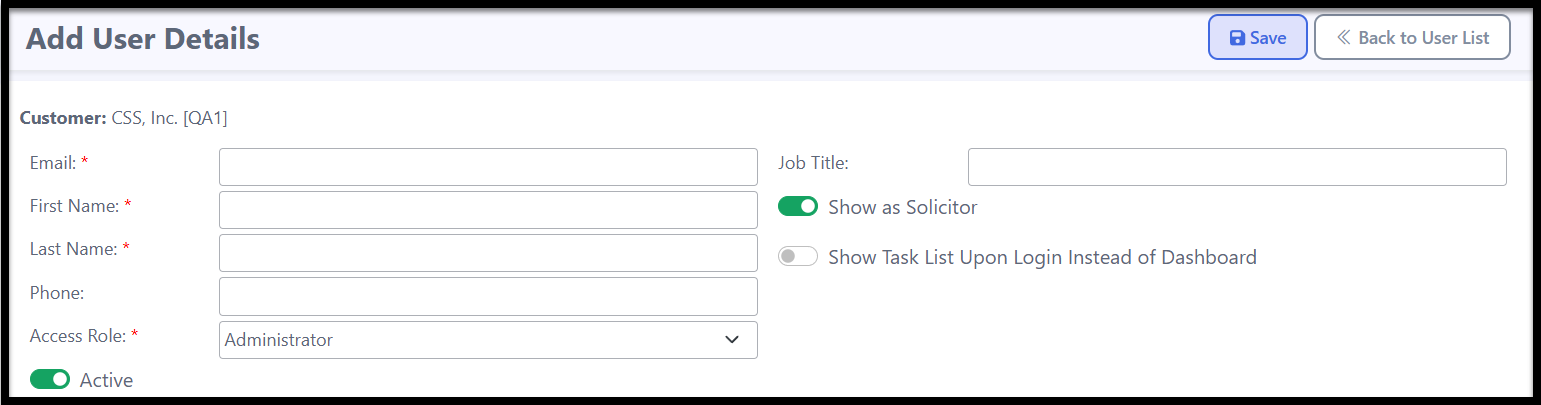How to Add Users and Solicitors
Eleo allows you to add an unlimited number of users and solicitors to your database. Users have access to the database with customizable permissions. Solicitors do not have database access but are included for tracking and reporting purposes only.
Add New User
1. To add a new user, click on your profile icon on the top right, and then select Site Settings.
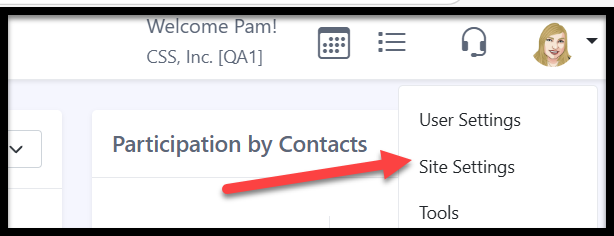
2. In the 'Jump to' menu, select User Accounts or manually scroll down to the section.

3. Again, select User Accounts.

4. Click the Add User button.

Complete all required fields marked with a red asterisk (*), then click Save.
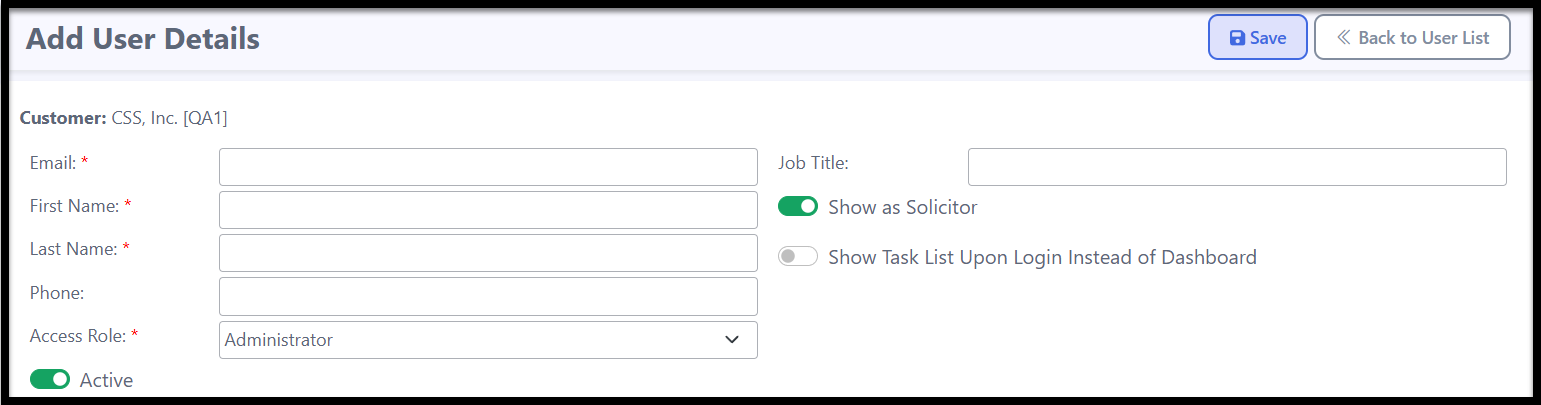
- Enter an Email – This email will be used as the user’s login for Eleo.
- Enter User Details – Provide the user's first name, last name, and phone number (optional).
- Select an Access Role – Assign the user’s access level by choosing a role under Site Settings > User Accounts > User Roles. This determines their permissions, including what they can view and modify within the database.
- Set User Status (Active/Inactive) – To grant access to Eleo, mark the user as Active. Leave it unchecked to keep their account inactive.
- Job Title (Optional) – Enter the user’s job title if applicable.
- Show as Solicitor – Enable this option if you want the user to be listed as a potential solicitor in records.
- Show Task List Upon Login – Select this option if you prefer the user to see their assigned tasks upon login instead of the default dashboard.
You have successfully created a new user and a welcome email has been automatically sent to them with login instructions.
After adding a user, you can click on their name to access their User Details, where you can edit their information, adjust their access, and perform the following actions:
- Resend the welcome email by clicking the Send Welcome Email button.
- Unlock an account after multiple failed login attempts by clicking the green Reset Lock Count button.

Note: If they do not see the welcome email, advise them to check their spam folder. Welcome emails come from the email address DoNotReply@myeleo.com so they can also whitelist that in their emails settings.
Add an Additional Solicitor
1. To add an Additional Solicitor, click on your profile icon on the top right, and then select Site Settings.
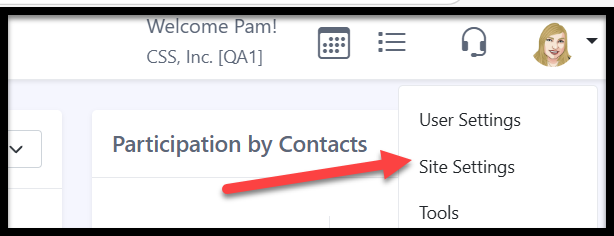
2. In the 'Jump to' menu, select User Accounts or manually scroll down to the section.

3. Select Additional Solicitors.

4. Click the Add Solicitor button.

Fill in the required name fields, toggle Active if you want the solicitor to appear in the Solicitor field, and click Save.

You have successfully created a new Additional Solicitor and they will now appear in the:
- Solicitor Search
- Solicitor field in a Contact Record
- Solicitor field in a Gift Record