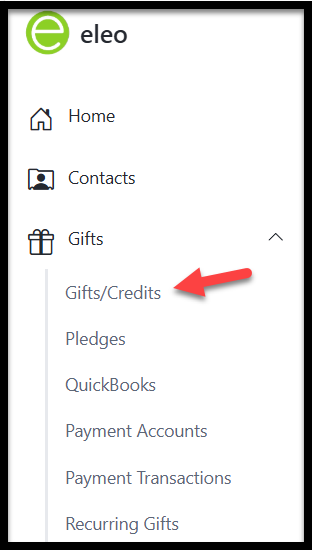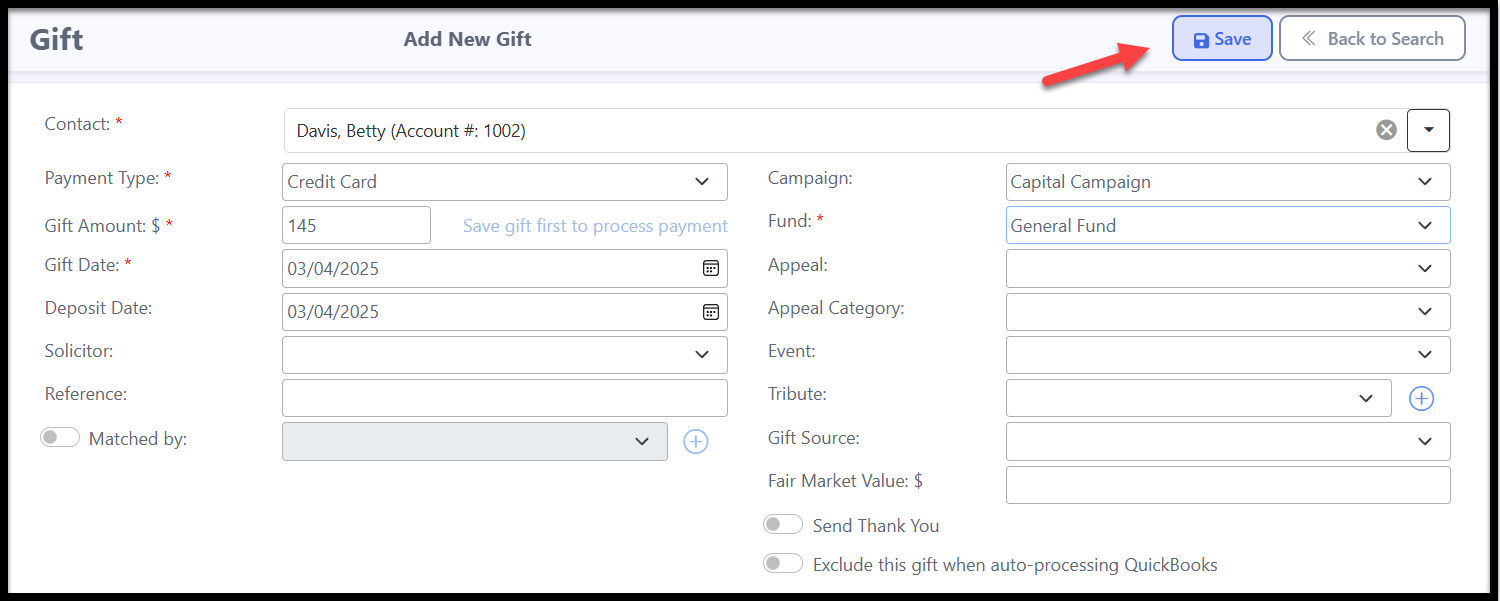How to Process a One-Time Credit Card Transaction
Note: Ensure your Eleo database is fully integrated with EleoPay in order to process payments in Eleo.
- Confirm that the contact you wish to charge is already entered in your database and has an active Contact Record.
Go to Gifts, then select Gifts/Credits.
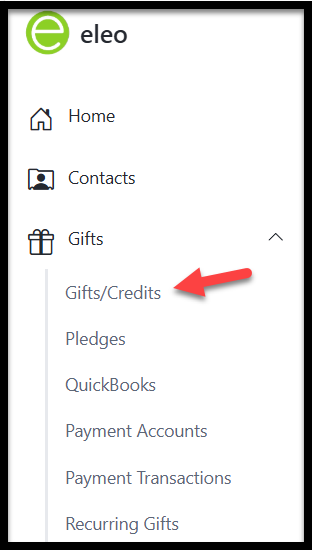
3. Click the Add Gift button.

- In the Contact field, use the available filters to locate and select the contact for whom you want to process a gift.

Fill in the gift details, ensuring all required fields (*) are completed. The Payment Type must be set to Credit Card in order to process the transaction. Then, click Save.
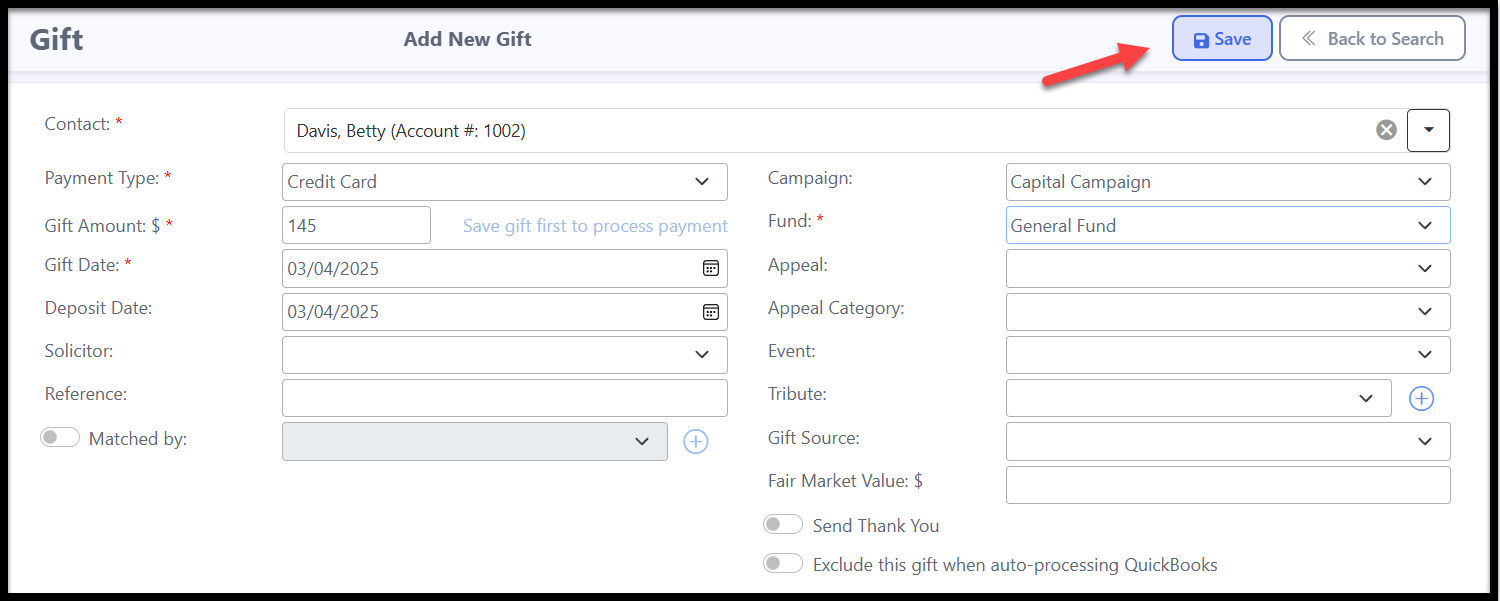
Note: The gift record must be successfully saved before you can process the payment.

- After saving, a green Process Payment button will appear next to the Gift Amount field. Click the button to proceed.

- A new window will open for you to enter the credit card information. Fill it out carefully, then click Process.

This screen may vary slightly depending on your payment processor.
- The payment will be processed, and a record of the credit card transaction will be available at the bottom of the gift record.

If the payment is unsuccessful, you may need to contact the donor to verify their credit card information or request an alternative payment method.