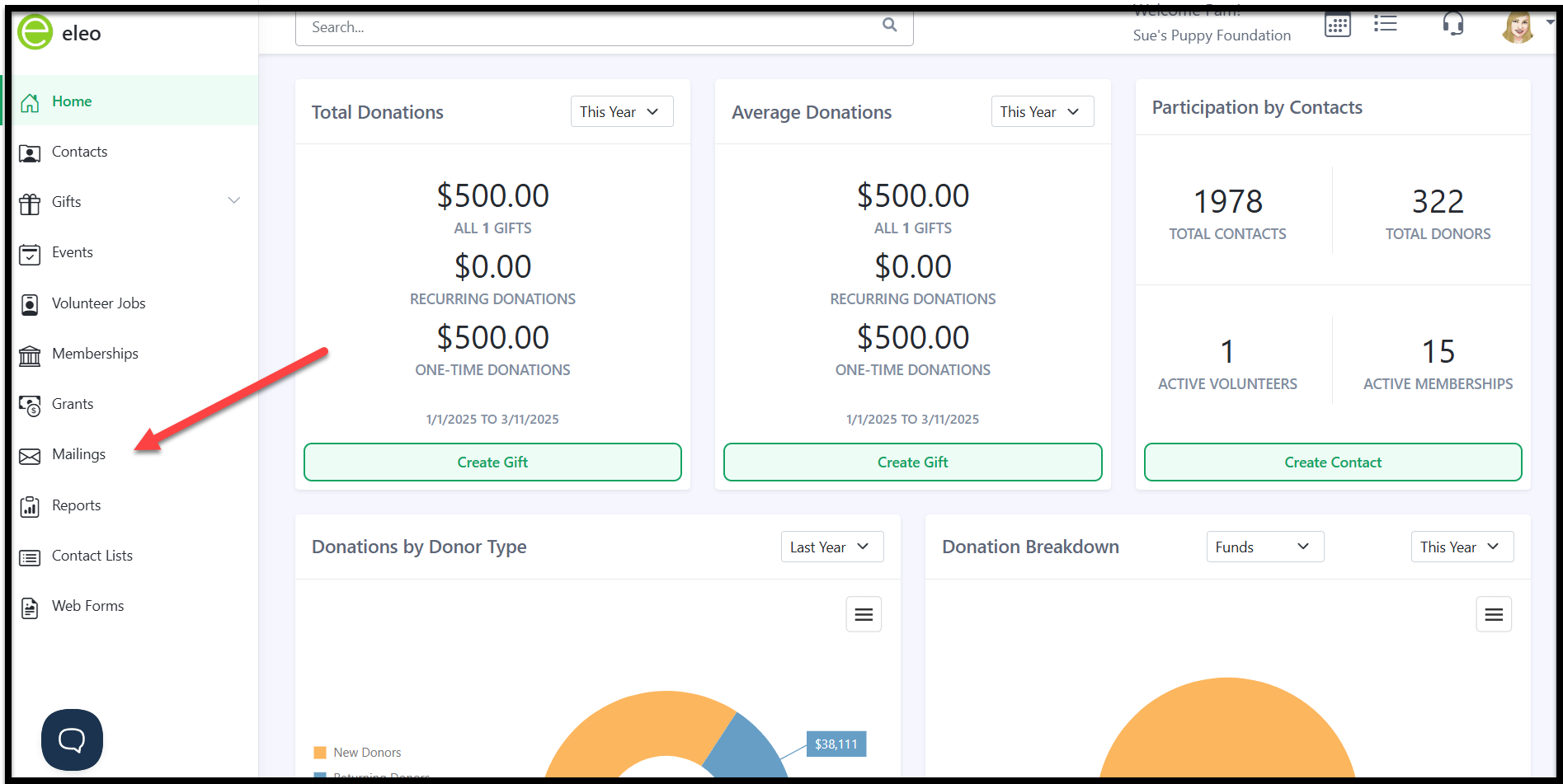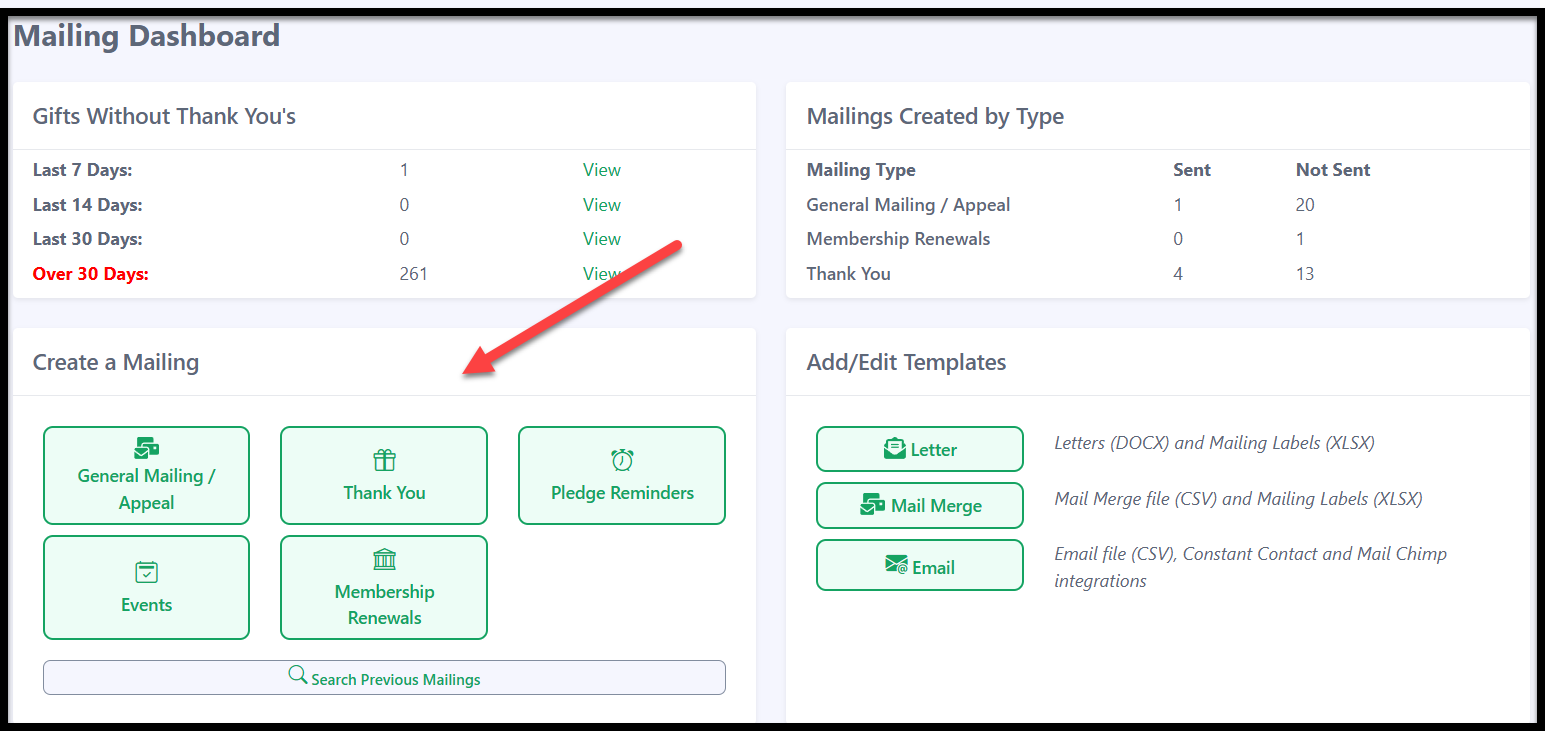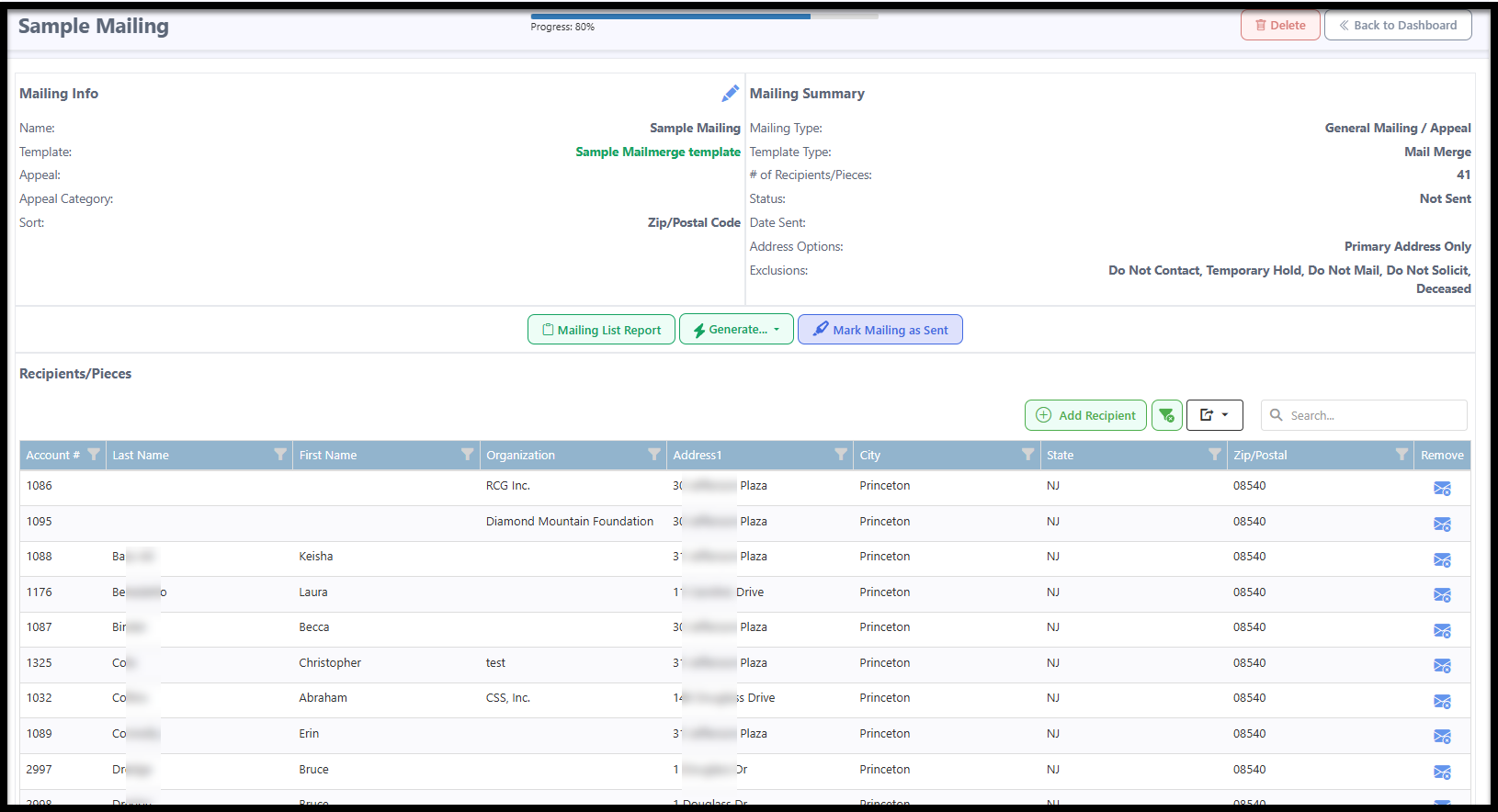How to Create a Mailmerge Mailing
A Mailmerge Mailing involves downloading selected fields into an Excel CSV file, which you then merge into your letter using Microsoft Word. Since the letter merge functionality is outside the scope of our product, we recommend doing a quick Google search for step-by-step instructions to guide you through the process.
You will first need to have a Mailmerge Template created in Eleo. If you need help doing this, check this out first.
When you're ready to create your mailing, follow these steps:
From the main navigation menu on the left, select Mailings.
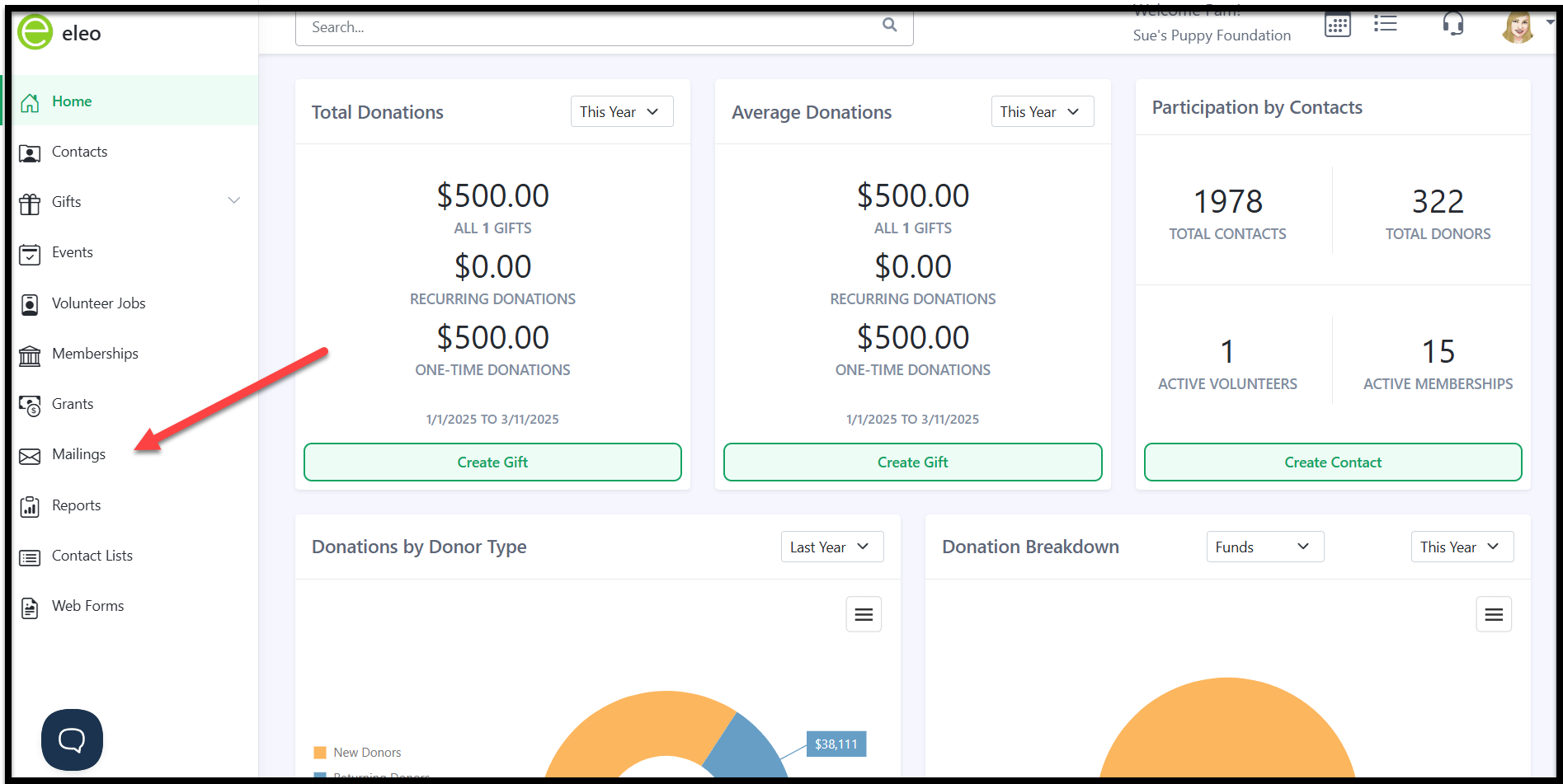
Under Create a Mailing, select the mailing type you want to create. Note: Make sure the template you created matches the mailing type you choose. For example, if you created a Thank You template, select Thank You as the mailing type to find that template.
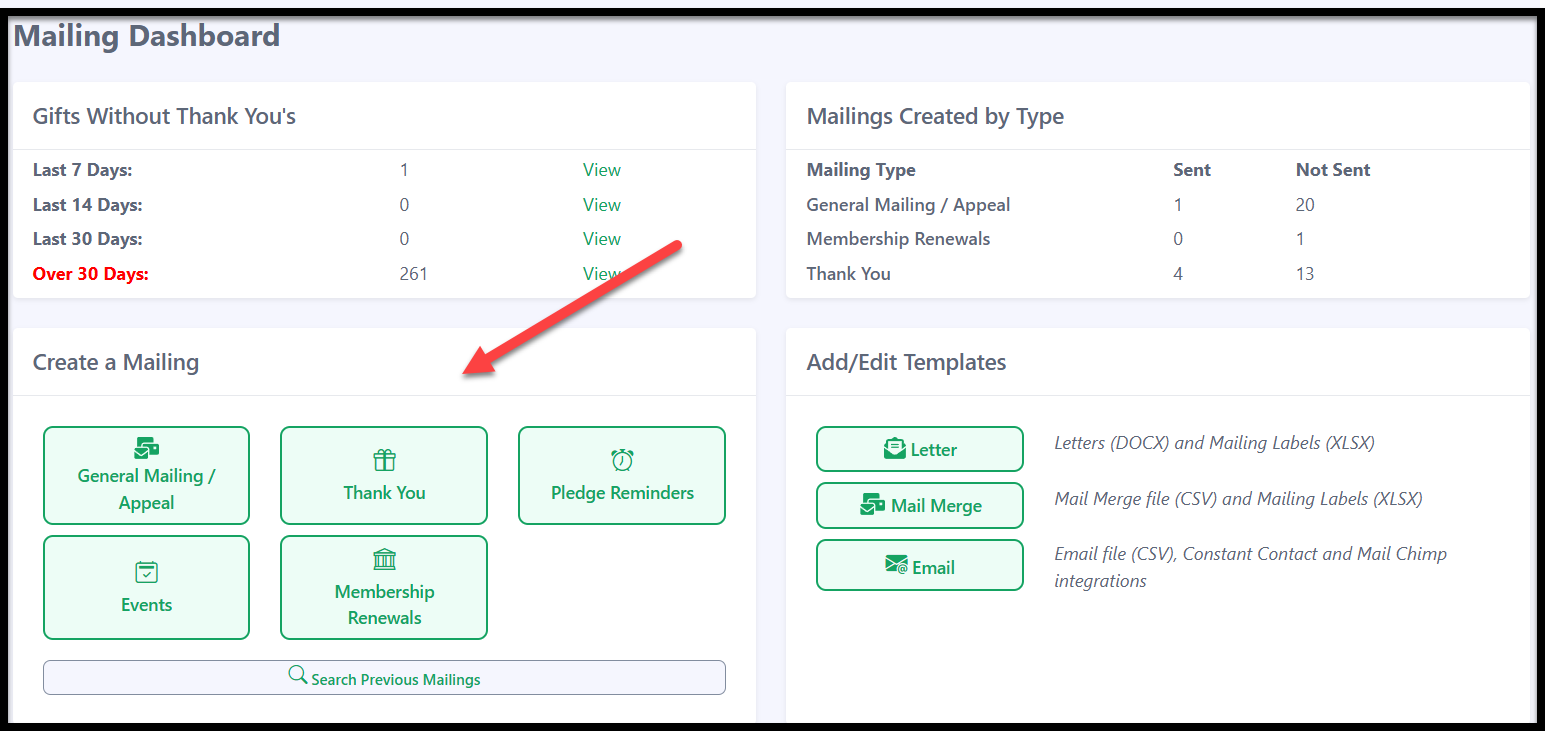
For this example, we will choose General Mailing/Appeal. The options may vary slightly if you choose a different type. Then select the Template Type you would like to create.

Then select the Template you would like to use. If you have not previously added it, there is also an option to add one here as well.

- The rest of the Mailing page will now open, allowing you to configure your mailing details:
- Mailing Info: Give your mailing a name and an optional description. If applicable, you can also associate it with an appeal or appeal category.
- Mailing Options: Choose which address to use for your mailings. The default is Primary Address Only, but you can select all addresses or a specific address type as needed. You can also determine how to sort your file.
- Recipient Filters: You can either select an existing Contact List for the people you want to target, or use the Add Filter Rule button to filter by specific criteria to choose your recipients.
Once you've made your selections, click Continue at the bottom.

You will now be at the final page of the Mailing:
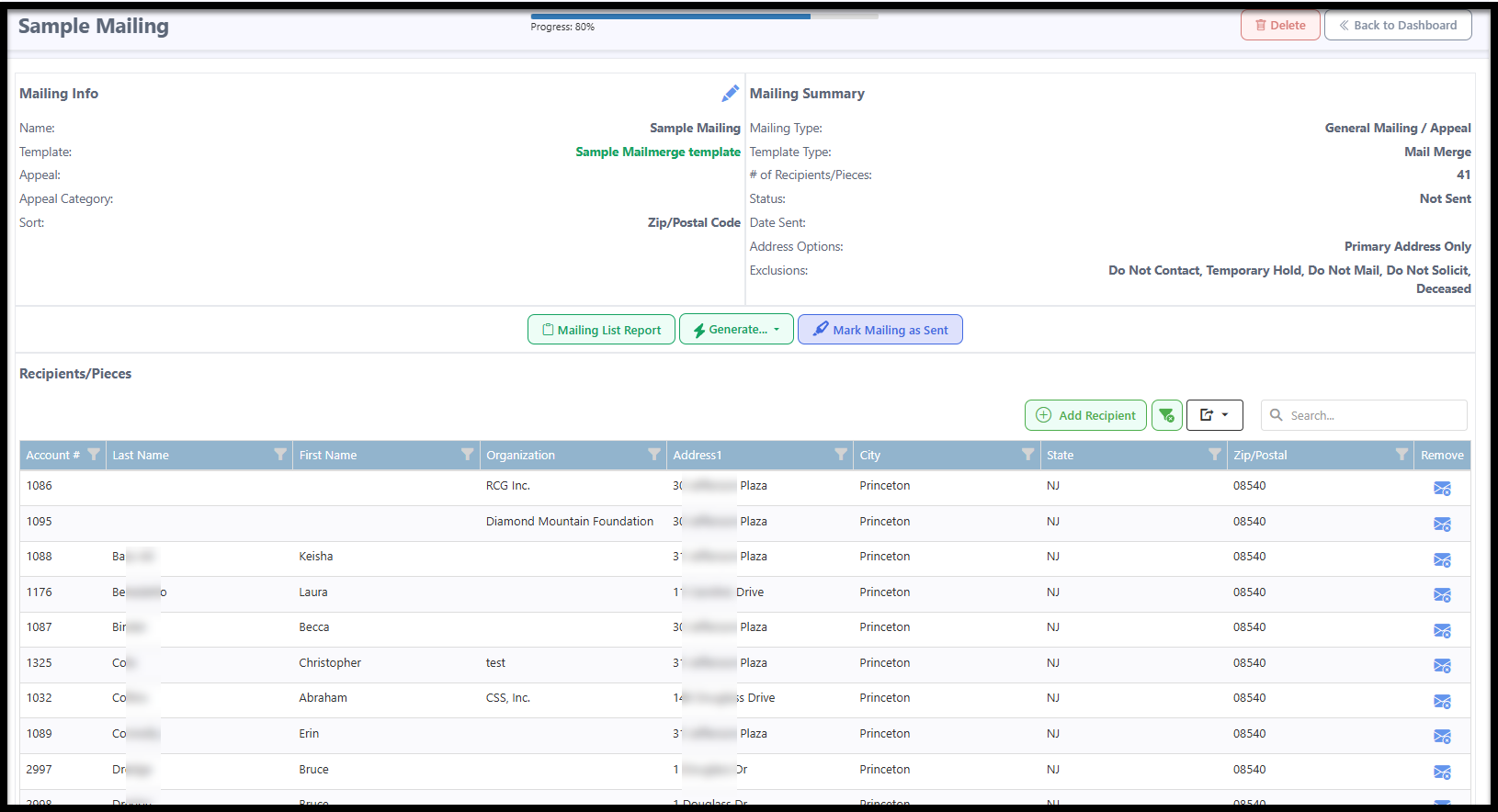
At the bottom, you can review the names included in the mailing.
- Need to make changes?
- To remove a name, use the option on the far right.
- To search for a specific donor, use the search bar to ensure everyone is included.
To add a missing recipient, you can manually enter their information.

Mailing List Report
Run a report with a summary or detailed information about this mailing.
Generate Options
- Data File – File of data downloaded as a CSV to merge into your letter.
- Formatted Labels – Creates a PDF file for printing labels after making a few selections.
- Address Labels – Generates a CSV file to merge into labels manually.
Mark Mailing as Sent
This final step logs the mailing in the History tab for all recipients and completes the mailing.