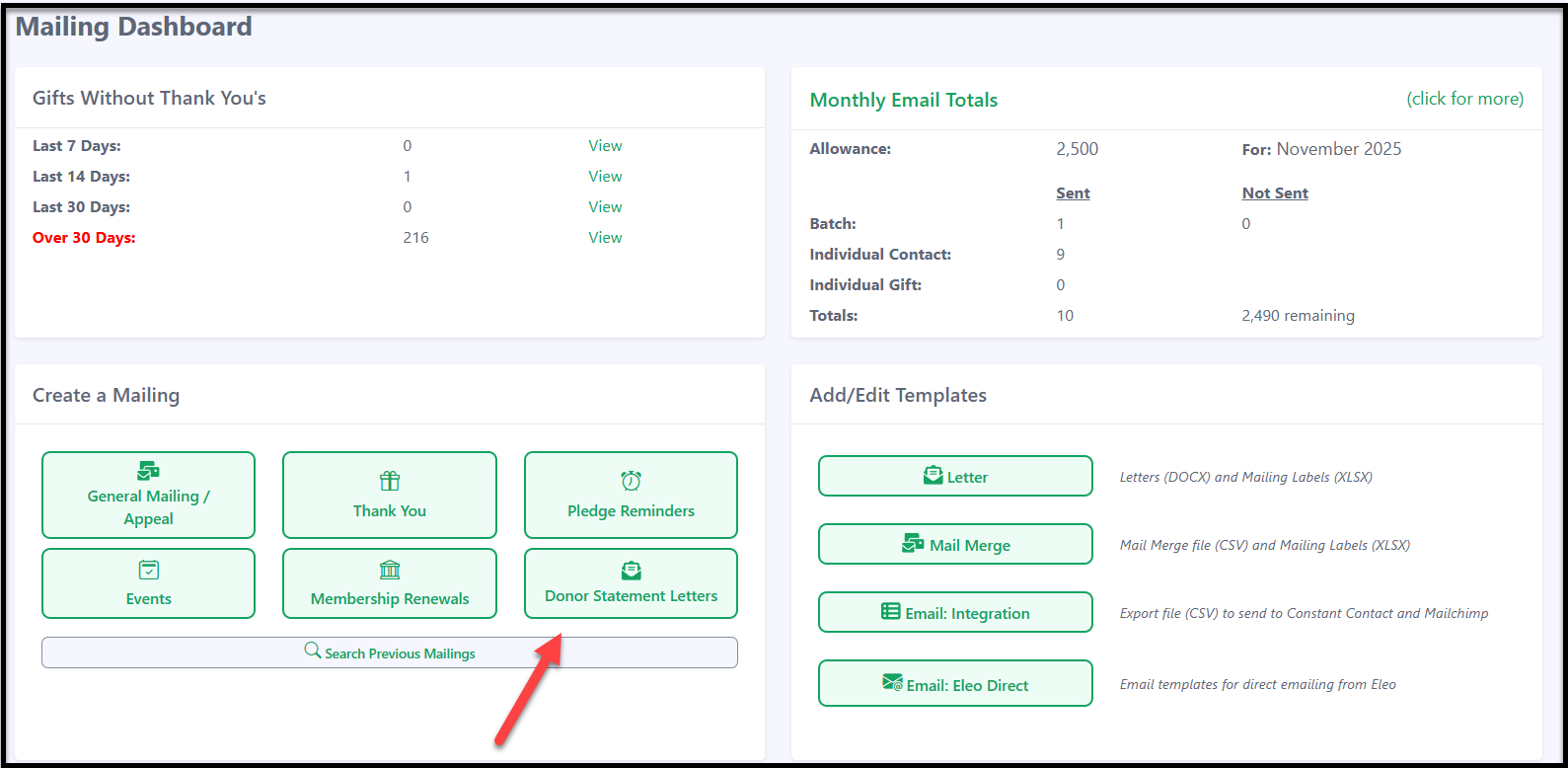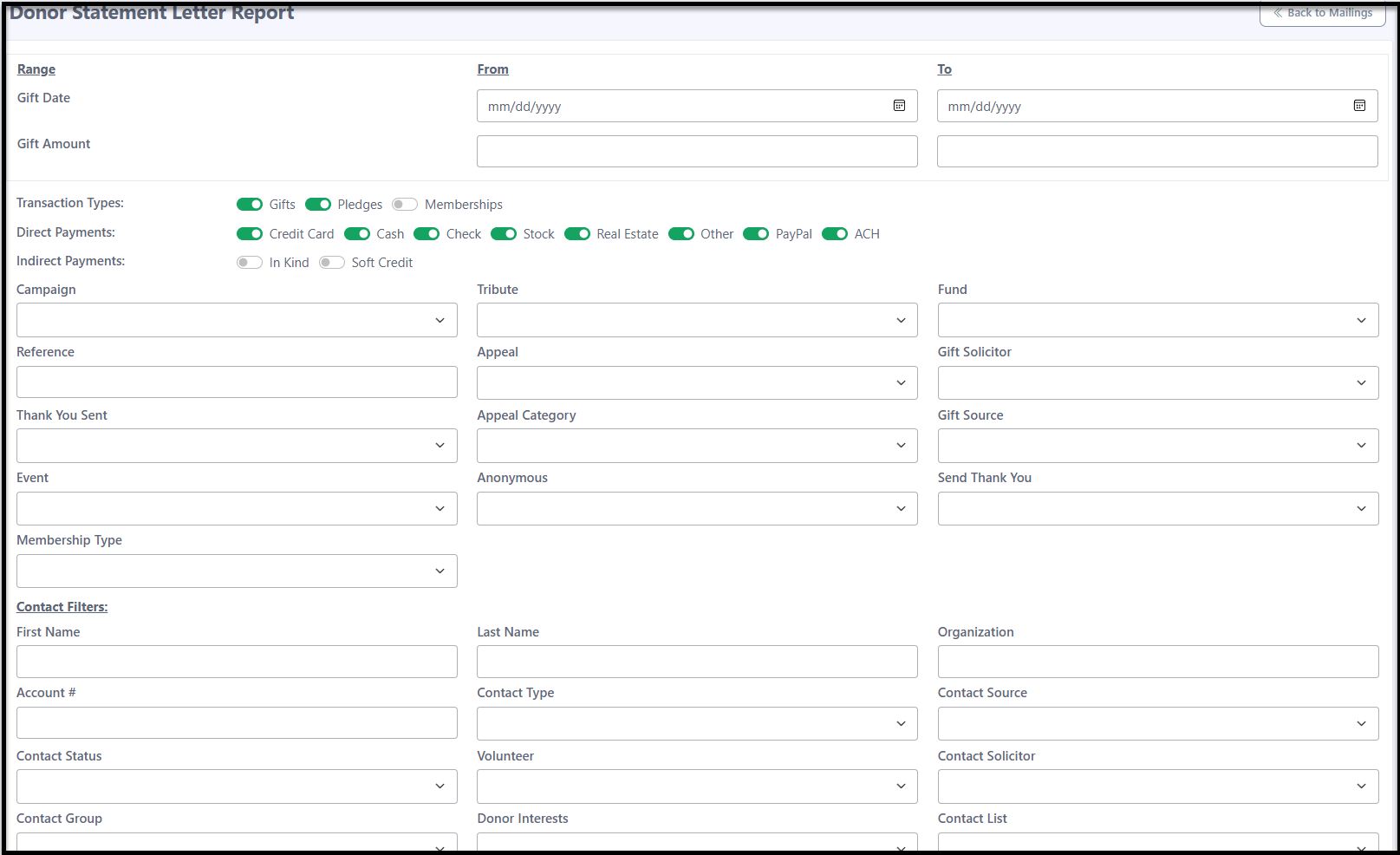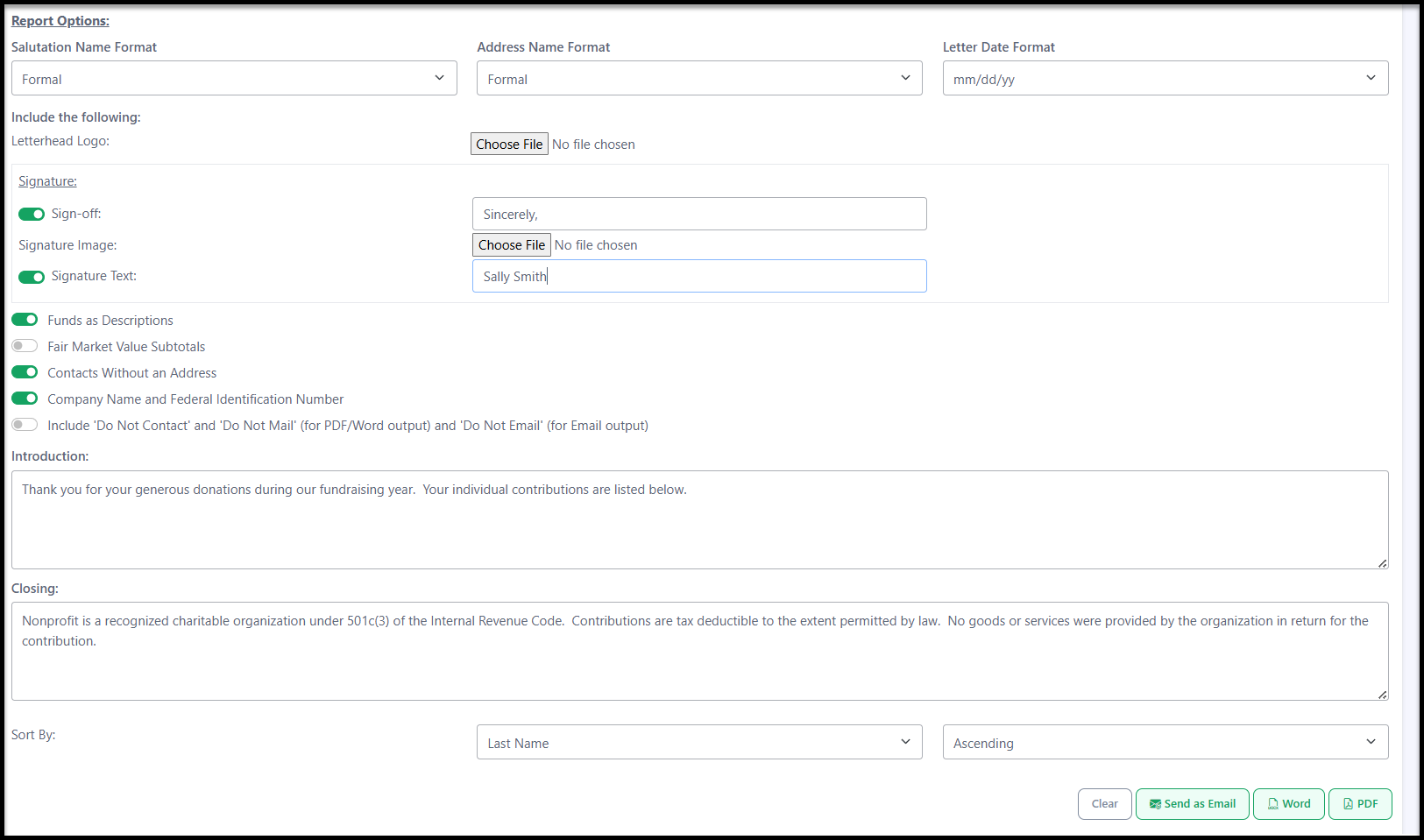How to Create End of Year Donor Statement Letters
Year-end donor statements show your supporters a summary of their giving. Here’s how to create and print or email these letters right from Eleo.
Donor Statement Letter Mailing
Window Envelope Specifications
Downloading Donor Statement Letters as a Word Document
Downloading Donor Statement Letters as a PDF Document
Federal ID Number Setup
Note: Before diving in, double-check that your Federal ID number is set up. You can find it under your profile in the top right, then go to Site Settings > General Defaults.

Donor Statement Letter Mailing
1) Go to Mailings in the main navigation.

Then select Donor Statement Letters.
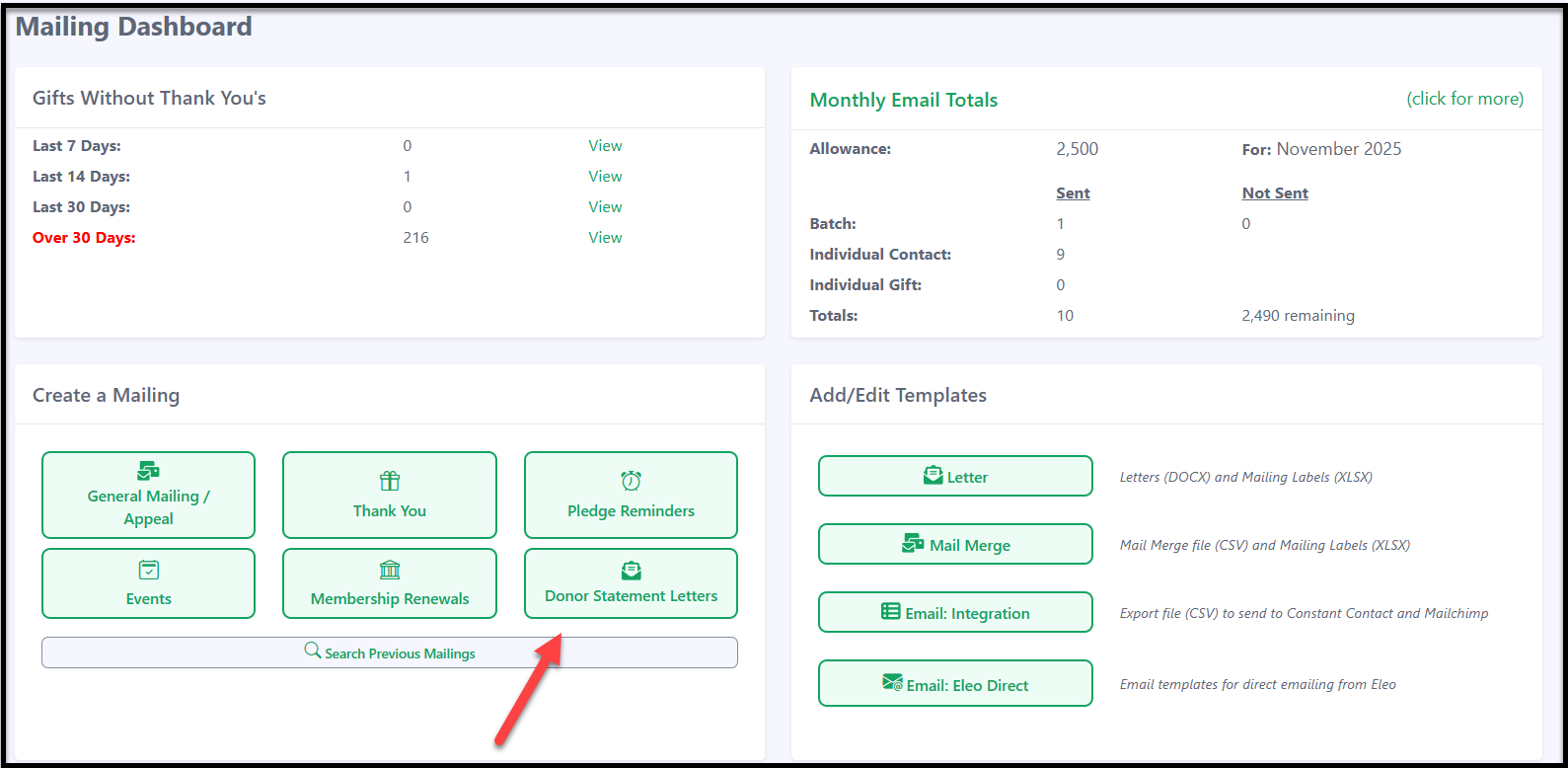
Filter by the gift date range and any other fields you need.
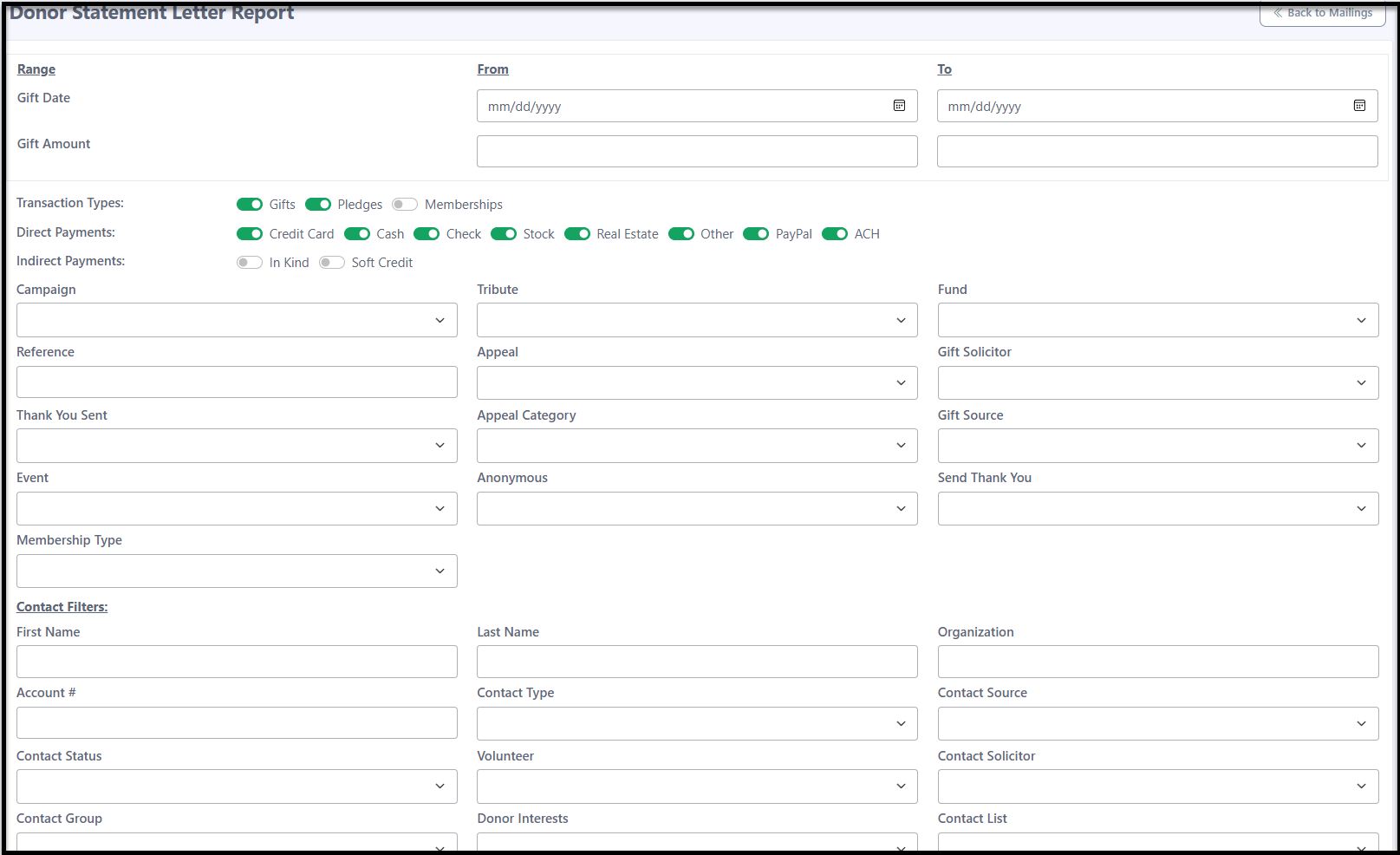
Important: The Gift Amount filter applies only to individual gifts. If you want to filter by a donor’s total giving for the year, start by creating a Contact List. Use the filter Contact > Previous YTD Gift Amount > Greater than or equal to your desired amount. After the list is created, you can select it when running this report to include only those donors.
Report Options
Salutation Name Format
Choose Formal, Informal, or Other. These can be preset on the contact record, or Eleo will automatically use first name (Informal) or title + full name (Formal). This is the name that appears after “Dear.”
Address Name Format
Choose how the name should appear in the address block: Formal, Informal, or Other. This works the same as the salutation format.
Letter Date Format
Select the date format you want shown above the greeting and below the address.
Letterhead Logo
Upload a logo or image to display at the top of the letter.
Signature
Add your sign-off, upload a signature image if you’d like, and type in the signer’s name.
Fund as Descriptions
Toggle on to show the Fund tied to each gift under the Description column.
Fair Market Value Subtotals
Toggle on to display Fair Market Value amounts recorded for each gift.
Contacts Without an Address
Choose whether to include donors who do not have an address on their record.
Company Name and Federal Identification Number
If enabled, these will appear before the signature section.
Include “Do Not Contact/Mail/Email” Contacts
Turn these on if you want donors with these communication preferences included in the PDF/Word or emails.
Introduction
Enter the main body text of your letter here.
Closing
Enter the closing text that will appear at the end of your letter or email.
Sort By
Select the field and sort order (Ascending/Descending) for your results.
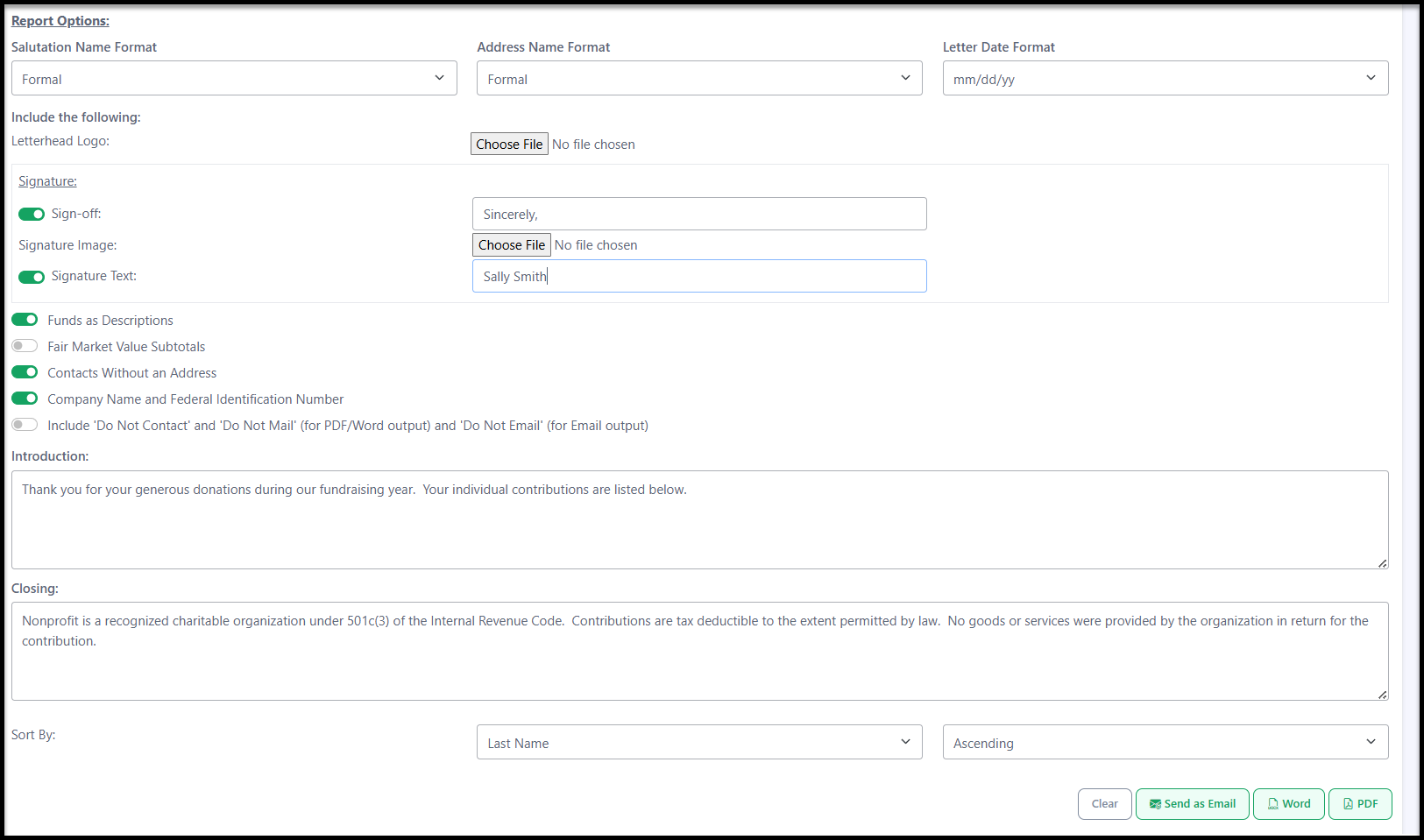
- You can then choose to Send an Email, download in a Word Doc, or download a PDF.
Emailing Donor Statements
If you choose Send an Email, you will see this screen:

Adjust any fields as needed.
For clarity and recognition, we recommend using your organization’s name in both the “From” address and the display name so donors can easily identify who the message is from. You can also update the email subject line to fit your communication.
Once everything looks good, choose whether to send the email immediately or schedule it for a specific date and time. When you’re ready, click Send Email.
Window Envelope Specifications
Please note: The Word and PDF letter formats are designed to fit a Standard #10 window envelope (4 1/8" × 9 1/2"), so the recipient’s address shows correctly in the window. This way, you can mail the letters directly without using labels.
Downloading Donor Statement Letters as a Word Document
Click the Word button to download a doc file containing all of the letters.
Here’s an example:

Downloading Donor Statement Letters as a PDF Document
Or click the PDF button to download a PDF file containing all of the letters.
Here’s an example:

Labels
Our goal is to make the process as easy as possible, so the letters are formatted to fit Standard Window Envelopes when folded. If you’d prefer to use labels, please refer to How to Create Mailing Labels. Be sure to apply the same end-of-year filters to get the correct names, and sort them the same way you did for the letters to make matching easier.