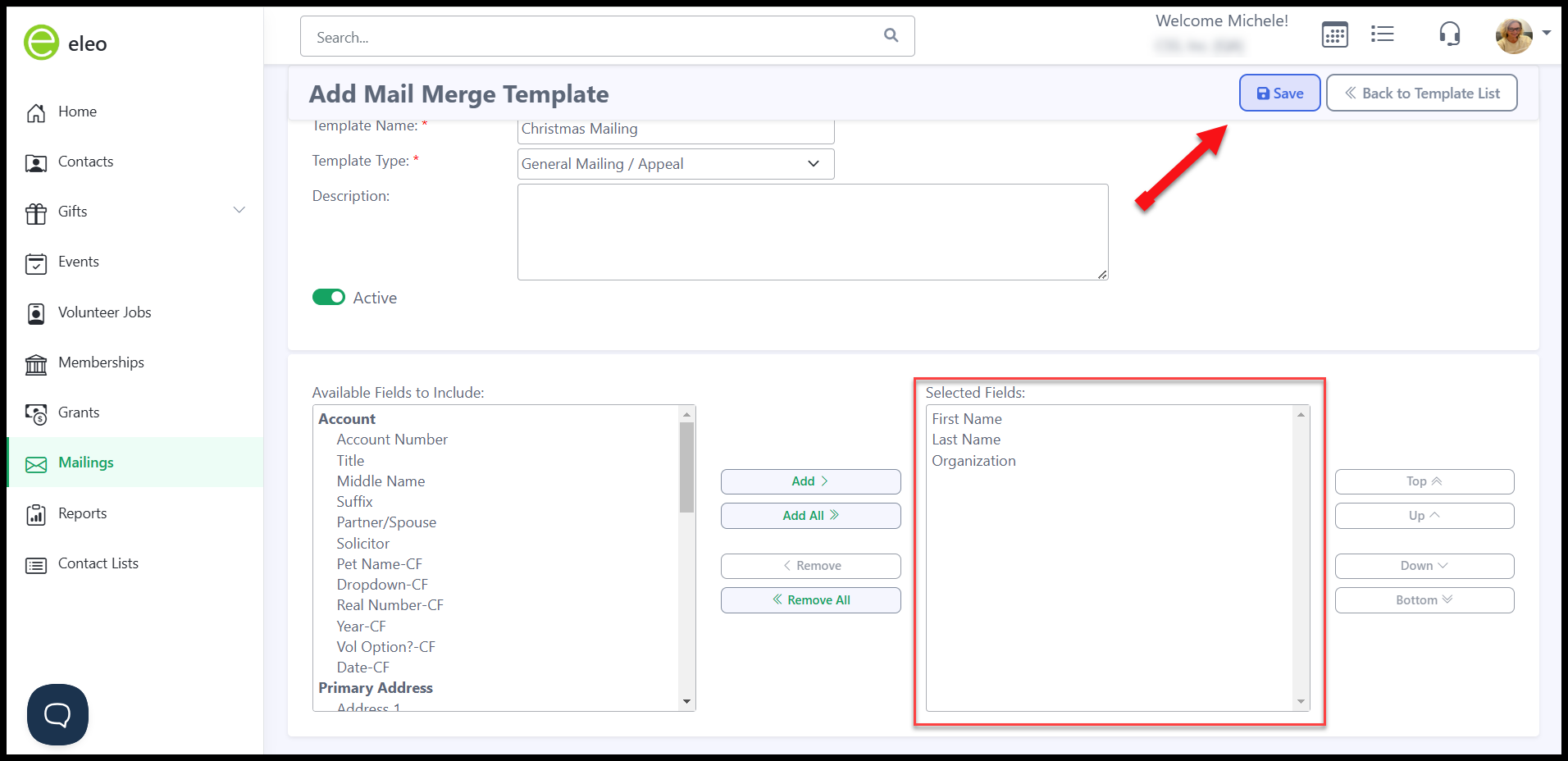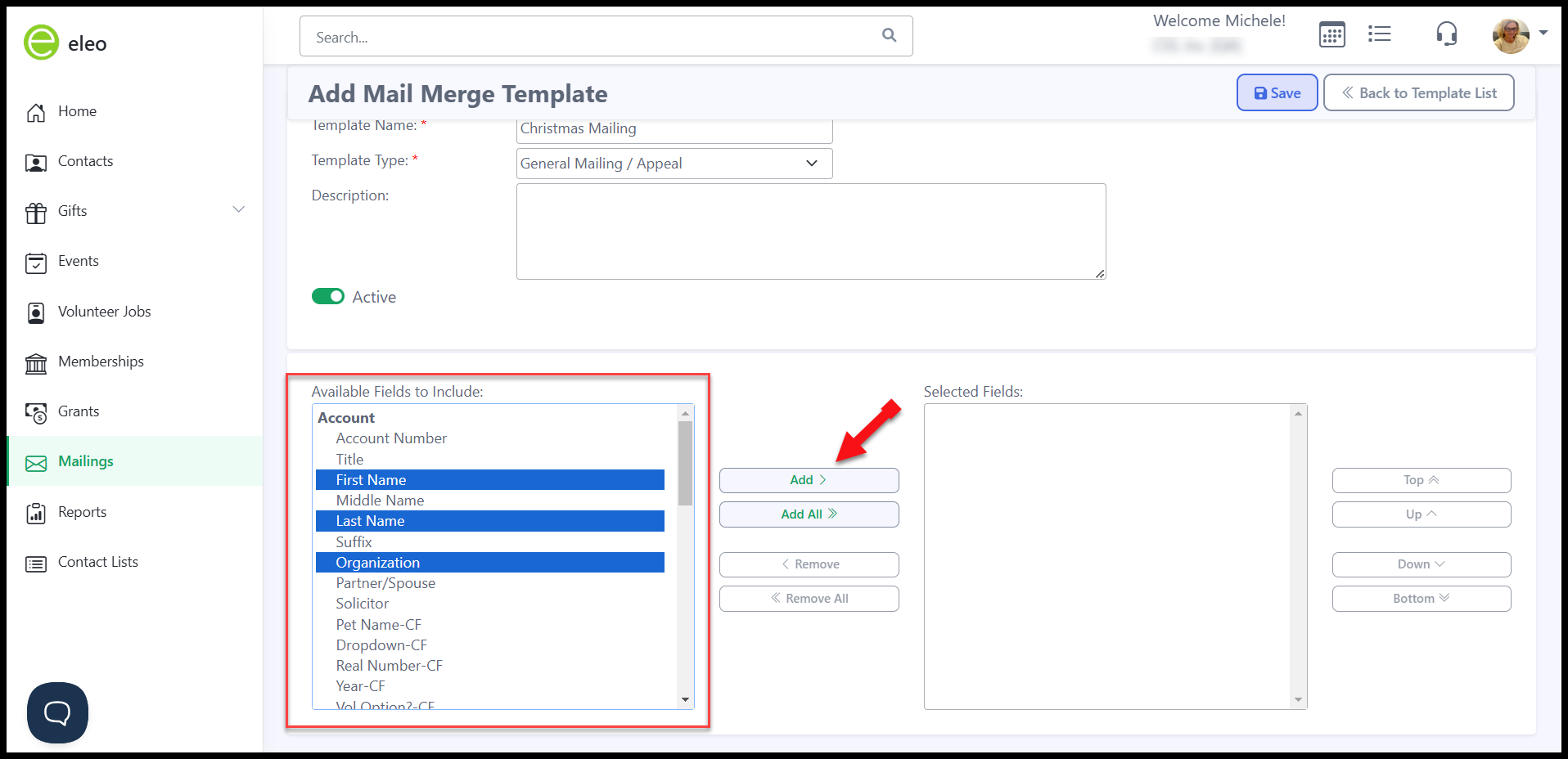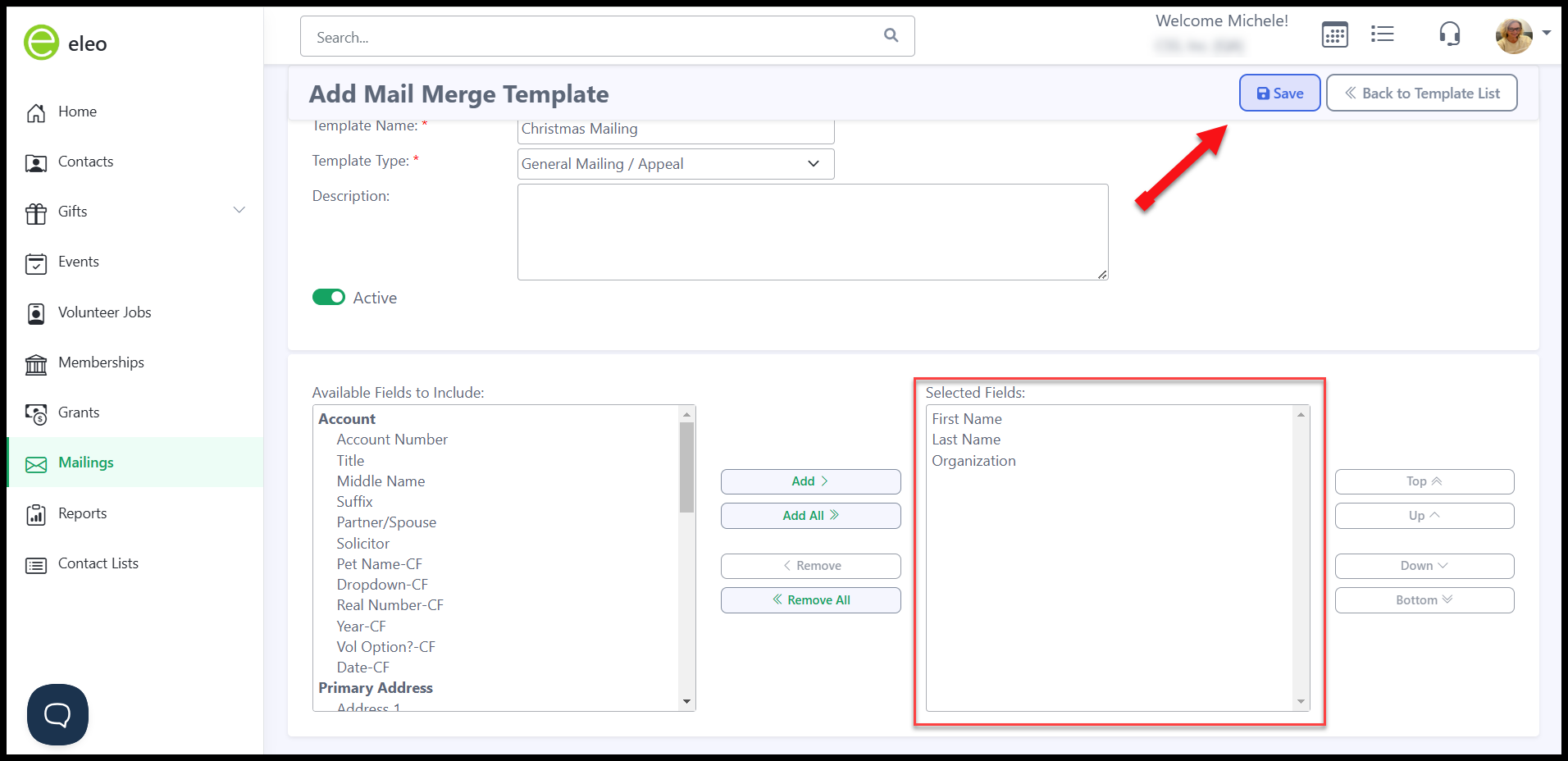How to Create a Mail Merge Template
Mail Merge mailings in Eleo export to Excel, allowing you to complete the merge in Microsoft Word. If you're unfamiliar with the mail merge process, we recommend researching it online, as Eleo is not affiliated with Microsoft.
To create a Mail Merge Template, follow these steps:
- Click on the Mailings tab in the left-hand side navigation bar in your Eleo database and then on Mail Merge under Add/Edit Templates to the right.

- Click on the 'Add Template' button. You can create an unlimited number of templates in your account and reuse them as you wish.

3. Fill in all required fields marked with a red asterisk (*) and any optional fields as needed.
- Template Name: title your framework.
- Template Type: the category of your mailing (General Mailing/Appeal, Thank You, Pledge Reminders, Events, or Membership Renewals).
- Description: an internal reference to this template.
- Active: toggle this to on so that you may use this template in your Mailings Module.
NOTE: The Template Type that you choose will affect which fields will be available to include. If you would like to include event fields, choose an Event Template. If you would like to include membership fields, choose a Membership Template, etc.

Under Available Fields to Include, click on the fields that you want and click 'Add' to move them over to the Selected Fields on the right. If you want to select more than one field at once, hold down Ctrl on your keyboard as you click on them with your mouse, and then click on 'Add'. 'Add All' adds every single field. From the Selected Fields side, you can click on 'Remove' to remove the field(s) that you want or 'Remove All' to remove every single one.
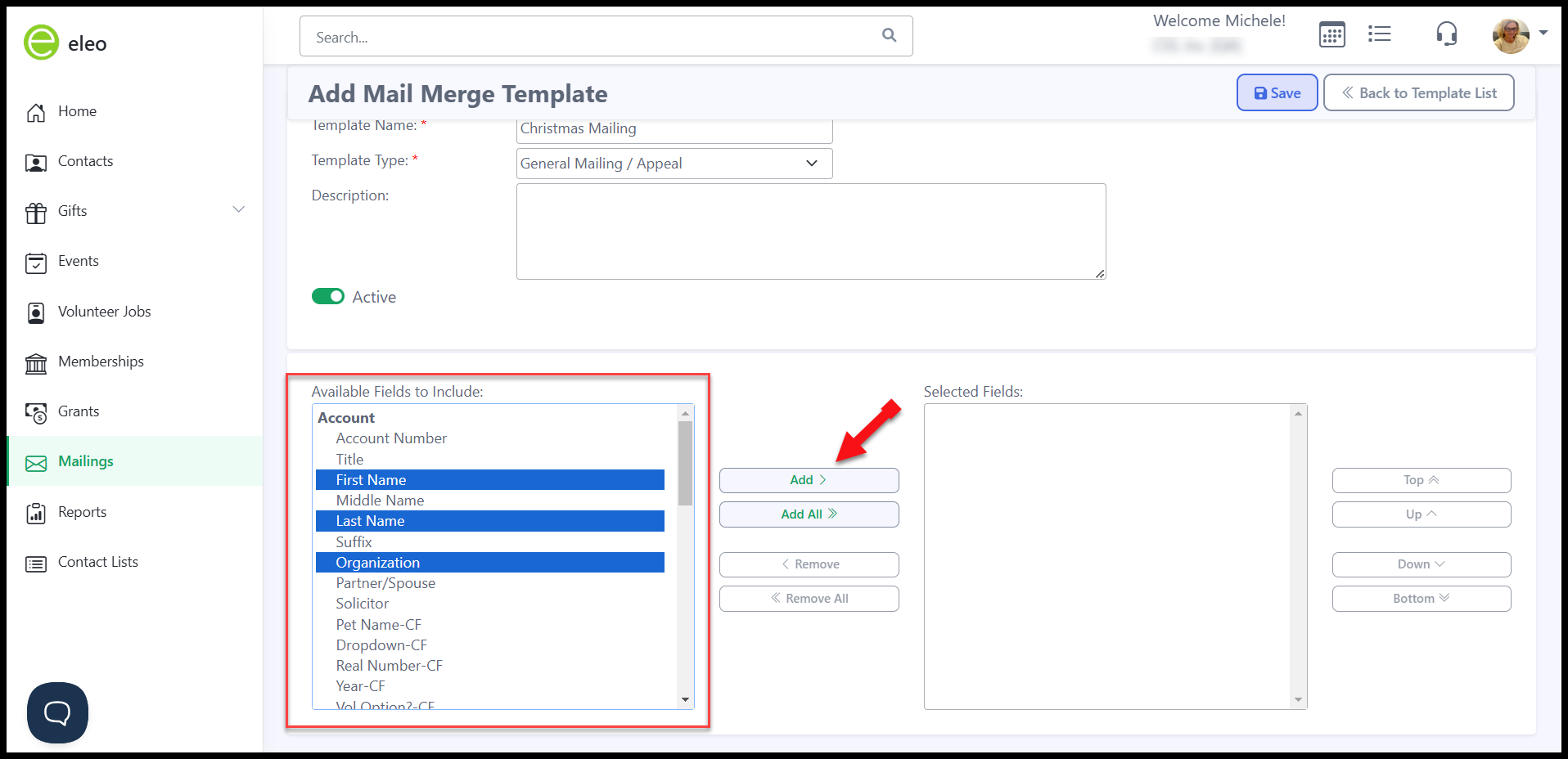
Then, click on 'Save' in the upper right-hand corner of the screen.