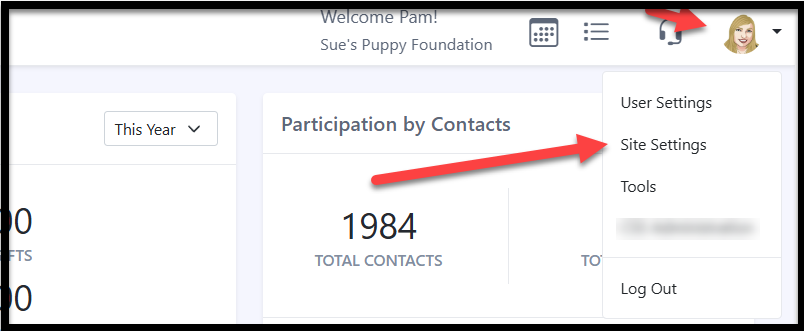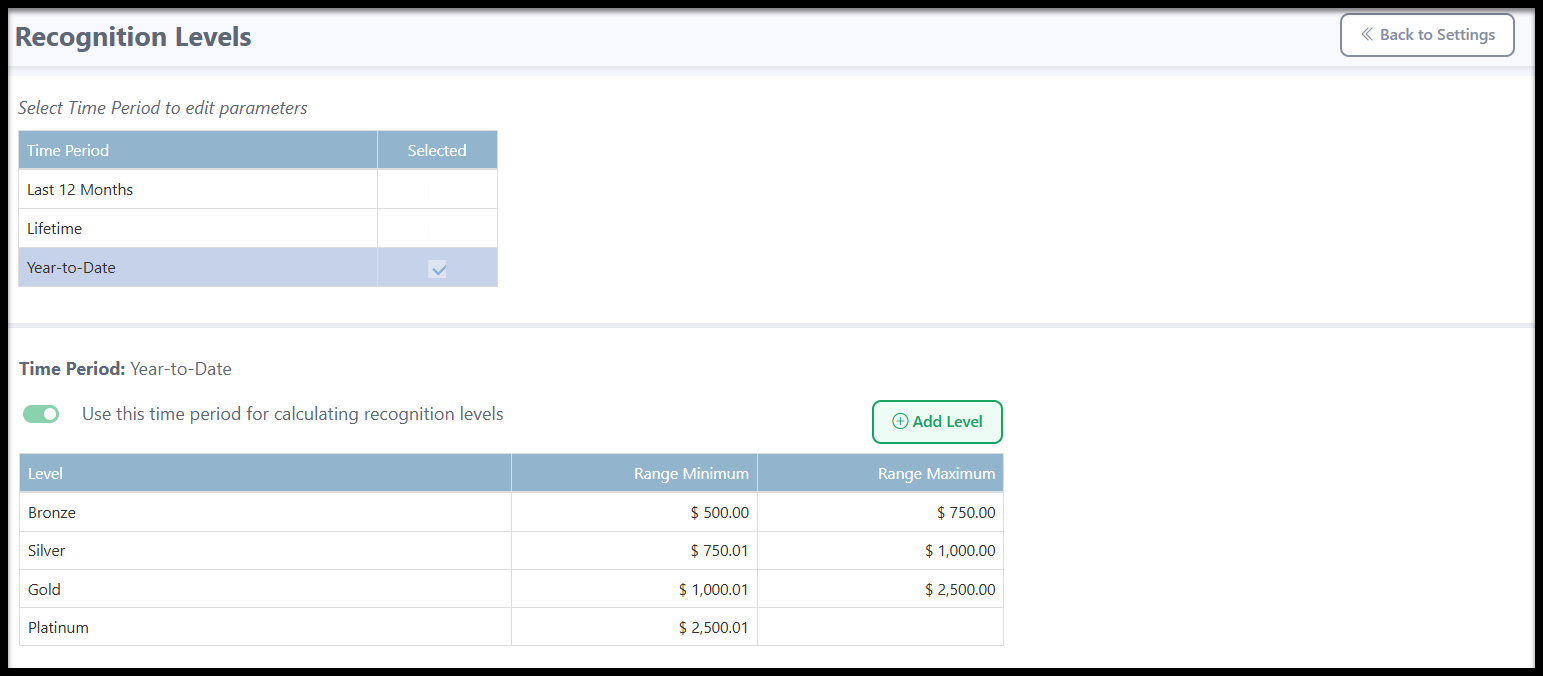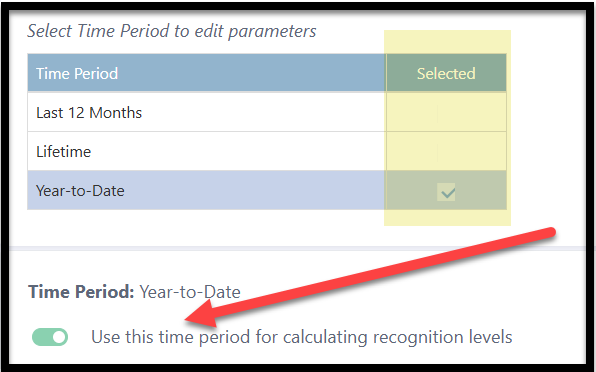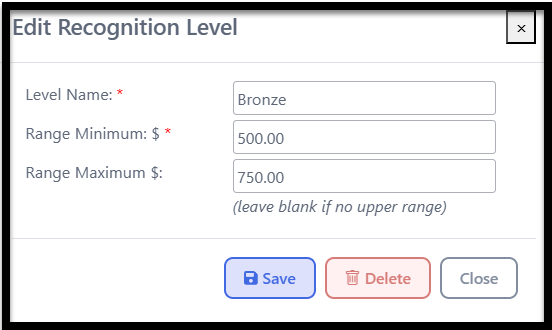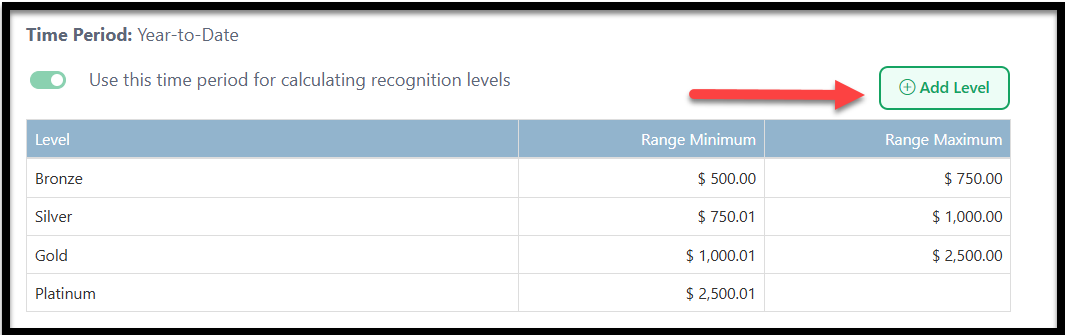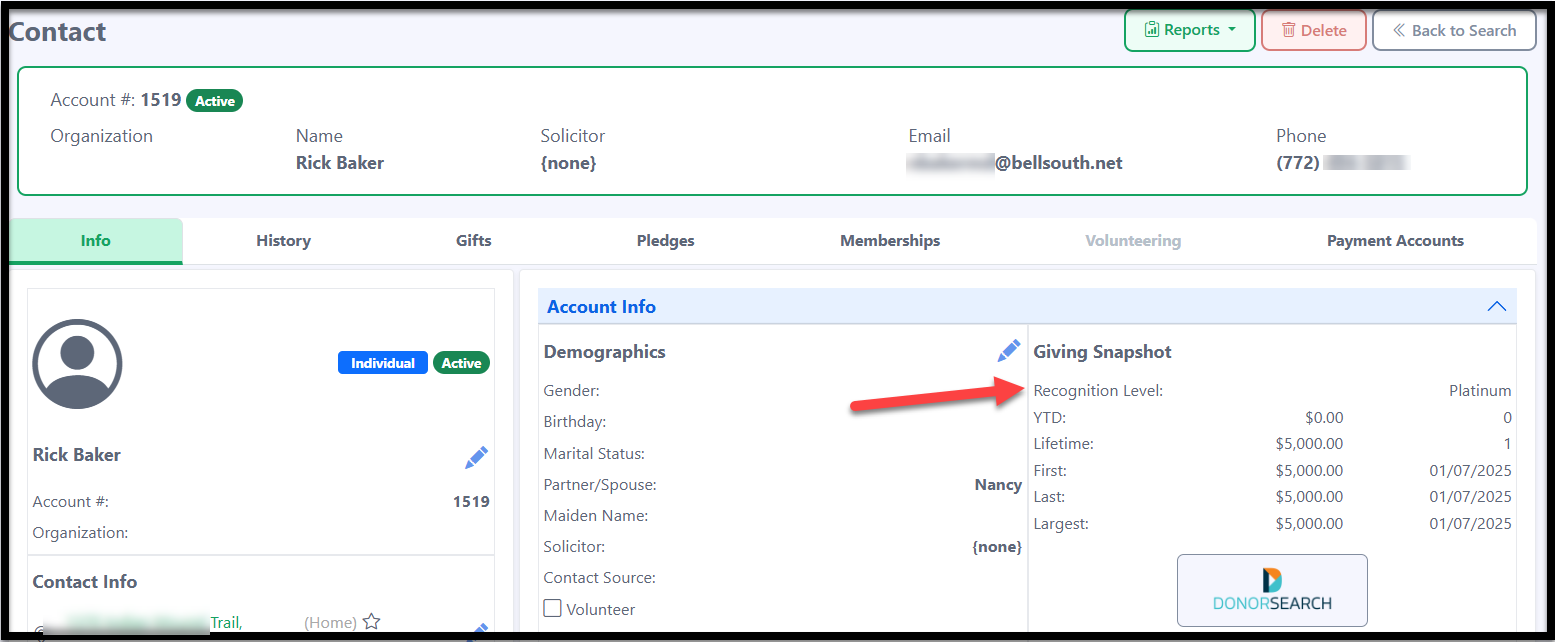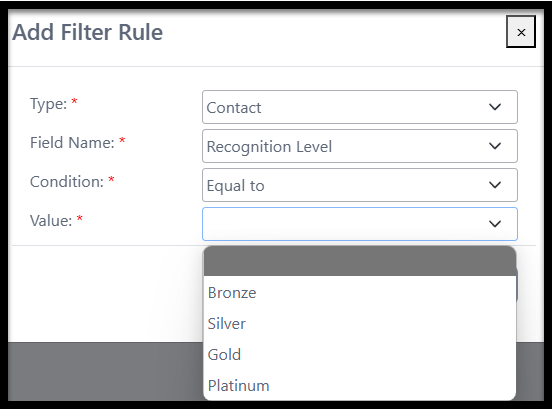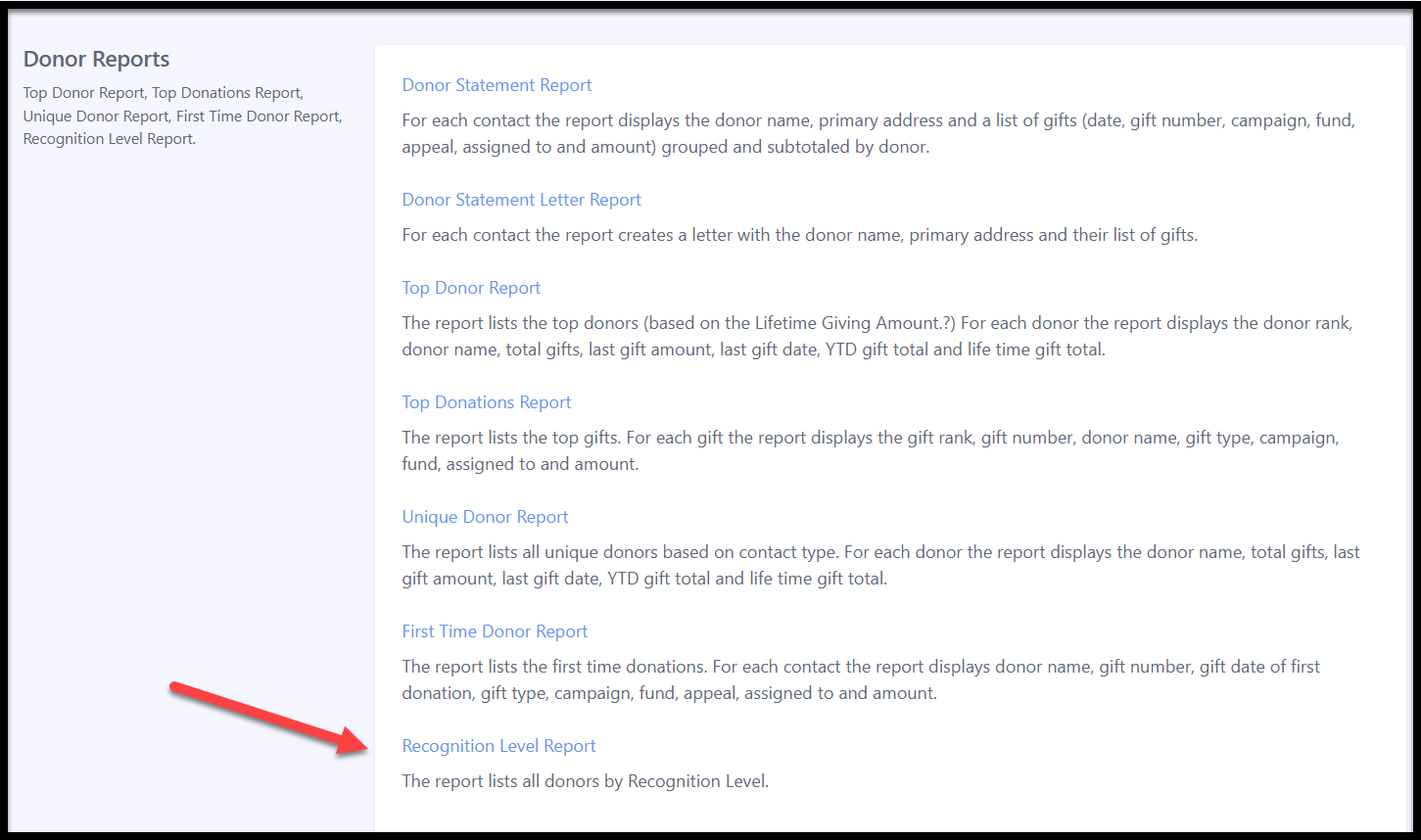How to Create Recognition Levels
Recognition Levels allow you to rank donors based on their giving within a specific time frame—such as the last 12 months, year-to-date, or over their lifetime. You can customize each level by naming it and setting the appropriate minimum and maximum donation amounts.
To Create Recognition Levels, go to your profile icon in the upper right corner of Eleo, and then select Site Settings.
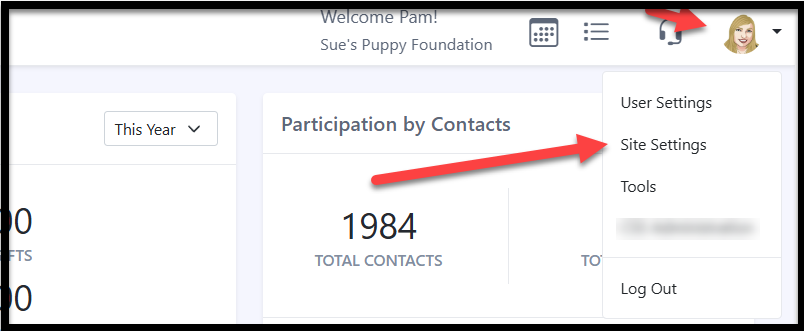
- The first section is called General Defaults. Scroll to the bottom to find Recognition Levels. Just click the field name or the Edit link to set them up.

You’ll see a screen that looks like this.
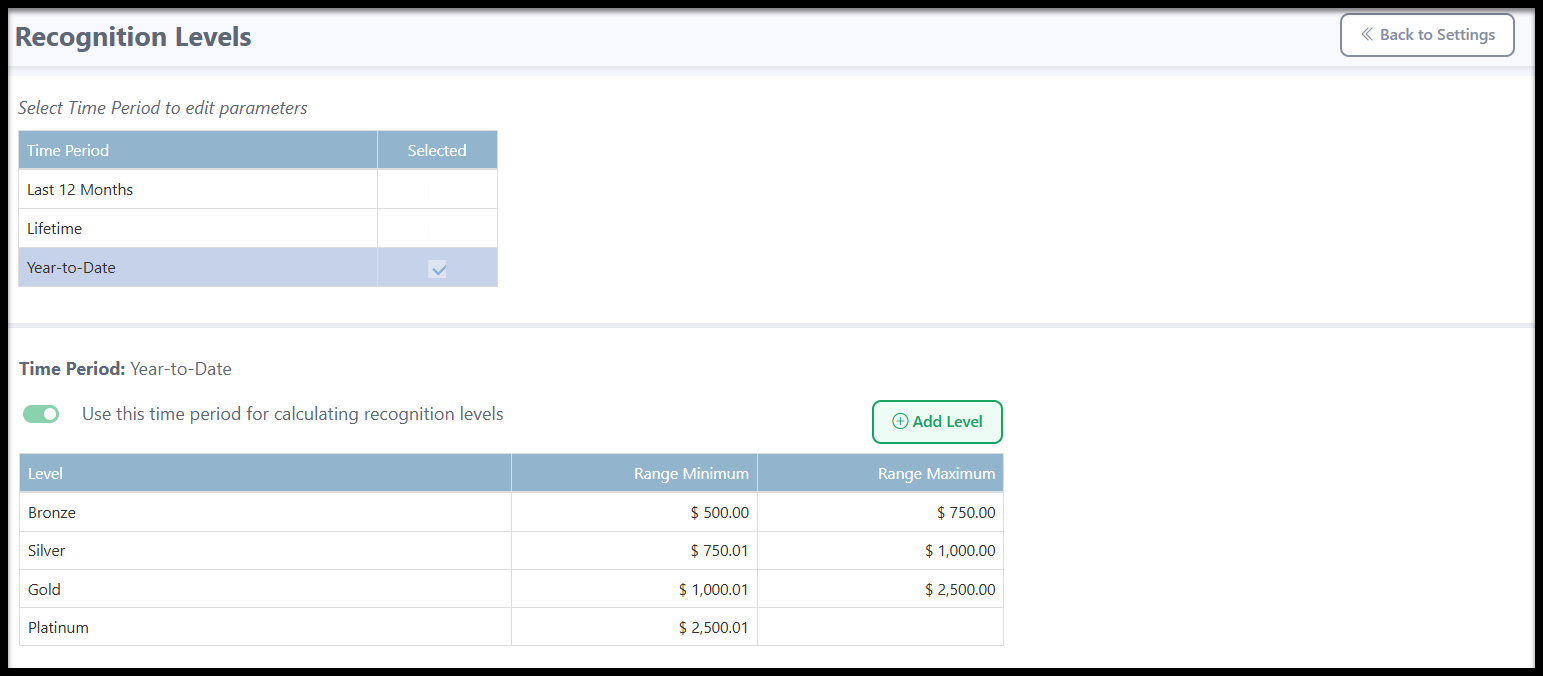
Pick the time period you'd like to use for your recognition levels by checking the box in the Selected column—options include the last 12 months, year-to-date, or lifetime giving. Then, make sure to toggle on Use this time period for calculating recognition levels to set it as your chosen timeframe.
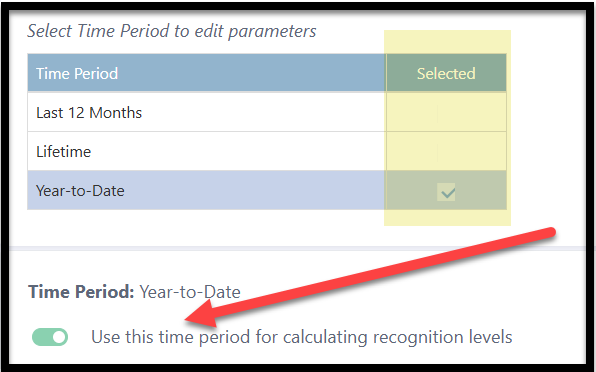
Next, set up your giving levels as needed. To make changes, just click on an existing level. You can customize the level name and set the minimum and maximum donation amounts. If there's no maximum, feel free to leave that field blank. Don’t forget to click Save when you're done. If you no longer need a level, you can delete it too.
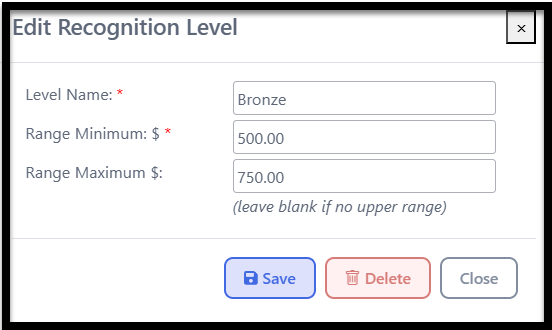
If needed, you can click Add Level to create additional recognition levels.
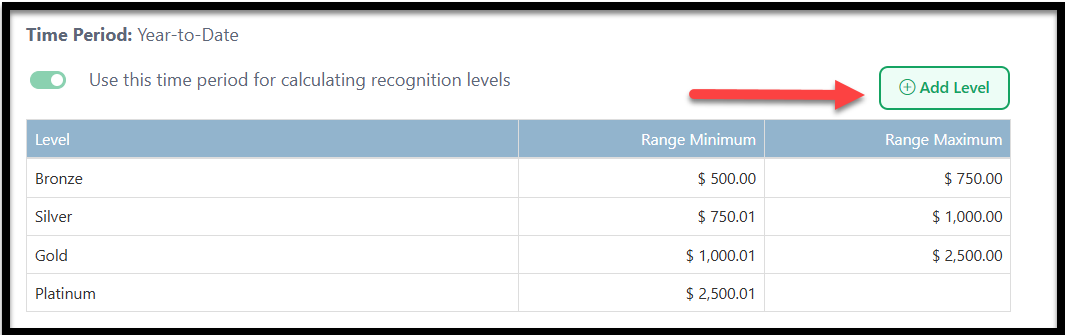
Once your levels are set up the way you want, you're all set! You’ll see the Recognition Levels displayed under the Giving Snapshot on each contact record.
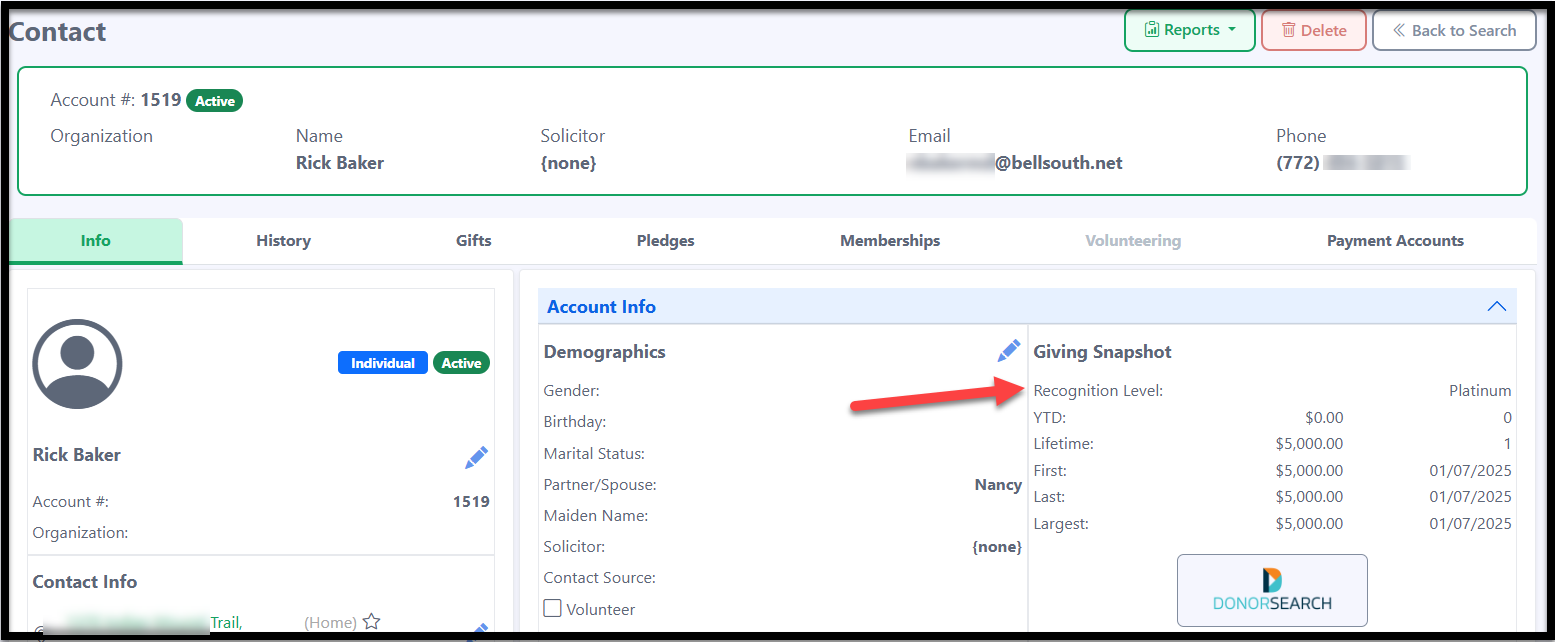
You can also filter contacts by Recognition Level when creating a Contact List.
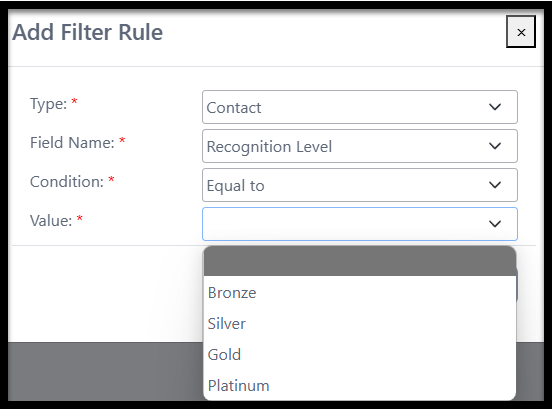
9. We also have a Recognition Level Report, which you can run under Donor Reports.
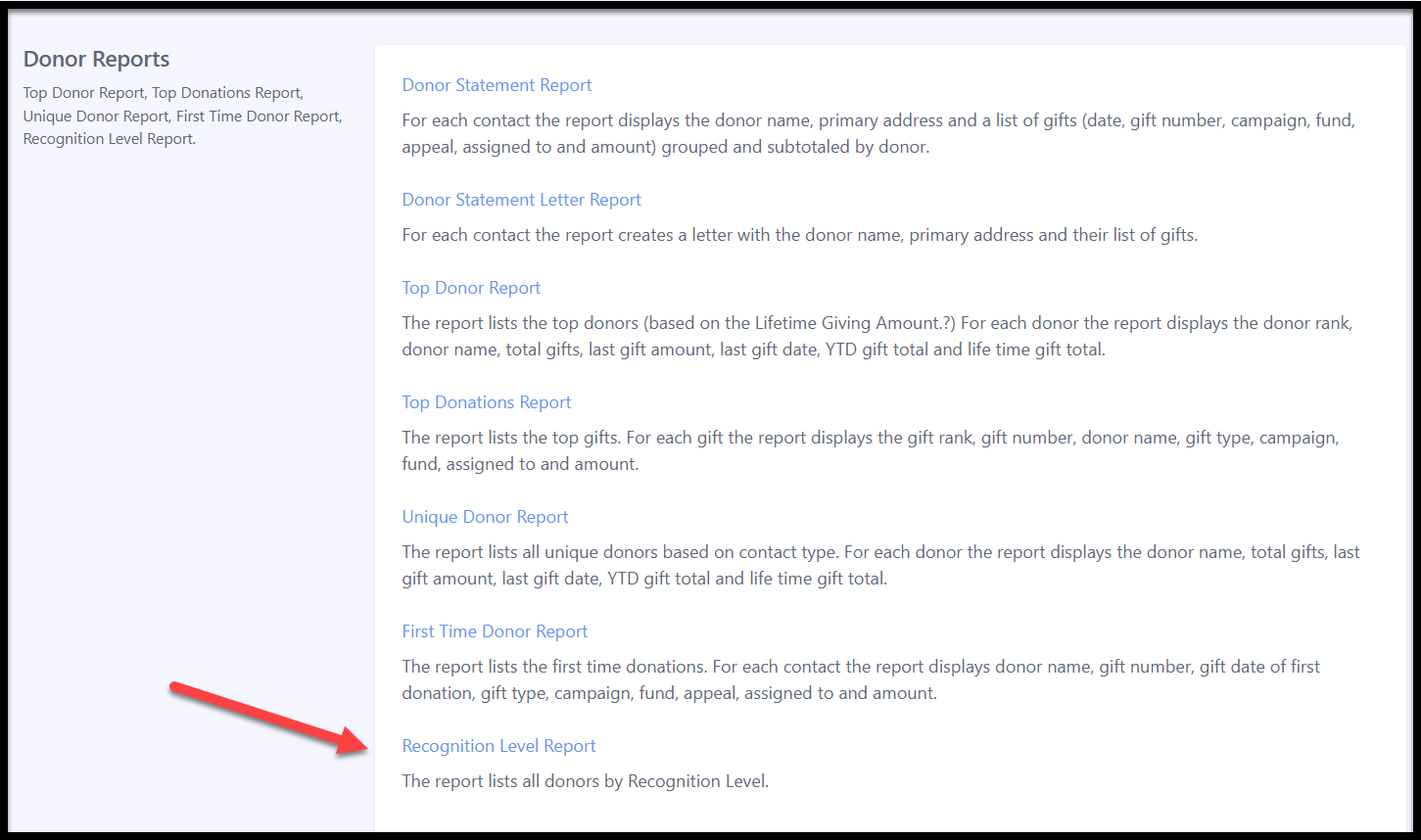
Example: