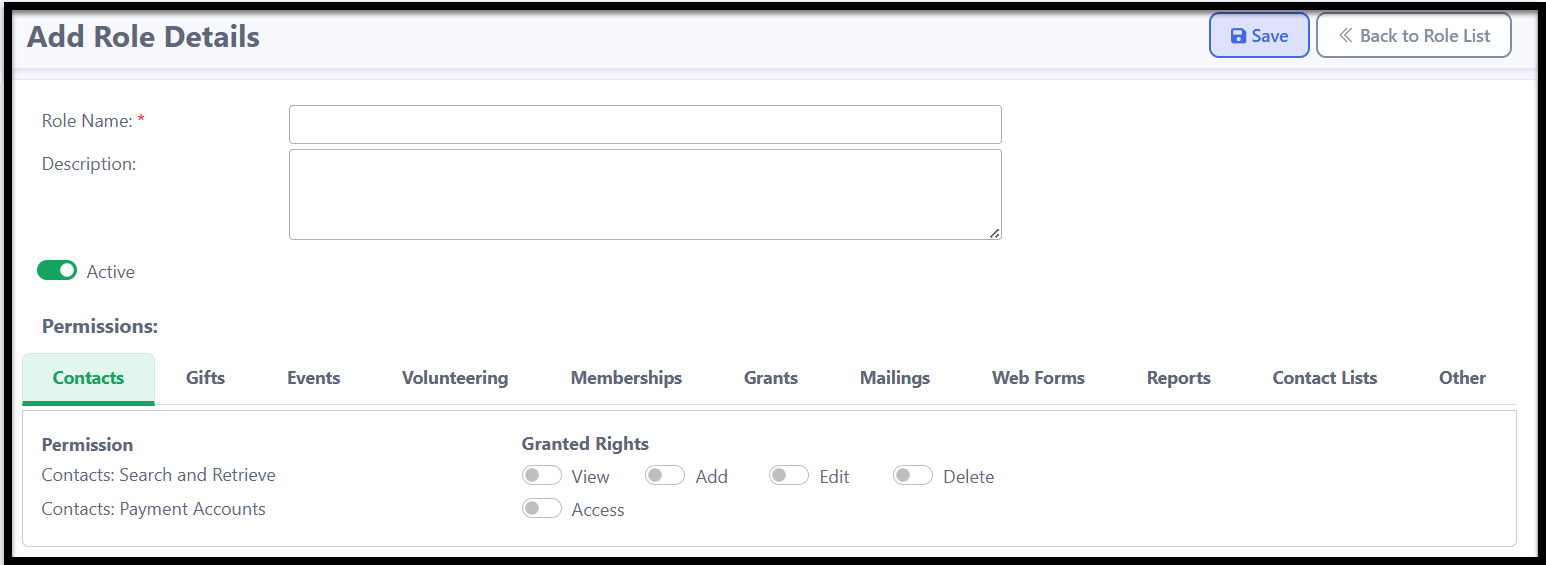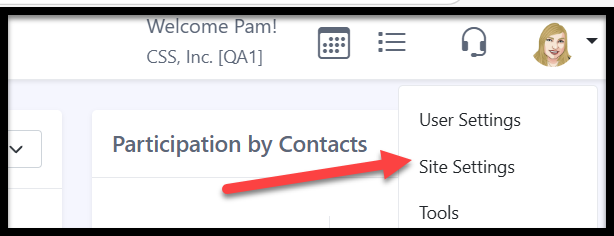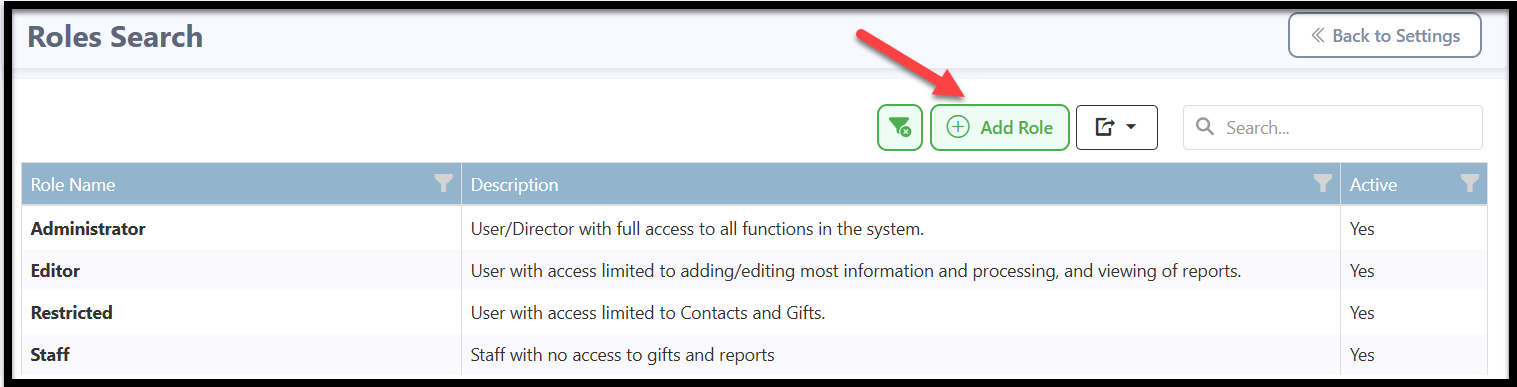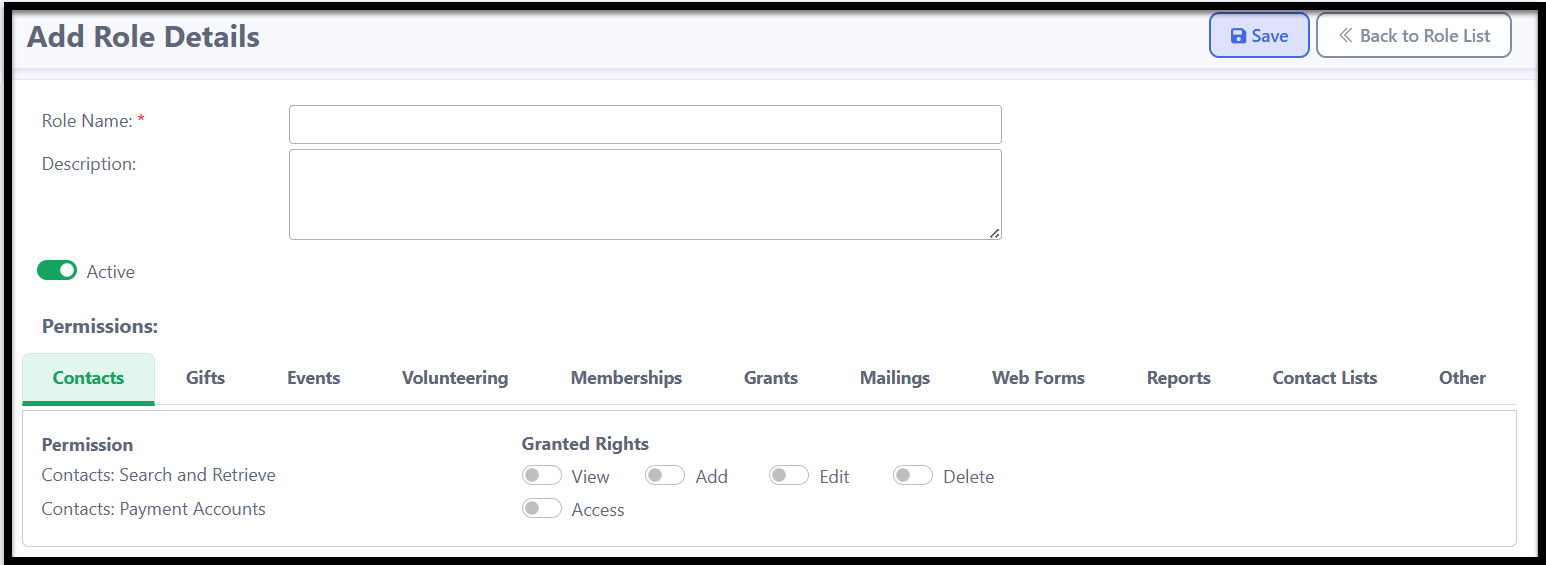User Roles: Default Roles and How to Create New Custom Roles
A user role defines the level of access a user has within your database.
Default User Roles
We offer 4 default user roles that you can use if they meet your needs, or you can create a custom role tailored to your preferences.
- Administrator - User/Director with full access to all functions in the system.
- Editor - User with access limited to adding/editing most information and processing, and viewing of reports.
- Restricted - User with access limited to Contacts and Gifts.
- Staff - Staff with no access to gifts and reports.

Important Note: If you're a client with a database migrated from our previous version, you will also have a Converted User Role. This role applies to any additional users from your previous system, and they will initially have no access. Be sure to update their role as needed as soon as possible.
Adding a New Custom User Role
To add a new customized user role, go to your profile icon in the upper right and select Site Settings.
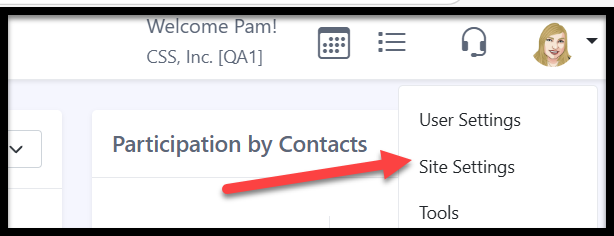
2. From the Jump To Menu, select User Accounts.

3. Then select User Roles.

Select the Add Role button.
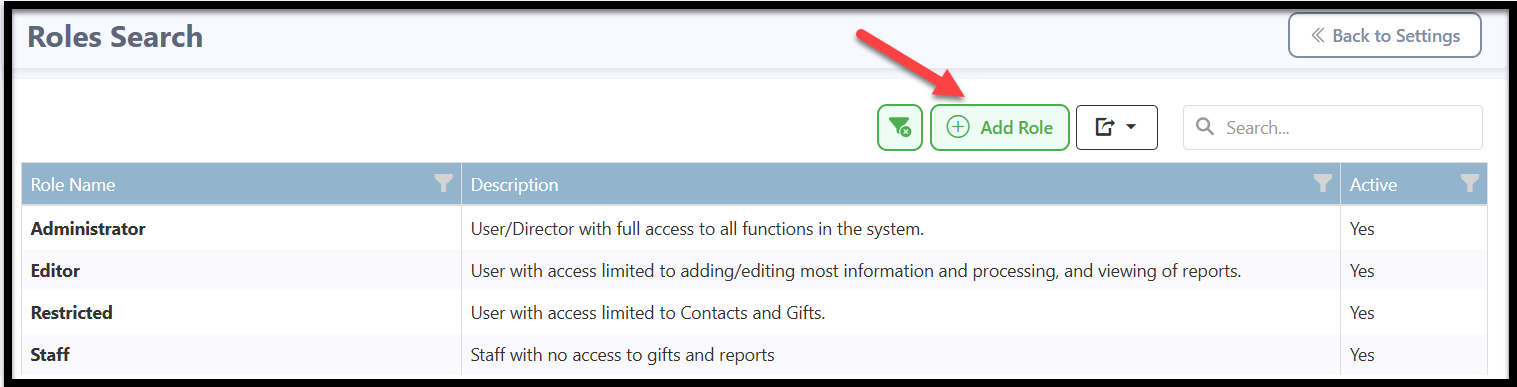
Give the role a name, and if desired, a description. Toggle to Active to enable the role. Review each section and select the desired permissions for those assigned to this role, including options to view, add, edit, or delete, as well as granting access as needed. Be sure to click Save when you're done.