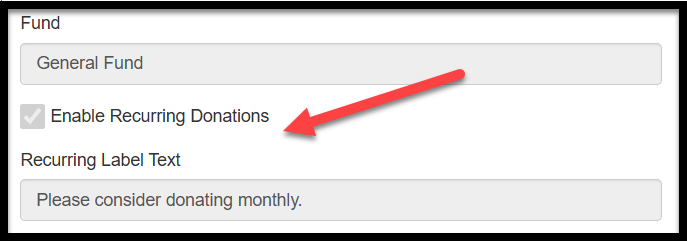Recurring Billing
Enabling Recurring Donations on a Web Form
Recurring Billing Overview
You can offer donors the option to make recurring donations directly through a Donation Web Form. When selected, the donor’s first payment will be processed upon form submission. All future payments will then be automatically processed by the payment processor based on the donor’s chosen schedule (e.g., monthly, annually).
Payment Timing Details:
- Stripe: Recurring payments are processed at midnight on the scheduled payment date.
EleoPay: Recurring payments are processed at the same time of day as the original transaction.
Example: If the initial donation was made at 1:00 PM EST, all future payments will be processed at 1:00 PM EST.
Eleo automatically pulls these recurring transactions and allows you to create gifts from them in your database.
Note: While recurring payments are processed automatically by the payment processor, you’ll still need to process the data into Eleo in order for each payment to appear as a gift.
Enabling Recurring Donations on a Web Form
You can select this option when initially creating the form or add it later. Select Enable Recurring Donations and fill out the Recurring Label Text.
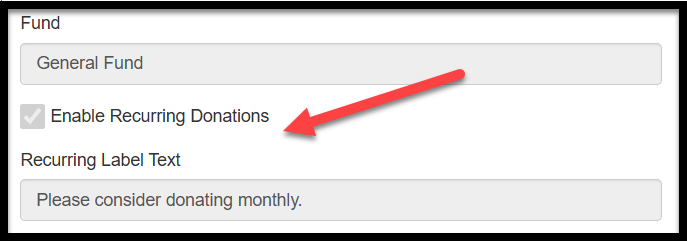
Example on the Web Form:

Recurring Gift Defaults
-
Set up any Gift Defaults for recurring gifts by going to Site Settings > Integrations > Gateway Providers > Recurring Gift Defaults. These will be the codes the gifts will be given when the recurring payments are processed in Eleo.

Recurring Gift Details
If you click on Gifts in the main navigation on the left-hand side, you can see the recurring gift information.

Payment Accounts
Lists all Contacts with a Recurring Payment Account. You can search by upcoming expiration dates or use advanced search criteria as needed.

Payment Transactions
View all payment transactions and search through them as needed.

Recurring Gifts
Displays all recurring gifts. This is also where you’ll Process Pending Gifts—which are new recurring payments that have been automatically charged by your payment processor. Processing them here adds the data to Eleo.

Selecting Process Pending Gifts will show you a screen like this:

To manage new submissions, you can either use the 'Set All To' option at the top to process or remove them all at once, or click 'None' in the Action column to select actions individually.

Press the Process button when you are done making your selections.

You should receive a Confirmation message like below. The gift(s) should now be in the appropriate records.