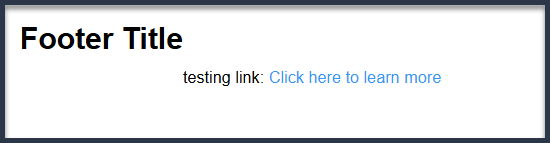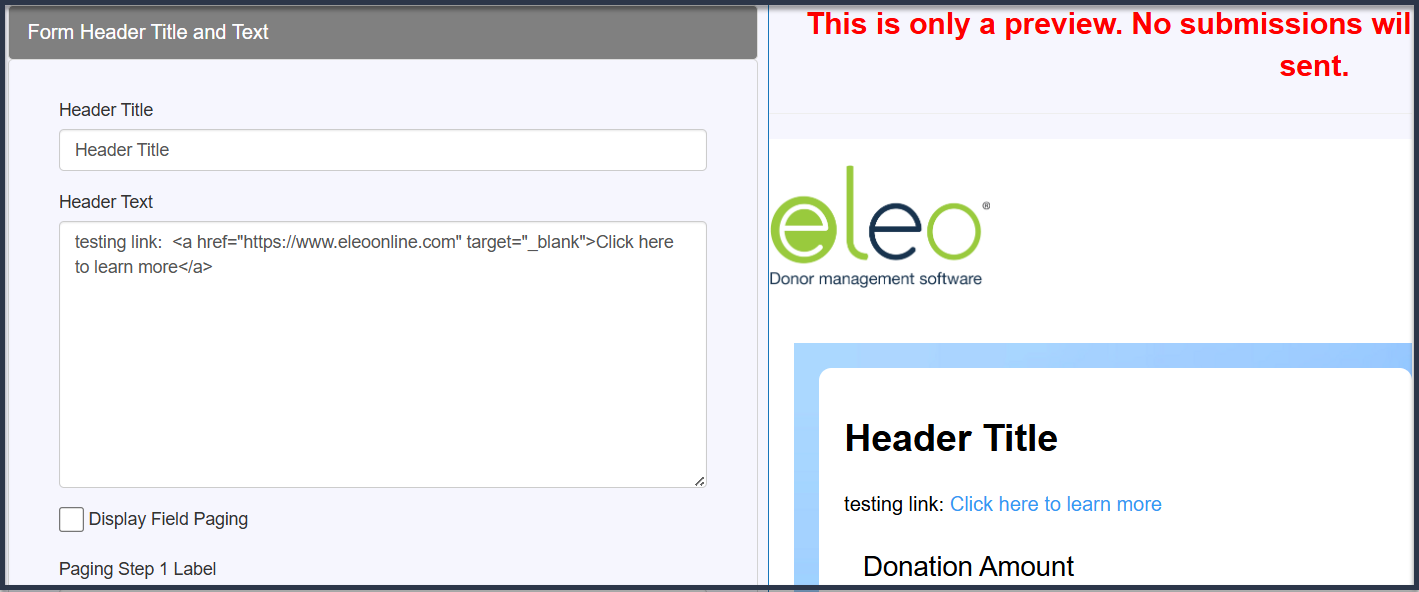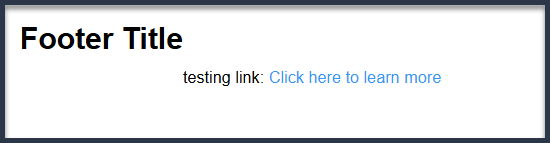How to Insert Hyperlinks into Your Web Form Using HTML
Note: If you edit your Web Form before all submissions have been processed in Eleo, those submissions may remain stuck in the Pending folder and won’t process correctly.
To avoid this, process any pending transactions first. After making edits, Eleo may generate a new Web Form link—if your changes affect the form setup (such as embedded options, format, or font, etc.), be sure to update your website or external links with the new one.
You can add hyperlinks to your Eleo Web Form using simple HTML. The example below shows how to add one to the Confirmation Page, but you can also use this method in the Header, Footer, and other form sections.
Confirmation Page:
1. Input your (1) URL and (2) the text that you want hyperlinked into the HTML code. Use this HTML code to hyperlink below:

- Yellow section: Enter the URL where you want the link to go.
- Green section: Enter the text that will appear as the clickable link.
Tip: The example uses capital letters to highlight editable sections. Your text will display exactly as you type.
2. Navigate to Web Forms and then click on your corresponding form name.
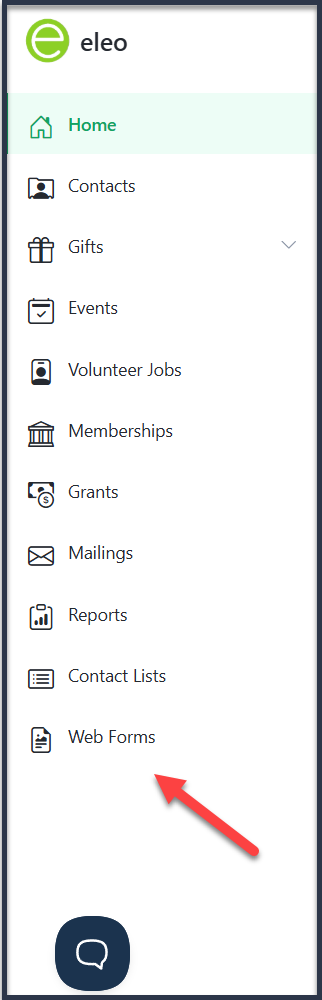
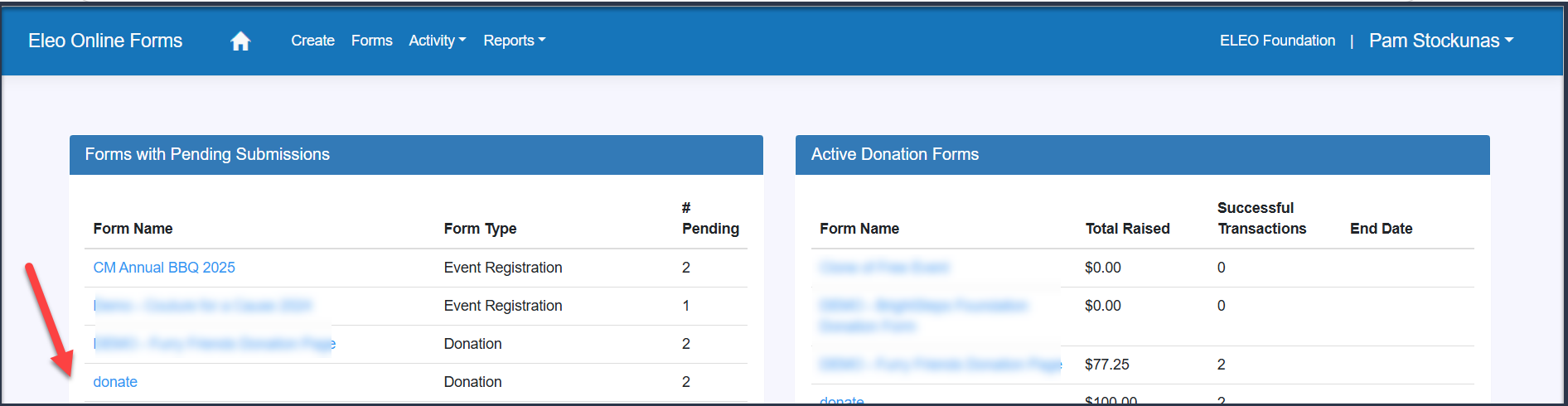
3. Click on the Form Editor and then on the Confirmation Page section on the left.
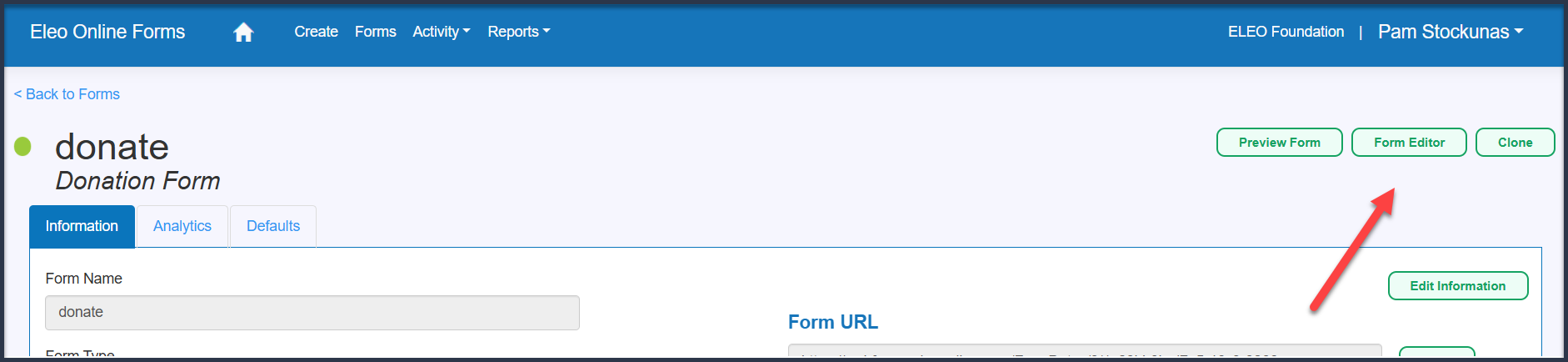
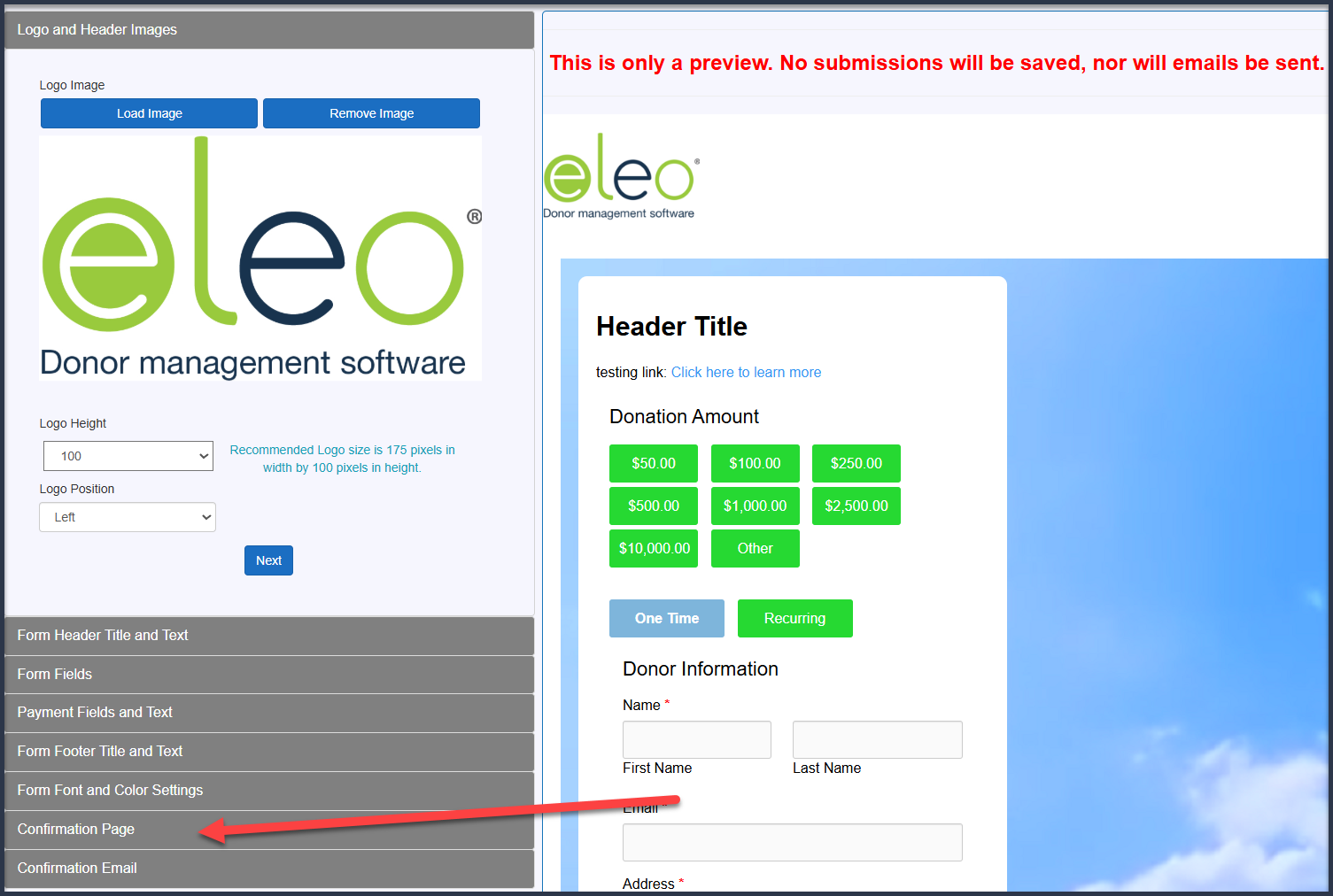
4. In the Confirmation Text Box, input your HTML code with your URL and text. You should see a preview on the right hand side of the screen.
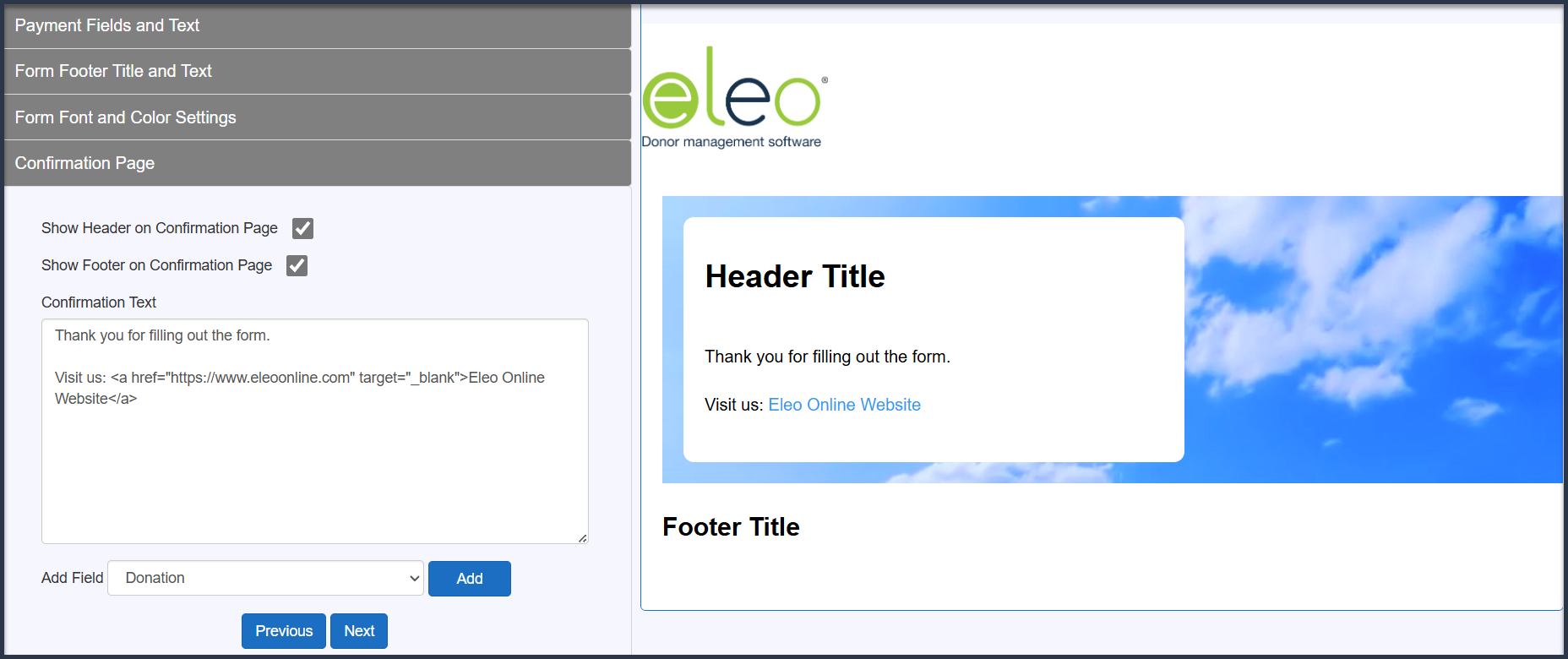
You can use the same coding to add links to your Header and/or Footer.
Examples:
Header
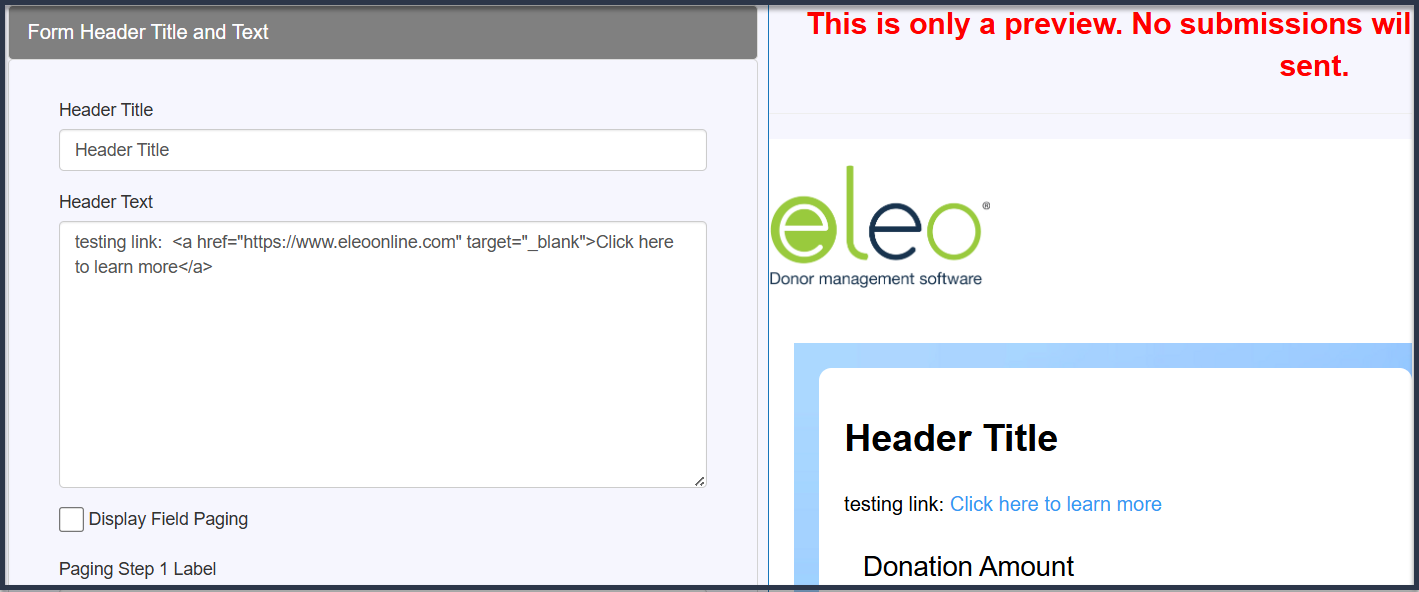
Footer